Exiting from the user tools – Savin C3210 User Manual
Page 107
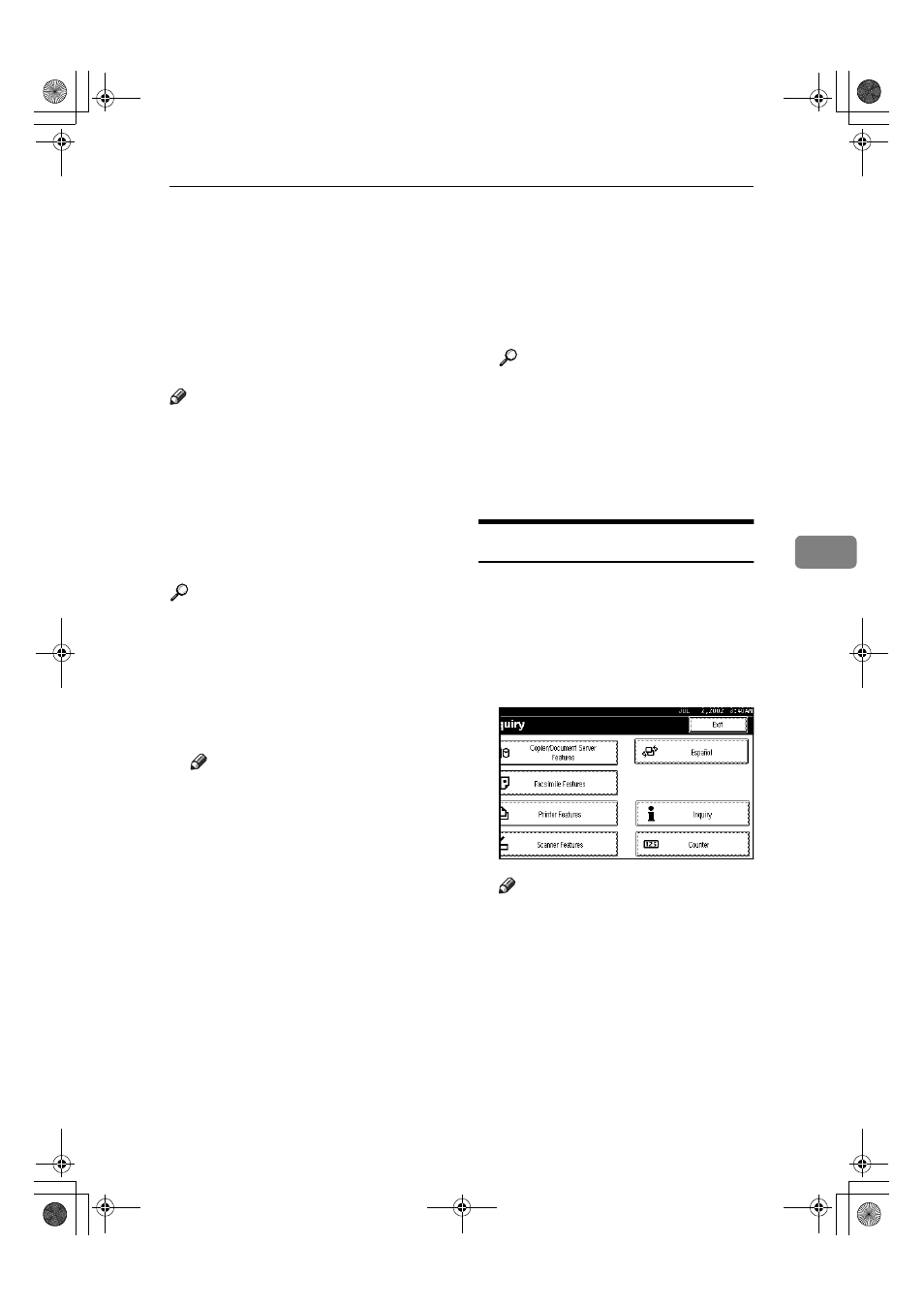
Accessing the User Tools (Copier/Document Server Features)
97
5
Accessing the User Tools
(Copier/Document Server Features)
This section is for the key operators in
charge of this machine. You can
change or set the machine's default
settings.
Note
❒ Be sure to exit from the User Tools
after all the settings are finished.
❒ The selected key is highlighted.
❒ Any changes you make with the
User Tools remain in effect even if
the main power switch or opera-
tion switch is turned off, or the
{{{{Clear Modes}}}} key is pressed.
Reference
For details,
⇒ "User Tools (System
Settings)" in the General Settings
Guide.
AAAA
Press the
{{{{User Tools/Counter}}}} key.
The User Tools Main Menu ap-
pears.
Note
❒ When the access code is set, the
access code input screen is dis-
played when changing the ini-
t i a l s e t t i n g s . O p e r a t e b y
entering the registered access
code beforehand. For access
code, see
⇒ “Key Operator
Tools” in the General Settings
Guide.
BBBB
Press [Copier/Document Server Fea-
tures]
.
The Copier/Document Server Fea-
tures menu appears.
CCCC
Select the menu you want to set.
Setting screen for each menu will
be displayed.
Reference
⇒ p.91 “User Tools Menu (Cop-
i e r / D o c u m e n t S e r v e r F e a -
tures)”
DDDD
Change the settings by following
the instructions on the display
panel, and then press [OK].
Exiting From the User Tools
AAAA
After changing the User Tools set-
tings, press [Exit] on the User
Tools Main Menu.
Changing the User Tools is com-
pleted, and the machine is ready
for copying.
Note
❒ You can also exit from the User
Tools by pressing the
{{{{User
Tools/Counter
}}}} key.
UranosC1-ENcopyA_F1_FM.book Page 97 Friday, July 26, 2002 5:01 PM
