Covers – Savin C3210 User Manual
Page 79
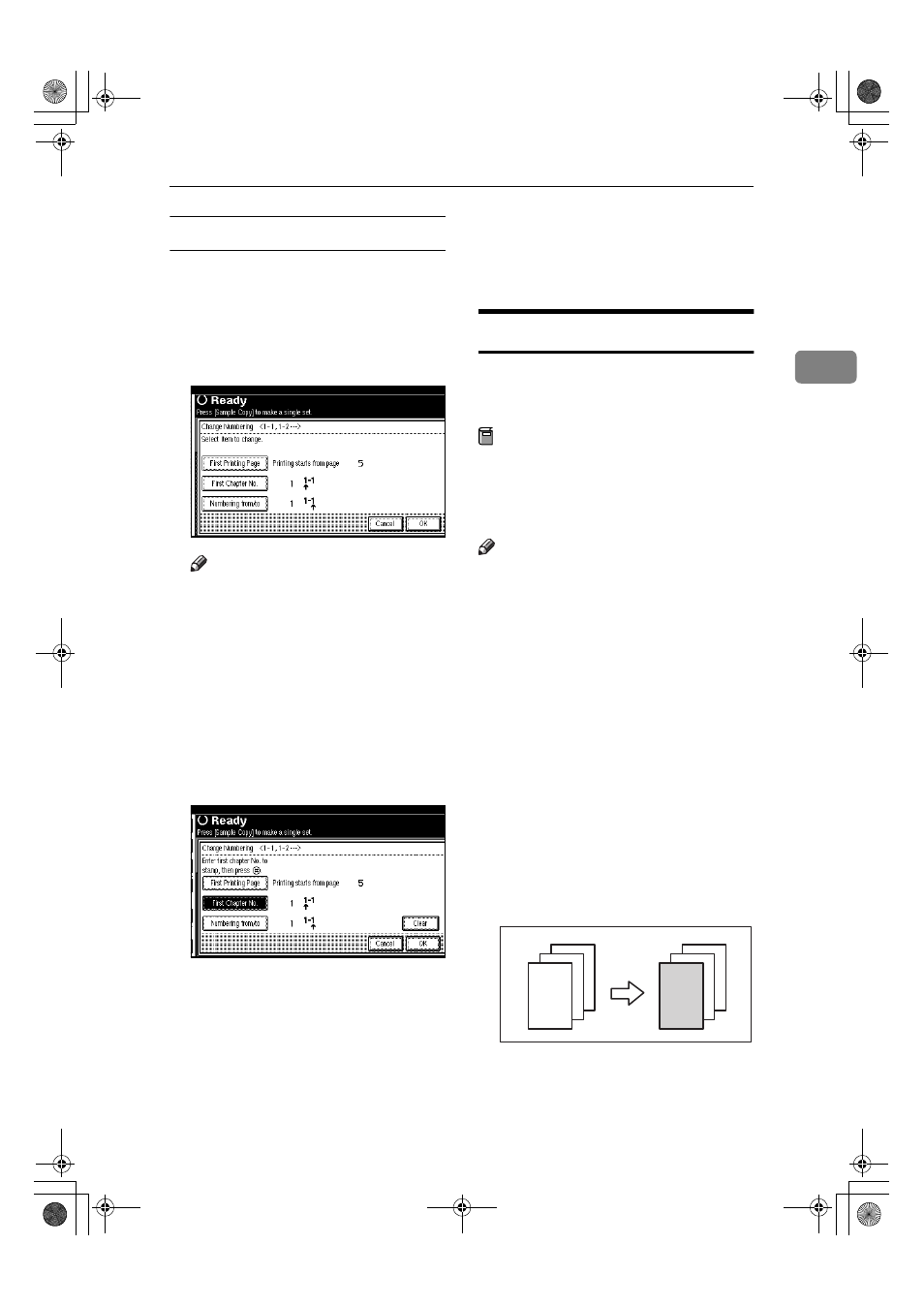
Copy Functions
69
2
If you selected (1-1, 1-2,…)
AAAA
Press the right [Change].
BBBB
Press [First Printing Page], and then
enter the original sheet number
from which to start numbering
with the number keys.
Note
❒ To change the number entered,
press [Clear] or the
{{{{Clear/Stop}}}}
k ey , an d th e n e n t er a n e w
number.
CCCC
Press the
{{{{#}}}} key.
DDDD
Press [First Chapter No.], and then
enter the chapter number from
which to start numbering with
the number keys, then press the
{{{{#}}}} key.
EEEE
Press [Numbering from/to], and then
enter th e page n umb er fro m
which to start numbering with
the number keys, then press the
{{{{#}}}} key.
FFFF
If all the page designation is com-
plete, press [OK].
GGGG
Press [OK].
Covers
Using this function, you can add cov-
er sheets or designate certain pages to
be copied on slip sheets.
Preparation
Before selecting this function, set
the tray for the front cover paper.
⇒ General Settings Guide, “Cover
Sheet Tray”
Note
❒ The cover sheet should be the same
size and direction as the copy pa-
per.
❒ You cannot set the copy paper in
the bypass tray. Only set the cover
sheets in the bypass tray.
❒ When selecting [Copy], select
whether the front and back covers
are copied 1 Sided or 2 Sided.
⇒General Settings Guide, “Cover
Sheet Tray”
❖
❖
❖
❖ Front Cover
The first page of your originals is
copied on specific paper sheet for
covers, or a cover sheet is inserted
before the first copy.
• Copy
3
2
1
3
2
1
UranosC1-ENcopyA_F1_FM.book Page 69 Friday, July 26, 2002 5:01 PM
