Using the save modes, Power save mode, Scan lamp save mode – Savin AC205 User Manual
Page 49: Power save mode scan lamp save mode
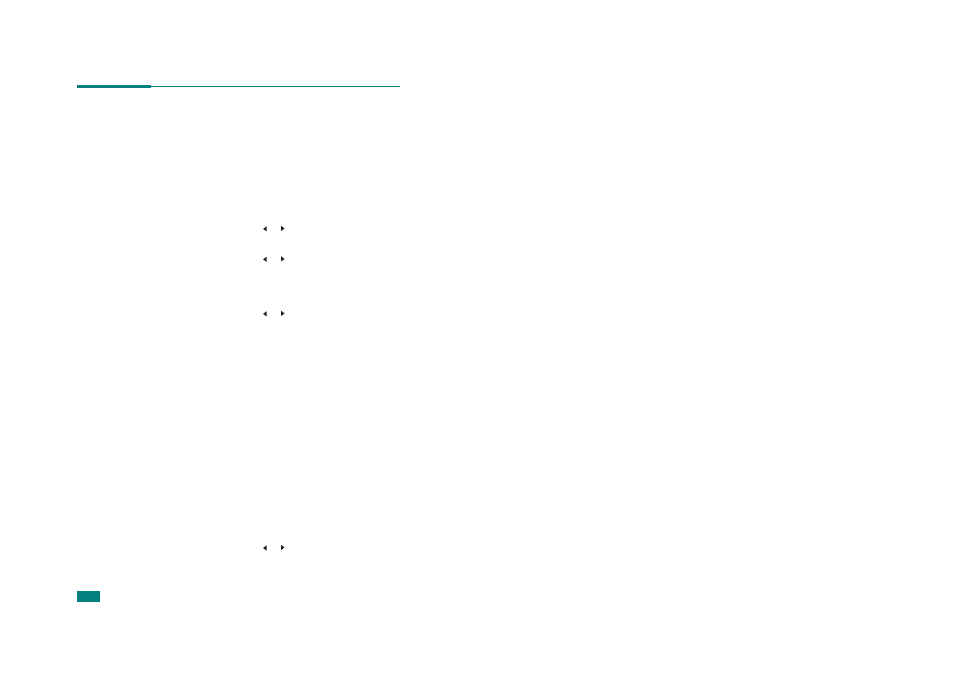
G
ETTING
S
TARTED
2.24
Using the Save Modes
Power Save Mode
Power Save mode allows your machine to reduce power
consumption when it is not in actual use. You can turn this mode
on and select a length of time for which the machine waits after
a job is printed before it switches to a reduced power state.
1
Press Menu until “Machine Setup” appears on top line of
the display.
2
Press the scroll button ( or ) until “Power Save” appears
on the bottom line. Press Enter.
3
Press the scroll button ( or ) to display “On” on the
bottom line and press Enter.
Selecting “Off” means that the power save mode is
deactivated.
4
Press the scroll button ( or ) until the time setting you
want appears.
The available options are 5, 10, 15, 30, and 45 (minutes).
5
Press Enter to save the selection.
6
To return to Standby mode, press Clear/Stop.
Scan Lamp Save Mode
Scan Lamp Save mode allows you to save the scan lamp. The
scan lamp under the document glass automatically turns off
when it is not in actual use to reduce power consumption and
extend the life of the lamp. The lamp automatically wakes up
after some warm-up time when you start scanning.
You can set the length of time for which the scan lamp waits
after a scan job is completed before it switches to the power
save mode.
1
Press Menu until “Machine Setup” appears on top line of
the display.
2
Press the scroll button ( or ) until “Scan PWR Save”
appears on the bottom line. Press Enter.
