Windows 2000/xp (internet printing protocol), Windows 2000/xp (internet printing protocol) -11, Ee 2-11 ) – Savin AC205 User Manual
Page 303
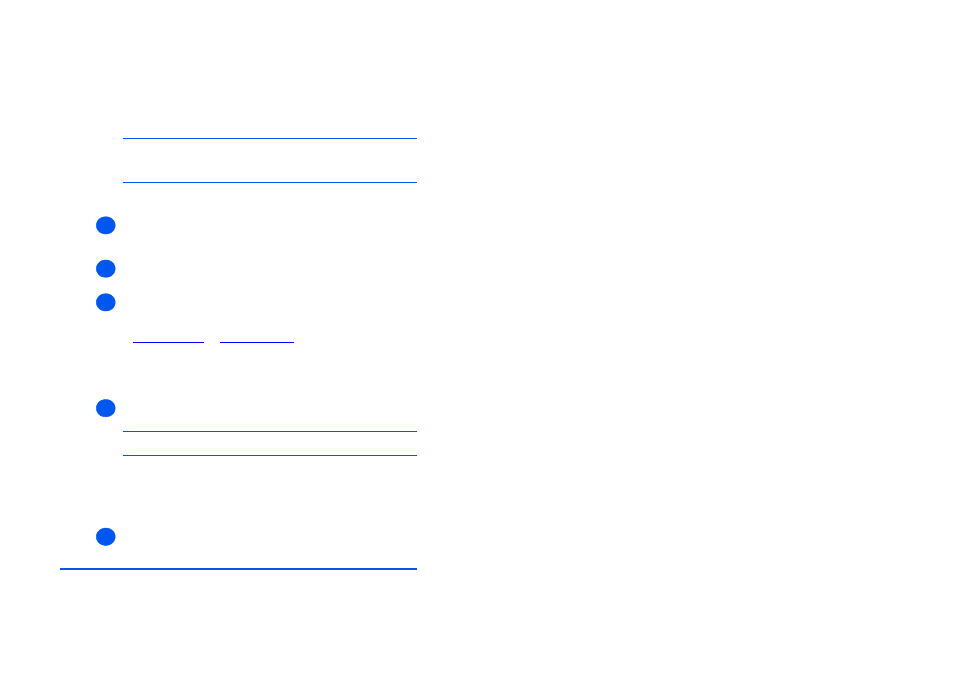
Administrator Guide
Page 2-11
Pr
in
t Dr
iv
er
In
st
all
a
ti
on
for
Net
w
or
ke
d P
ri
n
te
rs
Windows 2000/XP (Internet Printing Protocol)
NOTE: Windows supports printing via IPP as standard when TCP/IP is installed on
a Windows Workstation. Make sure that at least one Network Printer is installed and
IPP Configuration of the printer has been completed. For details refer to “IPP” on
page 3-16.
Use the Add Printer Wizard to add the printer to the network.
¾
For Windows 2000, select [Start]
➔ [Settings] ➔ [Printers].
For Windows XP, select [Start]
➔ [Settings] ➔ [Printers and Faxes].
Double-click on the [Add Printer] icon to display the Add Printer Wizard.
¾
Verify that the [Network Printer] is selected and click [Next].
The [Locate Your Printer] screen will be displayed.
¾
For Windows 2000, select [Connect to a printer on the Internet or your intranet].
For Windows XP, select [Connect to a printer on the Internet or on a home or office
network].
In the [URL] field enter the IP address or hostname of the printer in the following format:
“
http://aaa.bbb.ccc.ddd
” or “
http://printer-host-name
”, where “aaa.bbb.ccc.ddd” is the IP
address of the printer and “printer-host-name” is the host name of the printer registered
with a DNS server.
The Add Printer Wizard will then ask if you wish to install a local driver for this printer. You
should click [OK] to install the driver.
¾
Insert the CD ROM with the printer drivers into the workstation and select [Have Disk].
Browse to the required Windows driver on the CD ROM and select [OK].
NOTE: The driver will be found in the Printer folder on the CD in the appropriate
PCL folder. The driver is identified by the file extension .inf.
Select [Next], and select [Next] again and the printer driver will be loaded onto the
workstation.
A
dialog
box will be displayed with a message regarding the printing of a test page.
Select [Finish] to accept the Yes choice.
¾
Continue with Test Print on page 2-16.
1
2
3
4
5
