Scanning from the control panel to an application – Savin AC205 User Manual
Page 132
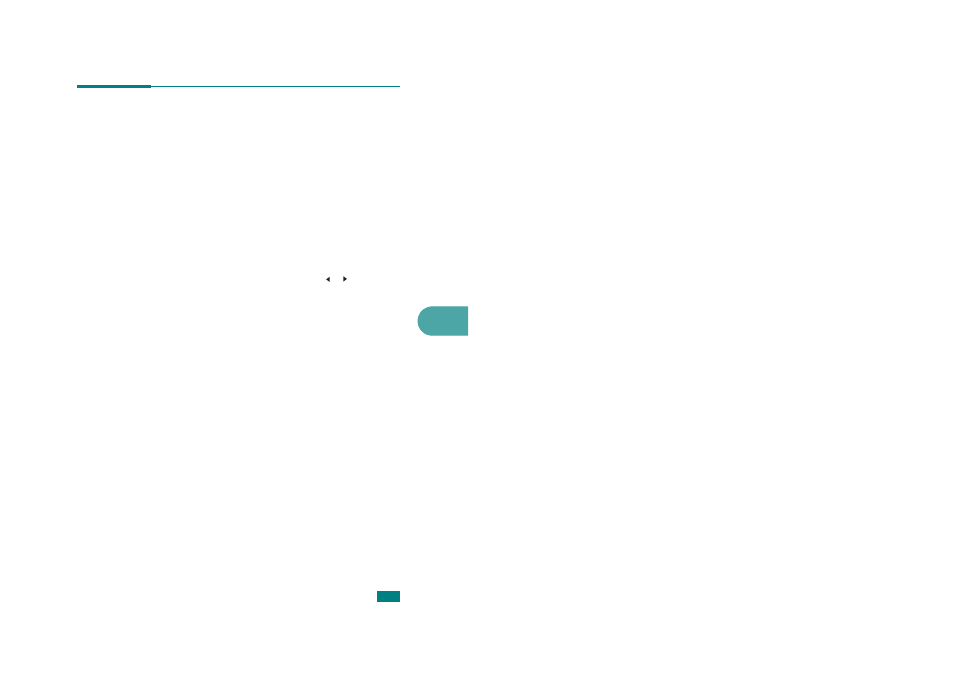
6
S
CANNING
6.3
Scanning From the Control Panel to
an Application
1
Make sure that your machine and computer are turned on
and properly connected to each other.
2
Load the document(s) face up into the ADF.
OR
Place a single document face down on the document glass.
For details about loading a document, see page 7.6.
3
Press Scan-to. The first available menu item, “Application,”
appears on the bottom line.
4
Press Enter and press the scroll button ( or ) to select an
application to which you want to send the scanned image.
5
Press Enter. The selected application window opens. Adjust
the scan settings and start scan. For details, please refer to
the User’s Guide of the application.
See also other documents in the category Savin Printers:
- C2824 (107 pages)
- 4700WD (42 pages)
- 4027 (132 pages)
- 2235 (79 pages)
- C2408 (132 pages)
- Copier SDC326 (112 pages)
- 1302f (89 pages)
- LF310 (86 pages)
- LP231cn (4 pages)
- 2555 (96 pages)
- 4090 (81 pages)
- c3224 (160 pages)
- 2515 (32 pages)
- 2585 (30 pages)
- LF515e (320 pages)
- 3150eDNP (125 pages)
- C7570 (80 pages)
- 4018 (80 pages)
- 2545/2545p (89 pages)
- AC205L (14 pages)
- DSm627 (188 pages)
- 1075 (106 pages)
- 40105 (66 pages)
- 4018d (128 pages)
- 7800W (95 pages)
- 3350DNP (230 pages)
- 8700W (69 pages)
- 2045 (104 pages)
- 1802d (56 pages)
- 3360DNP (233 pages)
- 2575 (88 pages)
- 8020d (6 pages)
- 3355 (81 pages)
- 9927DP (163 pages)
- 4035e (132 pages)
- MLP26 (180 pages)
- 7700W (90 pages)
- 1802 (102 pages)
- C3535 (167 pages)
- 1232 (108 pages)
- 5502 (27 pages)
- RCP40 (46 pages)
- SP 3300 Series (101 pages)
- SPC210SF (176 pages)
