Copying problems – Savin AC205 User Manual
Page 227
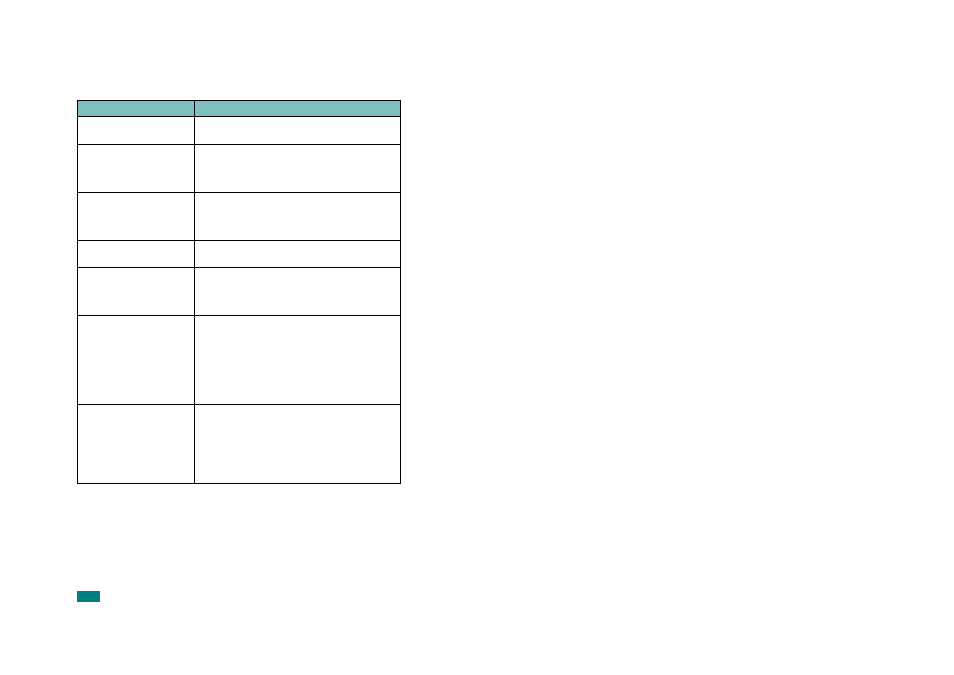
T
ROUBLESHOOTING
9.24
Copying Problems
Condition
Suggested solutions
Copies are too light or too
dark.
Use the Darkness button to darken or lighten the
background of the copies.
Smears, lines, marks, or
spots appears on copies.
• If defects are on the original, press the Darkness
button to lighten the background of your copies.
• If no defects are on the original, clean the scan unit.
See page 8.5.
Copy image is skewed.
• Ensure that the original is face down on the
document glass or face up in the ADF (Automatic
Document Feeder).
• Check that the copy paper is loaded correctly.
Blank copies print out.
Ensure that the original is face down on the document
glass or face up in the ADF.
Image rubs off the copy
easily.
• Replace the paper in the paper tray with paper from
a new package.
• In high humidity areas, do not leave paper in the
machine for extended periods of time.
Frequent copy paper jams
occur.
• Fan the stack of paper, then turn it over in the paper
tray. Replace the paper in the tray with a fresh
supply. Check/adjust the paper guides, if necessary.
• Ensure that the paper is the proper paper weight.
75 g/m
2
(20 lb) bond paper is recommended.
• Check for copy paper or pieces of copy paper
remaining in the machine after a paper jam has
been cleared.
Toner cartridge produces
fewer copies than expected
before running out of toner.
• Your originals may contain pictures, solids, or heavy
lines. For example, your originals may be forms,
newsletters, books, or other documents that use
more toner.
• The machine may be turned on and off frequently.
• The document cover may be left open while copies
are being made.
