Scanning using the network scan driver, Scanner icons – Savin AC205 User Manual
Page 146
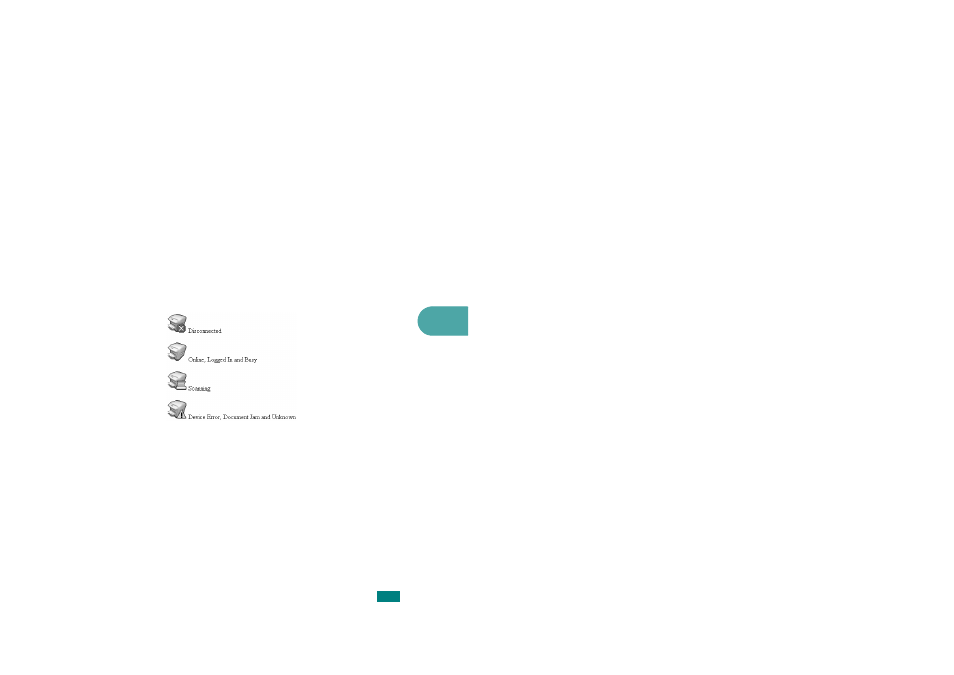
6
S
CANNING
6.17
Scanning using the Network Scan driver
1
Check the scanner’s status by checking the scanner icon.
See the next page.
2
Configure the network scanner settings. See “Setting the
properties” on page 6.14.
3
Load the document you want to scan to the scanner you
want to use.
4
Start scanning according to the recommendations of the
User’s Guide supplied with your scanner.
5
Scanning is started and the scanned document is sent to
the location you specified.
The location can be changed in the Advanced Page in the
Network Scan program’s Properties screen. See page 6.15.
Scanner Icons
See also other documents in the category Savin Printers:
- C2824 (107 pages)
- 4700WD (42 pages)
- 4027 (132 pages)
- 2235 (79 pages)
- C2408 (132 pages)
- Copier SDC326 (112 pages)
- 1302f (89 pages)
- LF310 (86 pages)
- LP231cn (4 pages)
- 2555 (96 pages)
- 4090 (81 pages)
- c3224 (160 pages)
- 2515 (32 pages)
- 2585 (30 pages)
- LF515e (320 pages)
- 3150eDNP (125 pages)
- C7570 (80 pages)
- 4018 (80 pages)
- 2545/2545p (89 pages)
- AC205L (14 pages)
- DSm627 (188 pages)
- 1075 (106 pages)
- 40105 (66 pages)
- 4018d (128 pages)
- 7800W (95 pages)
- 3350DNP (230 pages)
- 8700W (69 pages)
- 2045 (104 pages)
- 1802d (56 pages)
- 3360DNP (233 pages)
- 2575 (88 pages)
- 8020d (6 pages)
- 3355 (81 pages)
- 9927DP (163 pages)
- 4035e (132 pages)
- MLP26 (180 pages)
- 7700W (90 pages)
- 1802 (102 pages)
- C3535 (167 pages)
- 1232 (108 pages)
- 5502 (27 pages)
- RCP40 (46 pages)
- SP 3300 Series (101 pages)
- SPC210SF (176 pages)
