Creating a watermark – Savin AC205 User Manual
Page 108
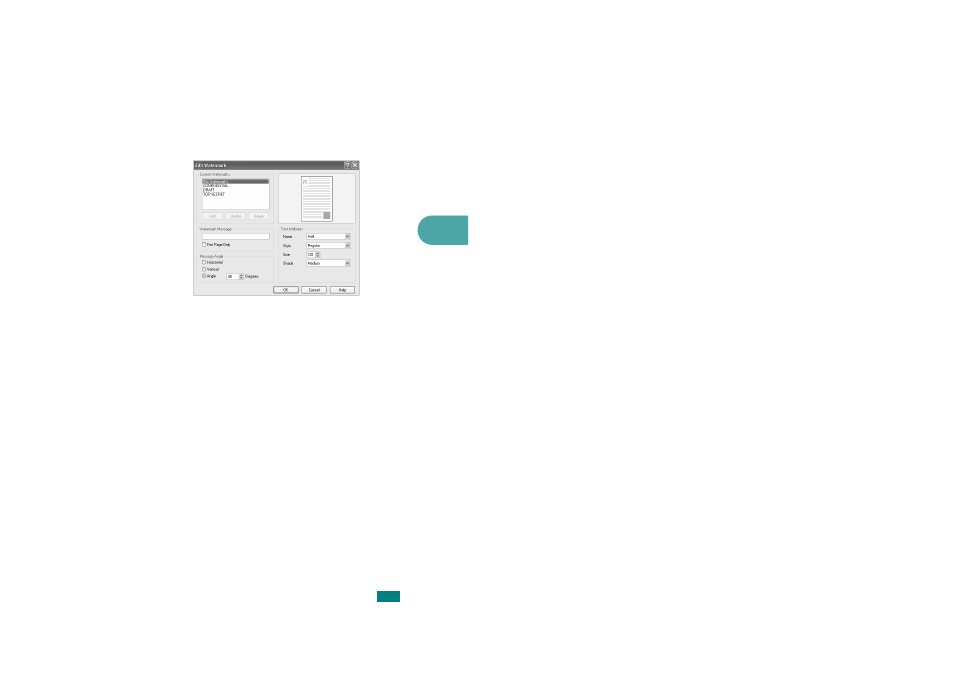
4
P
RINTING
T
ASKS
4.19
Creating a Watermark
1
To change the print settings from your software application,
access printer properties. See page 4.2.
2
Click the Extras tab and click Edit in the Watermark
section. The Edit Watermark window appears.
3
Enter the text message you want to print in the
Watermark Message box.
The message displays in the preview image window.
When the First Page Only box is checked, the watermark
prints on the first page only.
4
Select the watermark options.
You can select the font name, style, size, and gray scale
level from the Font Attributes section and set the angle of
the watermark from the Message Angle section.
5
Click Add to add the new watermark to the list.
6
When you finish creating, click OK and start printing.
To stop printing the watermark, select [No Watermark] on the
Watermark drop-down list.
- C2824 (107 pages)
- 4700WD (42 pages)
- 4027 (132 pages)
- 2235 (79 pages)
- C2408 (132 pages)
- Copier SDC326 (112 pages)
- 1302f (89 pages)
- LF310 (86 pages)
- LP231cn (4 pages)
- 2555 (96 pages)
- 4090 (81 pages)
- c3224 (160 pages)
- 2515 (32 pages)
- 2585 (30 pages)
- LF515e (320 pages)
- 3150eDNP (125 pages)
- C7570 (80 pages)
- 4018 (80 pages)
- 2545/2545p (89 pages)
- AC205L (14 pages)
- DSm627 (188 pages)
- 1075 (106 pages)
- 40105 (66 pages)
- 4018d (128 pages)
- 7800W (95 pages)
- 3350DNP (230 pages)
- 8700W (69 pages)
- 2045 (104 pages)
- 1802d (56 pages)
- 3360DNP (233 pages)
- 2575 (88 pages)
- 8020d (6 pages)
- 3355 (81 pages)
- 9927DP (163 pages)
- 4035e (132 pages)
- MLP26 (180 pages)
- 7700W (90 pages)
- 1802 (102 pages)
- C3535 (167 pages)
- 1232 (108 pages)
- 5502 (27 pages)
- RCP40 (46 pages)
- SP 3300 Series (101 pages)
- SPC210SF (176 pages)
