Windows problems, Network scan problems, Windows problems network scan problems – Savin AC205 User Manual
Page 232
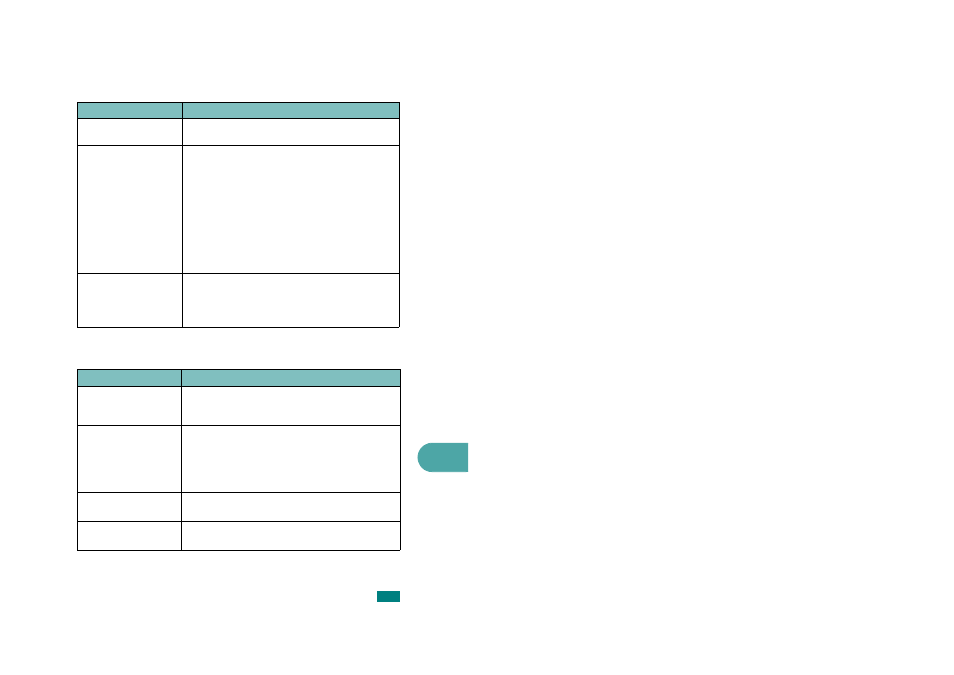
9
T
ROUBLESHOOTING
9.29
Windows Problems
Network Scan Problems
Condition
Suggested solutions
The test page is not
printed.
Turn off the printer, then turn it back on.
Set IP is unable to
automatically detect
printers.
1.Check LAN cable is connected to the printers.
• Check LAN cable is connected to the printers yourself.
• Make sure that there are the connected printers
shown in network neighborhood. If not, check the
communication status of the printers.
• If IP address is assigned to the computers, try ping
command.
2.If LAN is connected by routers, Set IP is unable to
detect the printers. Make sure the computers and
printers are on the same network segment.
3.Check entry values of IP address, subnet mask and
default gateway.
The printer does not print. 1.Check IP address
2.Check Model name of the driver
3.Try add a port
4.Refer to the "Set IP"
Condition
Suggested solutions
I can’t find a scanned
image file.
You can check the scanned file’s destination in the
Advanced Page in the Network Scan program’s Properties
screen.
I can’t find the scanned
image file after scanning.
Check if the scanned file’s application is on your
computer.
Check ‘Open immediately with the default application’ in
the Advanced Page in the Network Scan program’s
Properties screen to open the scanned image
immediately after scanning.
I forgot my ID and PIN.
Check your ID and PIN in the Server Page in the Network
Scan program’s Properties screen.
I can’t view the Help file.
To view the Help file, you need to have Internet Explorer
4 service pack 2 or above.
