Sending a fax automatically – Savin AC205 User Manual
Page 158
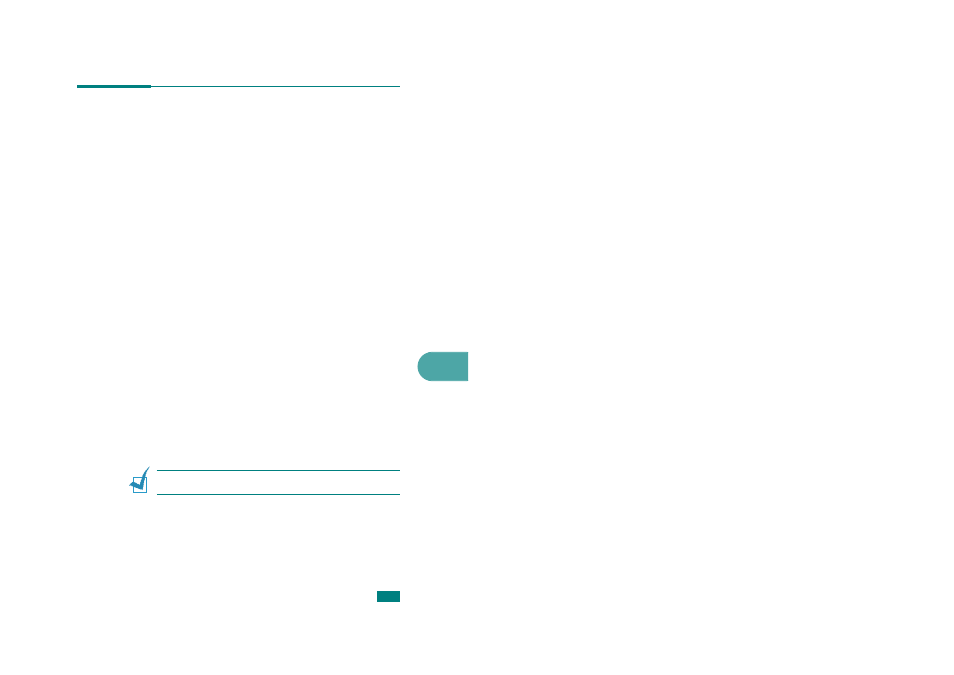
7
F
AXING
7.11
Sending a Fax Automatically
1
Load the document(s) face up into the ADF.
OR
Place a single document face down on the document glass.
For details about loading a document, see page 7.6.
2
Press Facsimile.
3
Adjust the document resolution to suit your fax needs (see
page 7.9).
If you need to change the darkness, see page 7.3.
4
Enter the remote fax phone number using the number
keypad.
You can use one-touch keypad, speed dial, or group dial
numbers. For details about storing a number, see
“Automatic Dialing” on page 7.19.
5
Press Start.
6
When a document is placed on the document glass, the
display shows “Another Page?” on the top line after the
document is scanned into the memory. If you have the next
page, remove the scanned page and place the next page on
the glass and select “1.Yes.” Repeat as necessary.
After all of the pages are scanned, select “2.No” when the
display shows “Another Page?.”
7
The number is dialed and then the machine begins sending
the fax when the receiving fax machine is ready.
N
OTE
: When you want to cancel a fax job, press
Clear/Stop at
any time while sending.
