Reply with history – Sony Ericsson P800 User Manual
Page 96
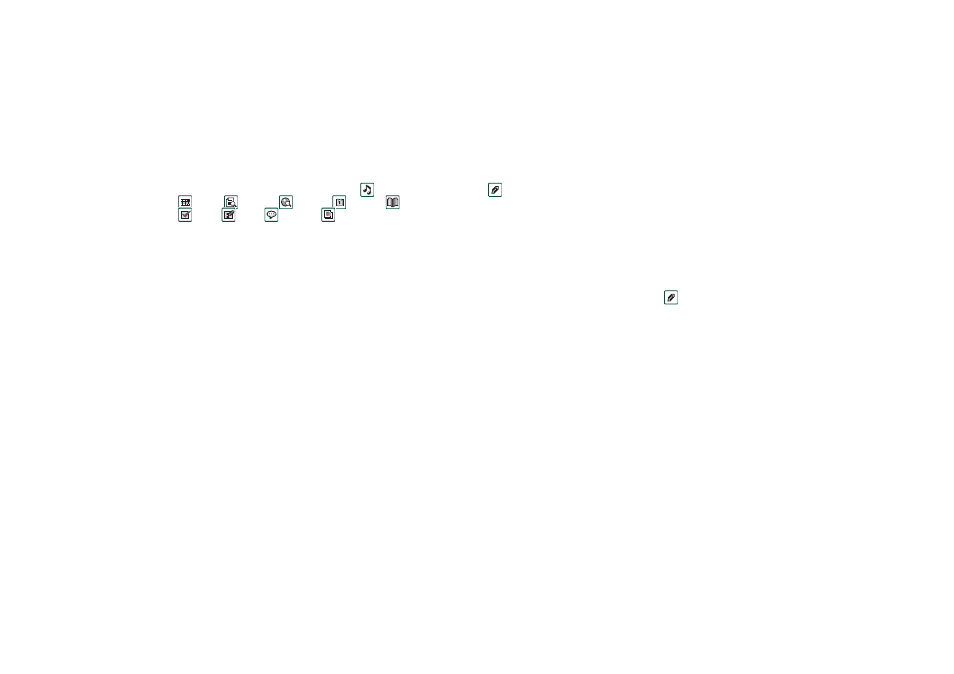
96
Messages
This is the Internet version of the user’s guide. © Print only for private use.
“Send as” e-mail
You can send the entry you are viewing as an attachment to a
new e-mail from the following applications:
Audio,
Video, Viewers, Internet,
Calendar,
Contacts
,
Tasks
,
Jotter
,
Voice
and
Pictures.
To attach a Calendar entry to an e-mail message
1. Open the entry in Calendar and select
Calendar > Send As.
2. Select
e-mail > Done.
3. Complete the e-mail message and select
Send
.
To attach a Contact to an e-mail message
1. Open the contact details for the contact you wish to send and
select
Contacts > Send as.
2. Select
e-mail > Done.
3. Complete the e-mail message and select
Send
.
Receiving e-mail
E-mails must be fetched from the e-mail server on the internet or
at your office. This can be done manually using the
Get & send
function or automatically by requesting the P800 to check for
new e-mail at certain times
When you forward an e-mail, you can choose whether or not to
forward the attachment. Large attachments increase the size of
an e-mail and consequently the connection time needed to send
it.
Receiving attachments
Any attachments to an e-mail message are displayed on the
tab.
The icon next to an attachment in the list identifies the
type of attachment.
To view an attachment you need a viewer for that type of
file.Your P800 comes with pre-installed viewers for Microsoft
Word, Excel, PowerPoint and Adobe Acrobat (PDF) files. More
viewers are available from the
Multimedia for P800
CD.
To save an attachment, for example a sound file
1. Open the e-mail message and select the
tab.
2. Select the attachment, which opens the Audio application.
3. Select
Save
.
4. Select the location where you want to store the message.
5. Select
Save
.
You can store objects both internally and externally. You can
also copy them between the internal memory and the Memory
Stick Duo. See Folders in Getting to know your P800.
Reply with history
If messages is set up to reply with history, the original message
is included when you reply to it, see “Control panel” on
page 147.
