Sony Ericsson P800 User Manual
Page 92
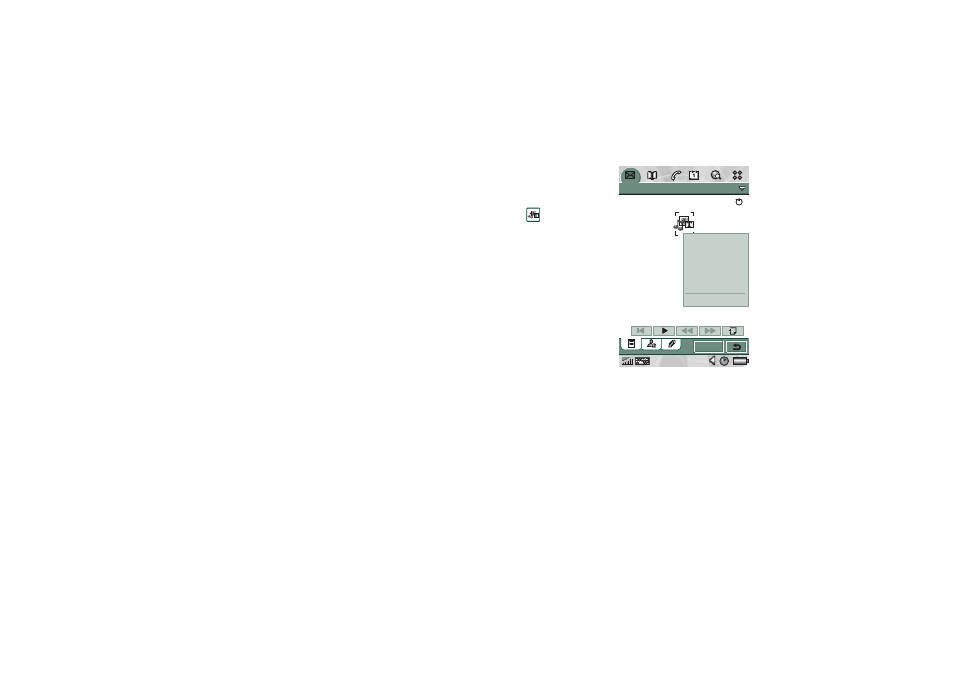
92
Messages
This is the Internet version of the user’s guide. © Print only for private use.
You can take a picture with the CommuniCam and send it as a
multimedia message using the
Send as
command from the
viewer. Multimedia messages can be sent to a mobile phone or
an e-mail account.
How the recipients receives an MMS you send depends on your
MMS service and how the receiving phone complies to MMS
specifications:
•
Compliant and conformant phones can receive pictures of
size 160x120 pixels
•
Compliant and non conformant phones can receive pictures
of almost any size
•
Partly compliant phones can read the message on the
Internet, using WAP
•
Non compliant phones will get an SMS notification.
To create a new multimedia message
1. Select your MMS account and then select
Message > New
or
open an existing message and select
Message > New
.
2. From the
Select template
dialogue, tap the name of the
template you want and tap
Select
. The
Blank
template will
open a blank message.
3. The first page of the new
message is now displayed.
To add a picture, text,
audio, voice or scribble
select
.
When
Add scribble
is
selected the Image editor
presents a white
background onto which
manual graphics can be
added. This includes
controls for pen, crop,
colour, scale, rotate and
pen width.
Message
Edit
Draft
Send
1/1
2
Add image
Add scribble
Add text
Add audio
Add voice
Paste
