Sony Ericsson Cyber Shot K550i User Manual
Quick start guide sony ericsson k550i
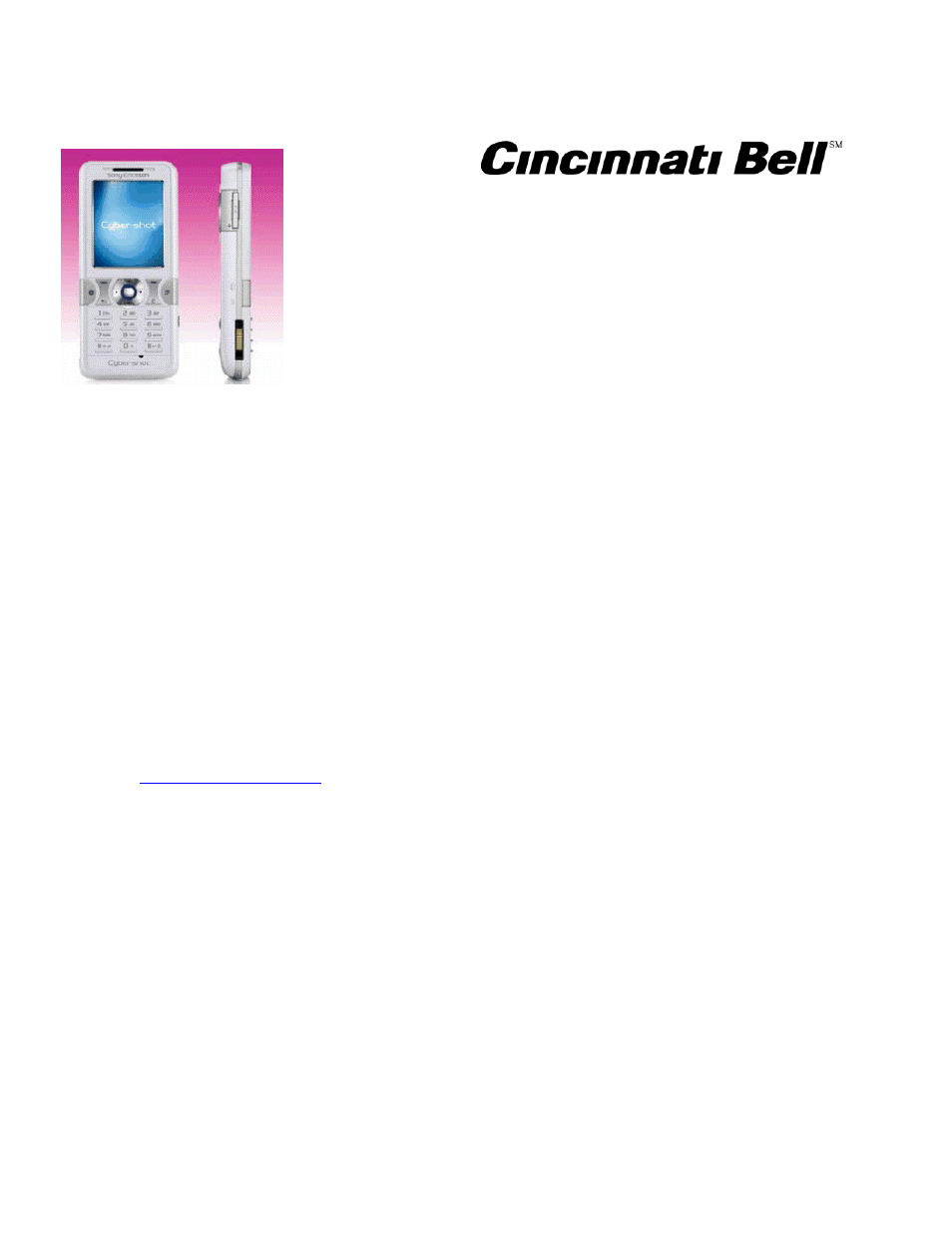
Quick Start Guide
Sony Ericsson K550i
Welcome to the Sony Ericsson K550i Quick Start Guide. The K550i
offers a 2 megapixel camera, music player, a 64 MB phone memory, as
well as Bluetooth compatibility.
To Select Contacts
When selecting default contacts, use the navigation key to select Contacts > Options >
Advanced > Default > Contacts, then choose Phone Contacts or SIM Contacts. To add a
contact, select Contacts > New Contact > Add. Enter Name > OK. Enter Number > OK. Select
a number type; scroll down to add more information. When all information is entered, select Save.
Setting Up Voice Mail
Please to refer to the User Guide, which you received with your phone, for full instructions on how
to set up your voice mail service. For the Sony Ericsson K550i, be sure to use 1111 as your
temporary voice mail password.
Using Text Messaging
Text messaging is already active on your phone, and any messages you receive are FREE. This
means you’re able to receive text messages from other wireless callers as well as info alerts for
free from sites such as CNN.com, and the Weather Channel. PC users can also send emails (150
character maximum) to your phone using your 10-digit telephone [email protected] as the
email address. To illustrate, the format of your address looks something like this:
. To respond to text messages, it’s just a $.15 per message that you
send, or you can get a money-saving text messaging plan if you become a frequent user. Visit
your nearest Cincinnati Bell retail store or call Cincinnati Bell Customer Care at 611.
Cincinnati Bell Wireless Internet Services
If you subscribe to one of our Wireless Internet plans, there are a lot of added benefits you
receive, including a free Fuse email box, the ability to personalize your service, and better rates
on download and data usage beyond your selected plan. If you choose not to subscribe, you can
still try Wireless Internet and pay-as-you-go using our more limited service. All the applications
within this section require that you be connected to Cincinnati Bell Wireless Internet Service. To
connect to CBW Internet Services, simply select Menu >CBW Internet to access a menu of
CBW Internet services. To customize your preferences using your PC, visit
www.cincinnatibell.com/portal and click on “My News.” To customize your preferences using your
phone, select Menu > Settings > Connectivity. Please refer to the User Guide for full
instructions on how to set up your Wireless Internet service.
