Handling e-mails – Sony Ericsson P800 User Manual
Page 95
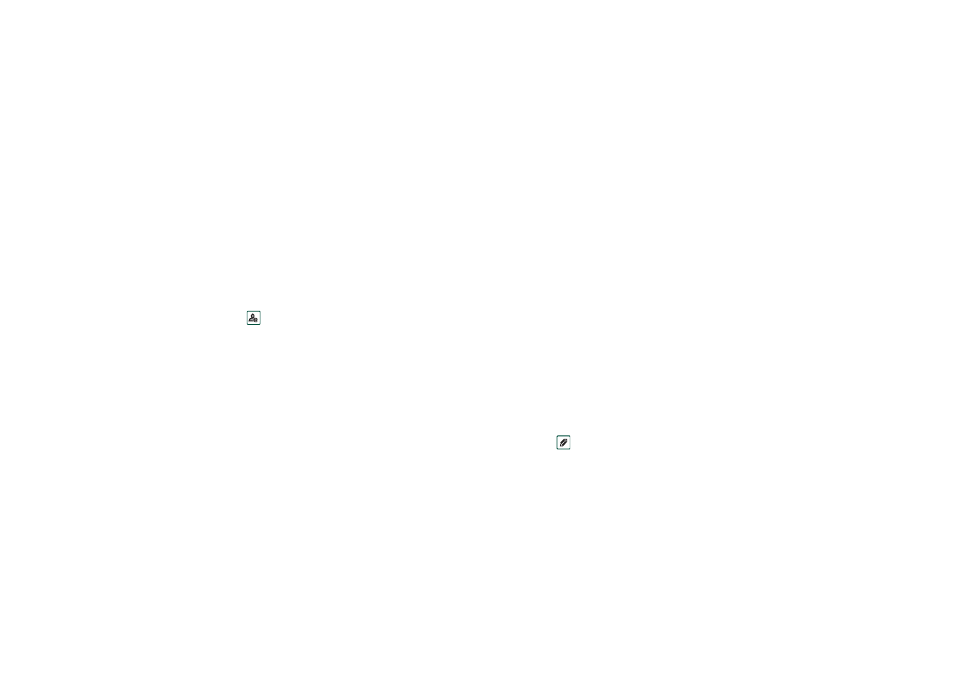
Messages
95
This is the Internet version of the user’s guide. © Print only for private use.
Handling e-mails
Writing e-mails
To write a new e-mail
•
Select an e-mail account and select
Message > New
.
If you leave the message before sending it, it will automatically
be stored in the
Draft
folder (unless you edit a message which
already was located in Outbox).
To mark an e-mail as urgent
•
On the
address tab, select
High
in the
Priority
list.
Tip If you are creating several e-mails, and not using GPRS,
you can reduce connection time by saving them to
Outbox
and
then connect and send them all at the same time.
To enter addresses from Contacts when writing an e-mail
1. Select
To:
2. In the
Select contact
dialogue select the check box for each
entry you want to send the e-mail to.
3. Select
Done
.
Tip To enter several addresses manually (without using
Contacts) in a text message, multimedia message or in an e-
mail: enter a comma between each address.
Sending e-mail
To send an e-mail message
•
Select
Send > Send
immediately
.
Note If your P800 is connected to the Internet when you send
an e-mail, it will be sent immediately and your P800 will remain
connected to the Internet.If not, your P800 will connect to the
Internet and then send the e-mail.
To save an e-mail message and send it later
•
Select
Send >
Save to Outbox
.
To move an e-mail message from Outbox to Draft
•
In your list of Outbox messages, tap to the left of the e-mail
(a tick appears), and select
Message > Move to draft
.
If you leave the message before sending it, it will automatically
be stored in the
Draft
folder (unless it was created from Outbox).
Adding attachments
To attach an entry to an e-mail message
1. On the
attachment tab, select
Add.
2. Select the type of attachment you want to add.
3. Select the item.
