Making a local synchronization, Remote synchronization – Sony Ericsson P800 User Manual
Page 141
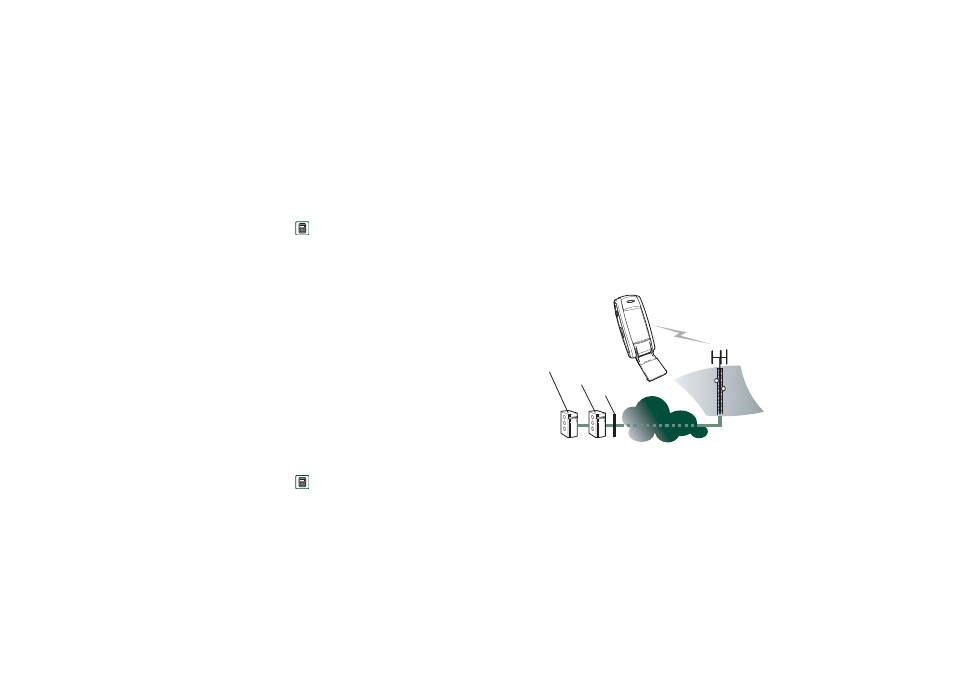
Synchronization and backup
141
This is the Internet version of the user’s guide. © Print only for private use.
The easiest way to synchronize is to set the Synchronisation to
automatically make a synchronization every time your P800 is
connected.
To make the synchronization settings
•
In the PC, click on
in the status area to the right in the
taskbar on the PC and select
Sync Station Settings
.
A dialogue appears where you can do the settings. Click
Help
in the dialogue to get more information about the settings.
Making a local synchronization
To make an automatic synchronization
1. Connect your P800 via SyncStation, infrared or Bluetooth
wireless technology. For more information, see “Connecting
to other devices” on page 135.
2. Synchronization starts automatically.
3. After a short time, the PC application you want to
synchronize with might ask you to allow the P800 access to
it. Answer
Yes
and the synchronization continues.
To make a manual synchronization
1. Connect your P800 via cable, infrared or Bluetooth wireless
technology.
2. In the PC, click on
on the PC taskbar and select
Synchronise
.
The synchronization starts.
3. After a short time, the PC application you want to
synchronize with might ask you to allow the P800 access to
it. Answer
Yes
and the synchronization continues.
Remote synchronization
Remote synchronization takes place over the air and is the ideal
way to keep the P800 up-to-date while on the move. Using
GPRS, the P800 can be continuously connected to the remote
synchronization server.
Synchronization services may be offered by mobile operators,
third-party service providers and as added capability to
corporate PIM applications.
Contacts, Calendar, and Tasks can be synchronized remotely.
GPRS, HSCSD
or CSD
PIM Application
Sync Server
Firewall
Internet/Intranet
