Managing track folders, Preferences – Sony Ericsson P800 User Manual
Page 75
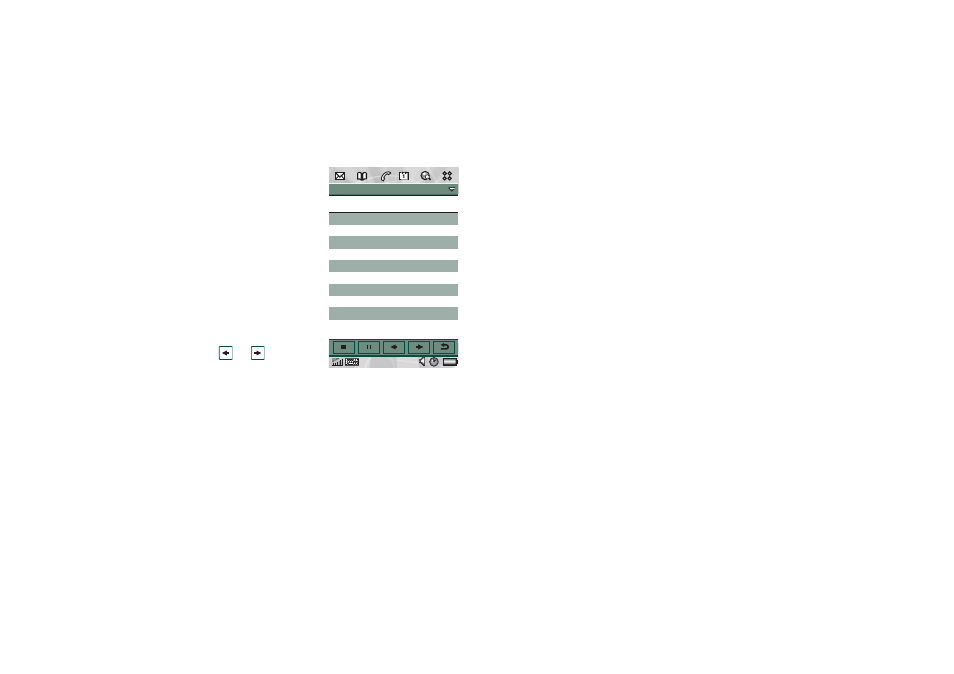
Audio player
75
This is the Internet version of the user’s guide. © Print only for private use.
The detail view displays
the name of the track, the
artist’s name, the album
title, the track number, the
copyright year, the sound
file type and the duration
of the track.
Note The amount of
information displayed
depends on how much
information is available on
the sound file.
Move between the tracks
in the current folder using
the
and
buttons.
To rename a track
1. Select
Audio > Rename track
.
2. Enter a track name and tap
Done
.
Two or more tracks cannot have the same name.
To delete a track from the P800
1. Select
Audio > Delete track
.
2. Select
Yes
.
Managing track folders
The Audio player plays the contents of a specific folder. (With
one exception, the
All
folder. If you select this folder, all sound
files in all audio folders will be played.) Using the folder
function you can create new folders for sound tracks. You can
create folders on the Memory Stick Duo. You can also use
several Memory Stick Duos for your music, for example.
In any Audio player view, you can create a new folder using the
Edit Folders
command in the
Folder Menu
. Then you move or copy
your sound files to the new folder. You can add more folders
with sounds as long as there is memory available. You can also
sort the files using commands in the
Edit
menu.
Preferences
You can choose if you want all types of sound files to be
displayed and played in the folders, or if you want to display and
play only a certain type of sound file.
To select sound file types for the track folders
1. Select
Edit > Preferences
.
2. Check the boxes next to the sound files you want to include
in the track folders and tap
Done
.
Audio
Edit Unfiled
Sony Ericsson theme
MP3
1:34/1:40
Artist: Various
Album: Autumn 2002
Track: 01
Copyright: Sony Ericsson
Filename: SEM.MP3
