Sending and receiving items – Sony Ericsson P800 User Manual
Page 35
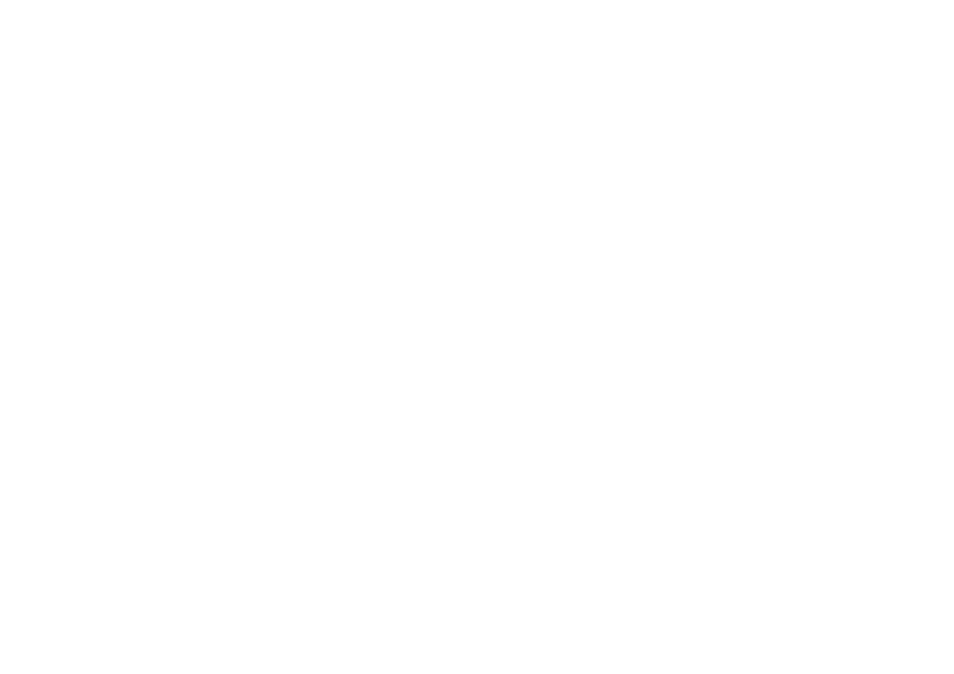
Getting to know your P800
35
This is the Internet version of the user’s guide. © Print only for private use.
Sending and receiving items
From many applications it is possible to exchange items like
appointments, contacts and images.
To send an item using Send as
1. Enter the
Send as
menu in the specific application.
2. Depending on the application and item, you can choose
between the following transfer methods:
•
Text message (using SMS), P800 will create a new SMS.
Add the mobile number of the recipient and tap
Send
.
•
E-mail, P800 will create a new message with the item
included as an attachment. Complete and tap
Send
.
•
Multimedia message (using MMS), P800 will create a new
message with the item included as an attachment. Complete
and tap
Send
.
•
Infrared, align the infrared port of the P800 with the infrared
port of the other device. Select
Send
.
Progress messages on
screen will tell you when the information in transferred.
•
Bluetooth wireless technology, the P800 will search the local
area for paired devices. These will be presented in a list.
Select a device to which the item is to be sent and select
Send
. Progress messages will tell you when the information is
transferred.
Tip The other devices must have Bluetooth wireless technology
enabled. You can select
Refresh
to perform a new search if, for
example, a destination device was not enabled at first.
To handle items received in e-mail and multimedia messages
1. Open
Messages
and select MMS or an e-mail inbox.
2. Open the message.
3. Select the attachments tab.
4. Select the required attachment. The attachment or a summary
of the attachment will be displayed.
5. Select
Save
to save the item. You may optionally display the
received item within the related application.
Refer to “Messages” on page 89 for more information.
To receive beamed items
1. Ensure that infrared or Bluetooth wireless technology is
activated.
2. For infrared, ensure that the infrared ports are aligned.
3. The received item will be notified by a dialogue box listing
the item(s) received.
4. Select
View
to view and save the item to the related
application. Select
Done
and any unsaved items will be
automatically saved for you in the
Beamed
inbox in
Messages.
