Creating and managing contacts – Sony Ericsson P800 User Manual
Page 103
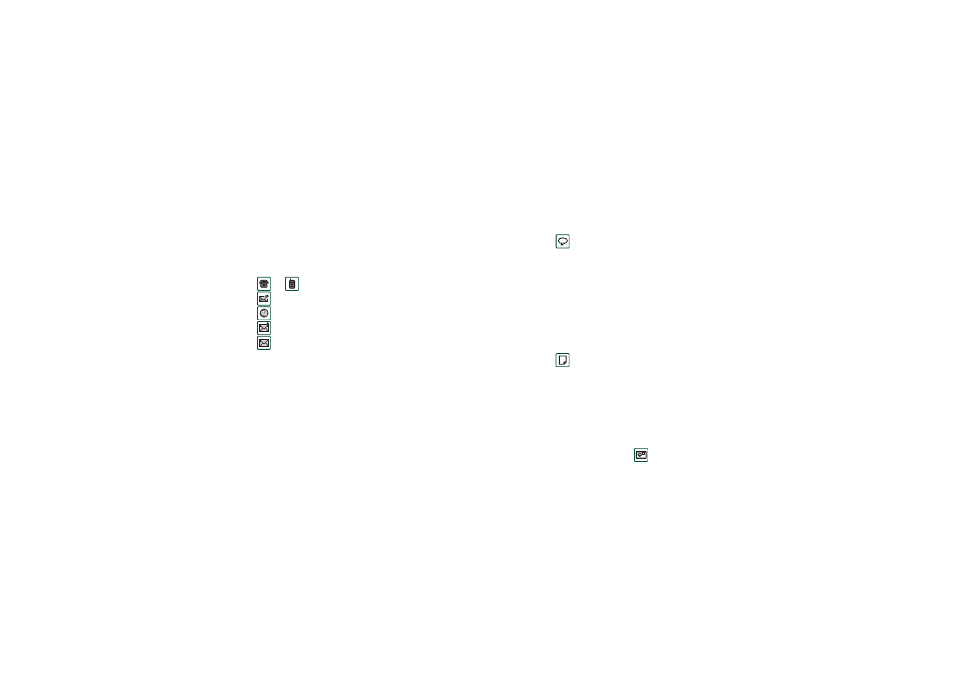
Contacts
103
This is the Internet version of the user’s guide. © Print only for private use.
To make a call
1. If required, change category from the
Folders
menu.
2. Scroll down to the desired contact.
If the contact list is long, first select a tab at the bottom of the
view.
3. Select the contact to display the contact details.
4. Depending on what you want to do, select according to the
following:
– Select
or
or the phone number to make a call.
– Select
or the e-mail address to send an e-mail.
– Select
or URL to open a web page.
– Select
to send a multimedia message.
– Select
to send a text message.
Creating and managing
contacts
You can sort the contacts according to first name, last name or
company. The contact entries can also be filtered by folder, such
as
Business
or
Personal
.
To create a new contact
1. Select
Contacts > New
.
2. Enter the desired information. When applicable, select from
the drop-down menus.
To add a voice dialling command
Voice dialling commands can be added while you are creating or
editing a contact.
1. Select
at the bottom of the screen.
2. Select a number.
3. Tap the
Record
button and record a voice command after the
tone.
4. Tap
Play
to check the quality of the recording.
•
To remove a voice command, select the
Del
button.
To add a note to a contact
1. Select .
2. Enter the text.
3. If you do not want the note to be included when you send,
beam, or synchronize the contact, select the
Private
check
box.
To add a photo or other picture to a contact
1. Select the photo view tab
.
2. Select the picture space.
3. If required, change folder.
4. Select the picture to use.
