Sony Ericsson P800 User Manual
Page 40
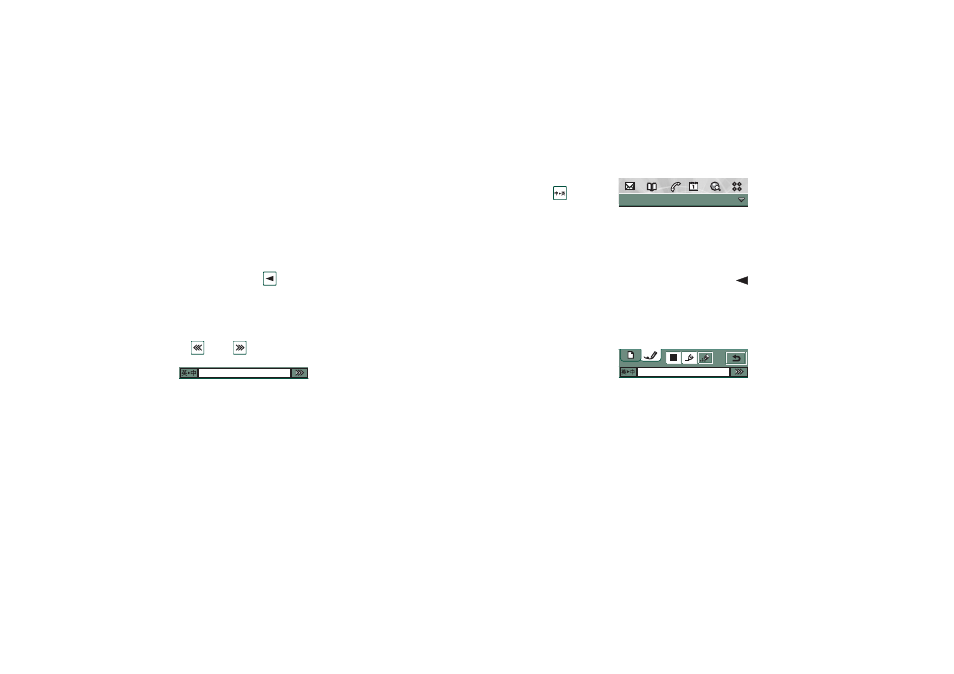
40
Getting to know your P800
This is the Internet version of the user’s guide. © Print only for private use.
Handwriting recognition
Handwriting recognition translates stylus gestures into letters,
digits or other characters, and displays these characters as text.
Handwriting recognition is only active in places where text can
be input.
Latin letters and Chinese characters are input in different input
modes.
The text mode screen is divided into an upper and a lower part
divided by an arrow
at the right edge. The position of the
arrow will change according to the current input mode, in the
middle when in latin input mode, and above the middle when in
Chinese input mode.
The candidates bar at the bottom of the screen can be switched
on
or off
by tapping the button in the lower right-hand
corner.
To switch between Chinese and latin input mode, tap the button
at the left of the candidates bar, or write a stroke from down to
up with the stylus.
Mark text by putting the stylus on the text, wait a moment, and
drag the stylus over the text.
To input latin and numeric characters
1. If required, select the latin
input button
.
2. Write each letter in a
single stroke, in different
parts of the screen,
depending on the desired
letter:
– Write lowercase letters
below the arrow.
– Write uppercase letters
in line with the arrow.
– Write numbers above
the arrow.
3. If required, select a letter
in the candidates area.
Note Most letters can be written in alternate styles, see tables
below. The style itself does not matter when writing uppercase
or lowercase, as it is the position of the screen that decides
whether it will be uppercase or lowercase.
Jotter
Edit Unfiled
