Applications - overview – Sony Ericsson P800 User Manual
Page 30
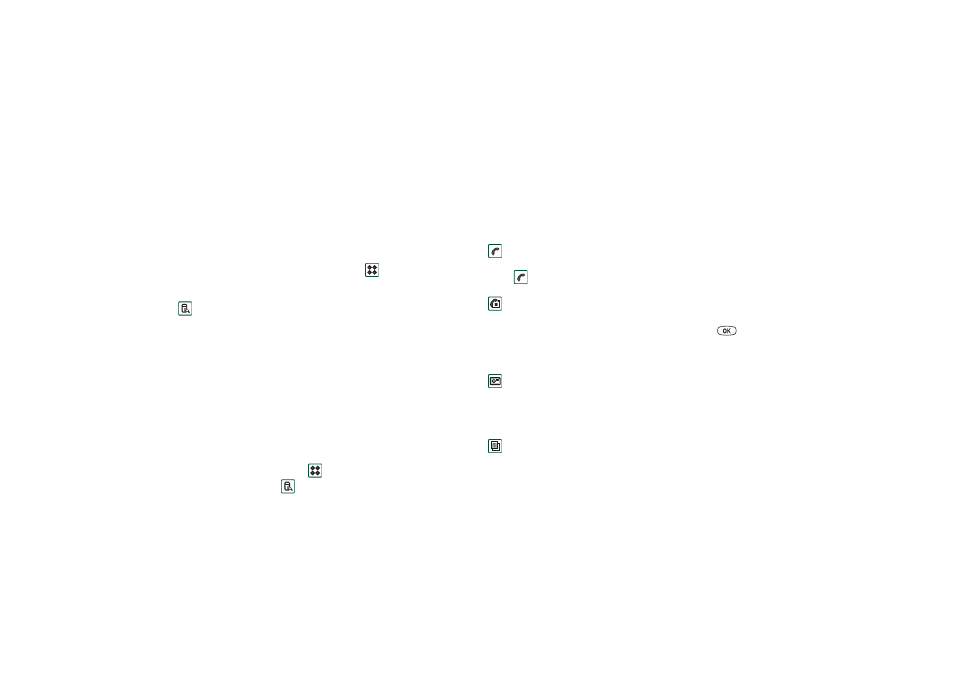
30
Getting to know your P800
This is the Internet version of the user’s guide. © Print only for private use.
Please consult your network operator and Internet service
provider for more information about the services that are
available to you.
Applications - overview
You can start applications in different ways. Select icons in the
standby view (flip closed) and in the application picker (flip
open) to start the most important ones. Select
to list all
applications.
Demo application
The Demo application shows some of the most common
functions in your P800.
You can uninstall the demo application and also reinstall it from
the
Multimedia for P800
CD. See “Removing applications from
your P800” on page 134 for how to uninstall the demo
application and “Installing applications on your P800” on
page 132 for how to reinstall it.
To start the Demo
1. Turn on the light (tap
Applications > Control panel > Device >
Display > Light > On)
.
2. Select the Applications icon
.
3. Select the Demo icon
.
The demo starts.
To stop the Demo
•
Tap the screen or rotate the Jog Dial to stop the demo. The
demo also stops when any other dialogue is opened.
Note When the flip is open, an incoming text or MMS message
will not stop the demo.
Phone
This is the mobile phone application. When the flip is opened,
select
to start it.
Call list
The call list displays the most recent calls, either outgoing,
incoming or missed. In flip closed, press the Jog Dial or
to
call the selected entry. To view the call list when the flip is open,
open
Phone
and
select the
call list view by tapping the icon.
CommuniCam
In CommuniCam view, the screen becomes a viewfinder. Press
the CommuniCam button or the Jog Dial to take a photo.
Alternatively tap the red button at the bottom of the screen.
Pictures (flip open only)
Manages your pictures. You can take pictures with
CommuniCam, or receive them via e-mail, Bluetooth wireless
technology, infrared communication. Download via the Internet
browser, or transfer them from your PC.
