Sony Ericsson P900 User Manual
Sony Ericsson Mobile Phones
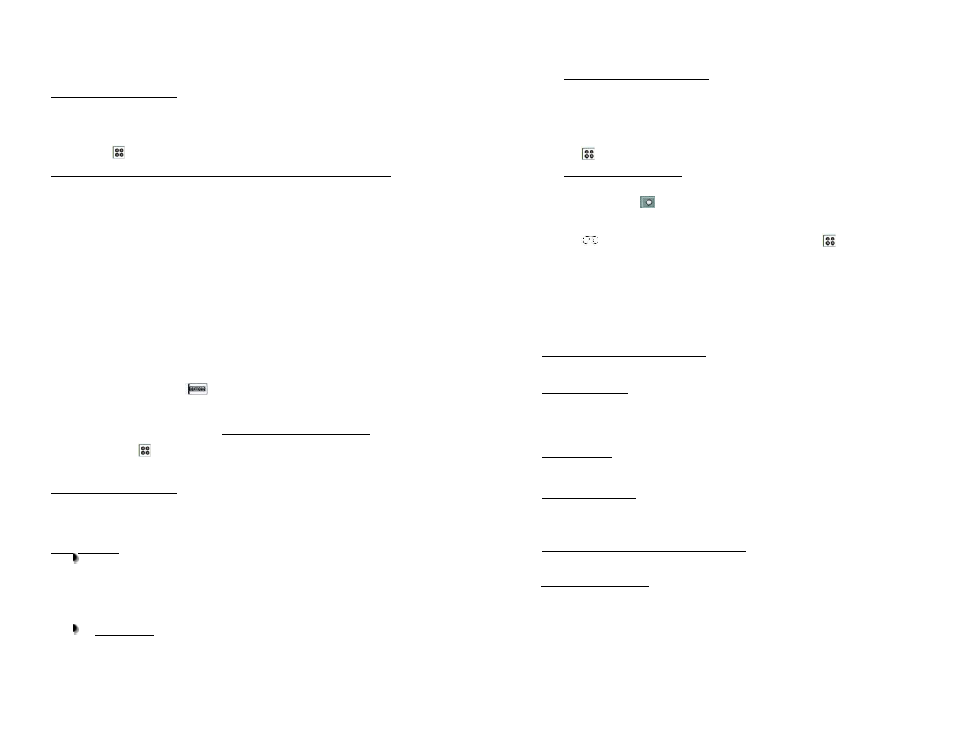
USING WITH SONY ERICSSON P800/P900
ACTIVATING THE BLUETOOTH
You must activate the Bluetooth feature of your phone to establish a Bluetooth connection between
your cell phone and other Bluetooth devices.
1.
Turn the Flip to open position. In standby view, the phone will show shortcuts to commonly used
applications. Select and tap Control Panel > Connections > Bluetooth > Settings.
2.
On the Operation mode box, tap On.
3.
Tap to exit and return to standby view.
PAIRING TO THE CELLULAR PHONE (Not possible while charging the SuperTooth II)
Pairing will create a link or connection between your two Bluetooth devices - the SuperTooth II kit and
your phone.
1.
This SuperTooth II kit supports either Handsfree or Headset pairing mode. First, refer to
Compatibility Table for suggested pairing modes to be able to determine what pairing mode is
best for your phone. Handsfree and Headset profile differs in pairing procedure. (Note: In the
Compatibility Table, you can find that Sony Ericsson P800/P900i belongs to Headset Profile.)
Proceed with the instructions.
2.
Bring the mobile phone at about 20cm from the SuperTooth II.
3.
The SuperTooth II is initially off. Turn it on by flipping up the Swivel Arm(1) to 55º position. The
Bluetooth Indicator(9) will glow (blue blink).
4.
Simultaneously press the Reject Button (2) and Pick-Up/Hang-Up Button (7) for about
10seconds. A distinctive tone will be heard and the Bluetooth Indicator LED will change from
blinking blue to alternate blinking red and blue. SuperTooth II is now in Handsfree Pairing
Mode.
5.
Shortly press the Pick-Up/Hang-Up Button again for a short time, to access Headset
Pairing Mode. The blinking speed becomes faster.
6.
Turn the Flip to open position. In standby view, select and tap Control Panel > Connections >
Bluetooth>Devices. Bluetooth devices screen appears. Tap Add. The phone will then search
for pairable devices until it displays them in the list.
7.
Choose the name of this kit (SuperTooth II).
8.
When the phone asks for a passkey, write 0000 on the screen using the stylus or tap 0000 using
the on-screen keyboard found on the lower left corner (status bar) of the screen area.
9.
Tap Done tabs. Pairing is successful if the alternating red/blue lights of Bluetooth Indicator stop
and then change to plain blinking blue.
10. Before going to exit, remain under Bluetooth Devices screen, highlight again the paired device
(SuperTooth II), select it, then tap Allowed to connect without confirmation checkbox.
11. Press Done tabs as needed.
12. Finally, tap to exit and return to standby view.
The SuperTooth is paired and ready to use.
ANSWERING / ENDING A CALL
When you receive a call, ring tone will be heard simultaneously on the SuperTooth II and on the phone
or on the SuperTooth II only (depending on your phone model).
1.
Just shortly press Pick-Up/Hang-Up Button(7) to answer the call.
2.
When communication is over, press the Pick-Up/Hang-Up Button(7) to end the call.
MAKING A CALL
Normal dialing
1.
Enter the contact number and send. Normally, audio will be on the kit.
Note: With some phones like Siemens S55; Panasonic X70, audio is always on the
phone during an outgoing call. You will need to press Pick-Up/Hang-Up Button(7) to
transfer the audio to your kit. (Also, refer to “Compatibility Table” for other helpful
remarks.)
Voice dialing
Note: Voice dialing entries must be stored in the phone’s memory (not on the SIM card!).
First, you have to turn on the voice dial function and record for a “voice command” or “voice tag”
in your phone. Record your voice command in a quiet place so that only your voice will be
recorded on the phone.
1.
Activating the Voice Dial Function: Before voice dialing, you must first activate the
voice dialing function of your cell phone and record a voice command for a particular
contact.
2.
Turn the Flip to open position. In standby view, tap Phone > Edit > Preferences. A list of
features will appear.
3.
Tap Voice Control > tap checkbox aligned to Voice dialing > tap checkbox aligned to
Play caller name.
4.
Tap Done tabs.
5.
Tap to exit and return to standby view.
6.
Recording for Voice Dialing:
Turn the Flip to open position. In standby view, tap
Contacts.
7.
Tap the contact where you want to add a voice name or voice tag. Tap Edit >
Edit Contact > tap on the Button bar > tap Record. Follow further instructions on the
phone.
8.
To check if your recording is good, tap Play. If not, tap Record again. Tap Done when
desired voice is attained.
9.
Tap to make another record and repeat the steps above or tap to exit and return
to standby view.
When recording is done, execute voice dialing using your SuperTooth II by proceeding with the
instructions.
10. Shortly press Pick-Up/Hang-Up Button(7).
11. A beep will then be heard on the SuperTooth II prompting the user to say a voice
command or voice tag of a person to call.
12. Say the voice name. The voice will be played back to you (audio on kit). The phone will
then place the call automatically.
REDIALING (Handsfree profile only)
Make a long press on the Pick-Up/Hang-Up Button(7). Audio will be on the SuperTooth II.
AUDIO TRANSFER
Kit to Phone
Flip down the Swivel Arm (1) to 0º position (or turn-off the unit). This will automatically transfer
the audio from the kit to the phone.
Phone to Kit
For Nokia Phones:
Flip up the Swivel Arm from 0º to 55º or 210º positions. (or turn-on the unit). This will
automatically transfer the audio from phone to kit.
For Other Phone Models:
Flip the Swivel Arm up from 0º to 55º or 210º positions (or turn-on the unit).
Then press shortly the Pick-Up/Hang-Up Button(7). The audio will be transferred from the phone
to the kit.
REJECTING A CALL (Handsfree Profile only)
Press Reject Button(2) to reject an incoming call.
SETTING THE VOLUME
Set the volume using the Volume Control(11).
1.
Turn it clockwise to increase the volume.
2.
Turn it counter clockwise to decrease.
Note: If the volume set is too high, it can cause feedback (whistling sound), echo, or background
noise during calls on some cell phones.
