Sharp IQ-8900 User Manual
Page 92
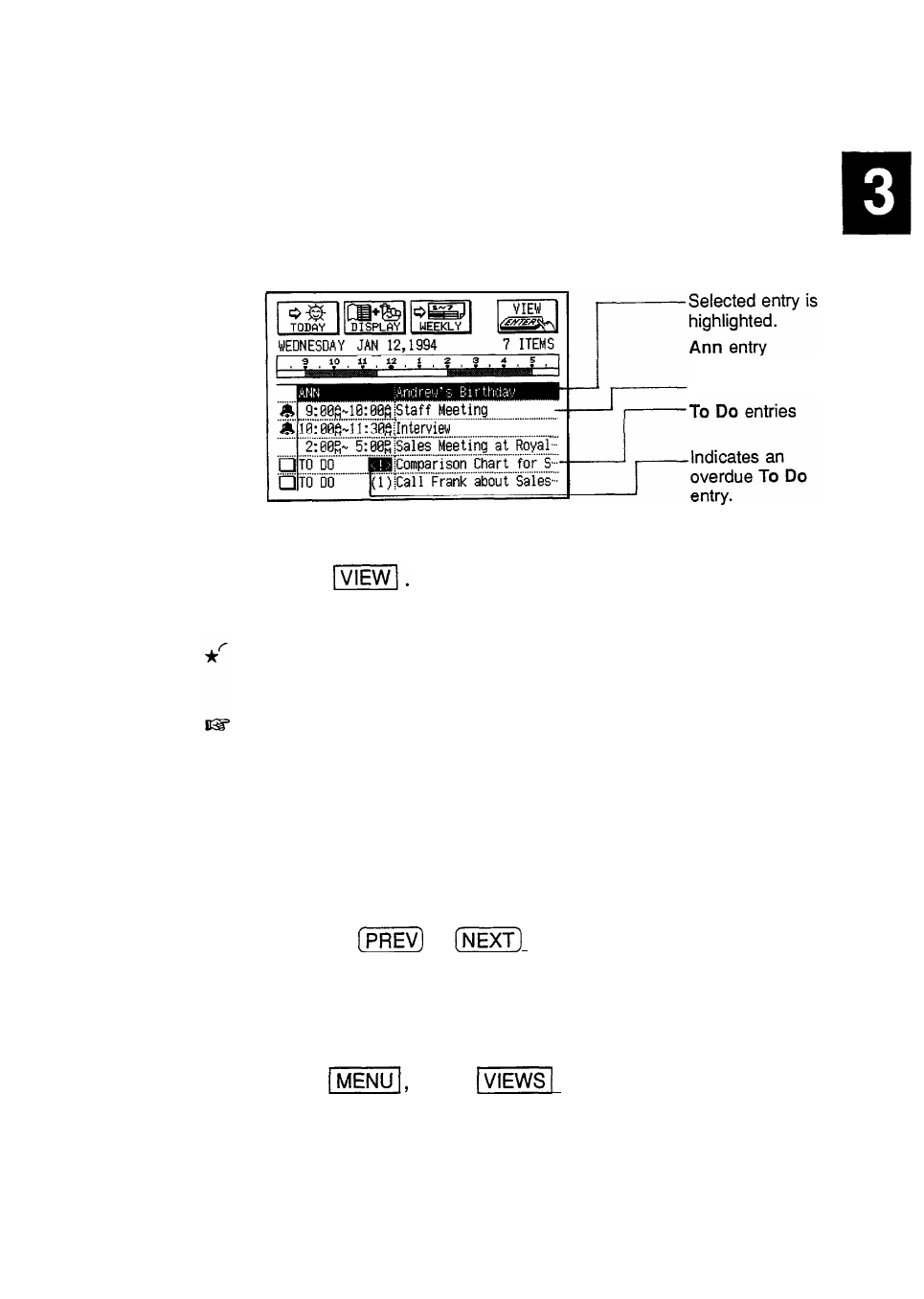
Finding
Entries in the Schedule, To Do, and Ann applications
entries using can be recalled from the Calendar’s Daily view.
the Calendar
views
In the Calendar application,
1. Go to the Daily view.
Selecting
a date
with Smith
Schedule entries
2. Select the entry you want to see in full.
3. Touch
The selected entry is displayed in detail in the View mode.
You can also touch the entry twice in the Daily view to go
directly to the application’s View mode.
l
An overdue entry in the To Do application (an entry for
which the due date has passed) will always be shown
on the display for today’s date in Calendar views.
l
Monthly goals in the To Do application can only be
accessed via the Monthly view.
From any view, you can scroll to the previous or next time
period (whether the next month, week, or day) by
pressing
or
, then touch a particular date,
or move the cursor to it, to select it for display in another
Calendar view. However, another convenient way of
selecting a date that is not on the display is using GO TO
A SPECIFIC DATE in the Calendar application menu.
1. Press
touch
in any Calendar view,
and select GO TO A SPECIFIC DATE.
A date entry window appears.
91
