Sharp IQ-8900 User Manual
Page 101
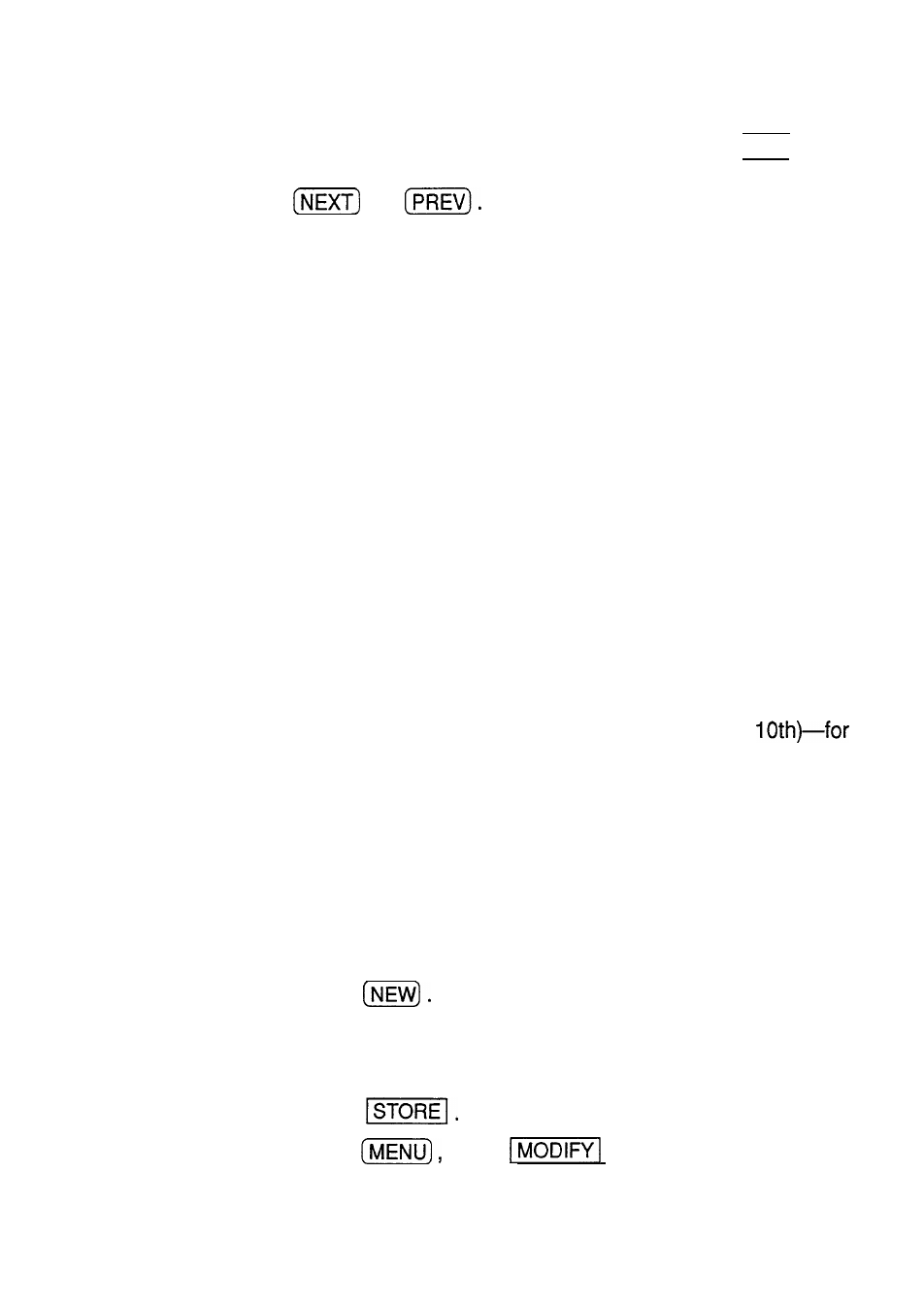
Making
entries for
recurring and
extended
events
1.
If you would like to make a new entry, press [NEW) , or if
you would like to view other entries on that date, press
o
r
Using the Schedule application’s Repeat function, you
can copy entries to other days or dates without having to
type in each one individually. This is convenient for those
appointments, meetings, and other events that are held
regularly. The Repeat function can also be used to enter
an event that spans a period of a few days or a few
weeks, such as a business trip or vacation. Six different
types of repeating events include:
l
Daily
l
Weekly
l
Monthly by day
l
Monthly by date
l
Bi-weekly
l
Work day
Repeats a day-for events that
span consecutive days.
Repeats the same day each
week-for regular weekly events.
Repeats the same day of each
month (for example, the first
Tuesday)-for regular monthly
events on a specific day.
Repeats the same date each
month (for example, the
regular monthly events on a
specific date.
Repeats a day every other week.
The same as Daily repeat, but
excludes weekends.
You have a five-day vacation beginning on June 24th.
Select the date that the entry will occur for the first time in
the Schedule or in the Calendar application.
2.
3.
4.
5.
6.
Press
Move to the DESCRIPTION field.
Enter the description. Type Vacation.
Touch
Press
touch
and select REPEAT
THIS ENTRY.
100
