Sharp IQ-8900 User Manual
Page 26
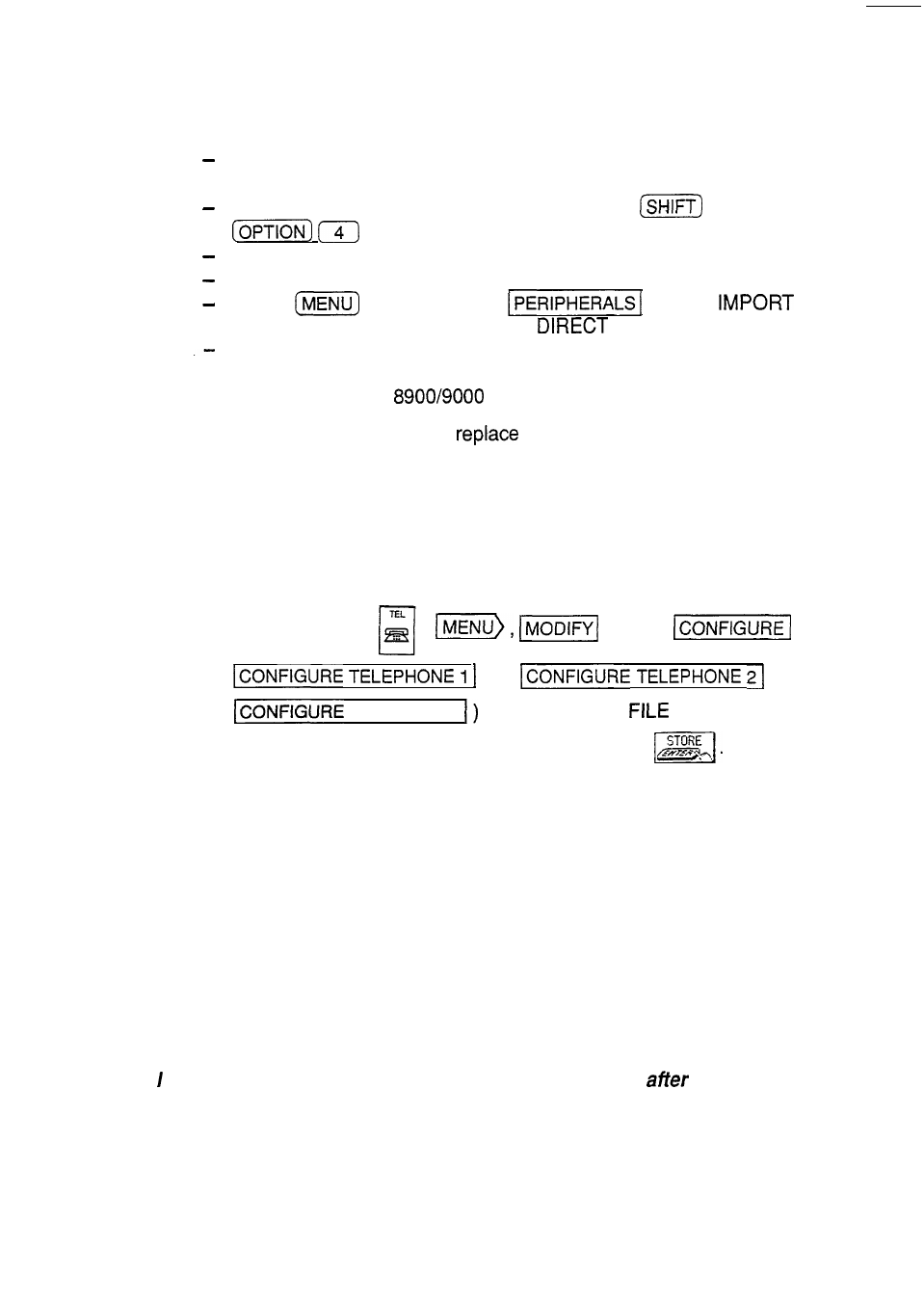
l
You can purchase the CE-315L transfer cable. Then do the following:
Hook up the cable to the 8900 Series and the 8000 Series.
Organizer.
Turn
on the 8000 Series Organizer and press
.
Turn
on the 8900 Series.
Go to an application (Tel, Schedule, etc.).
Press
and then touch
, select
OTHER FORMAT, then select VIA
CABLE.
Repeat the last two steps for each application you wish to import.
Note: Data can only be transferred from an 8000 or 7000 Series
Organizer to the
Series unit, and not vice versa.
The procedures above will not
the existing data on the
Organizer but add to it.
Warning: If you have used free fields in Telephone on your 8000 Series
Organizer, you must set the number of fields in Telephone on the
8900 Series to be the same (8) BEFORE transferring the
information to the 8900 Series. Otherwise the data in the free fields
will not be transferred onto the 8900 Seires.
To do this touch
,
touch
(or
or
TELEPHONE
3
and then select
NAME. Enter
the number of fields (at least 8) and then touch N
o
w
g
o
back and import the 8000 Series data. See p. 134,276 and 277.
Q:
I have an older model of the SHARP Organizer and imported the data
into this unit. But when I went to the Tel application in my new unit, ail
of my entries looked strange. Some words were split in two and some
lines ended too early. The entries don’t look like this in the other
Organizer. What can I do?
A:
In certain applications, such as Tel, the number of characters allowed per
line is different from that of other Organizer models. This means that the
new line characters you entered in the older Organizer will not produce the
same formatting in this unit. You will need to edit the relevant entries and
reformat them by deleting old new line characters and entering new ones.
Q:
saw the message “There is not enough memory...”
trying to store
an entry. What does this mean?
A:
You have filled your unit with information. Here are some things you should
try in order to free up some memory:
25
