Sharp IQ-8900 User Manual
Page 227
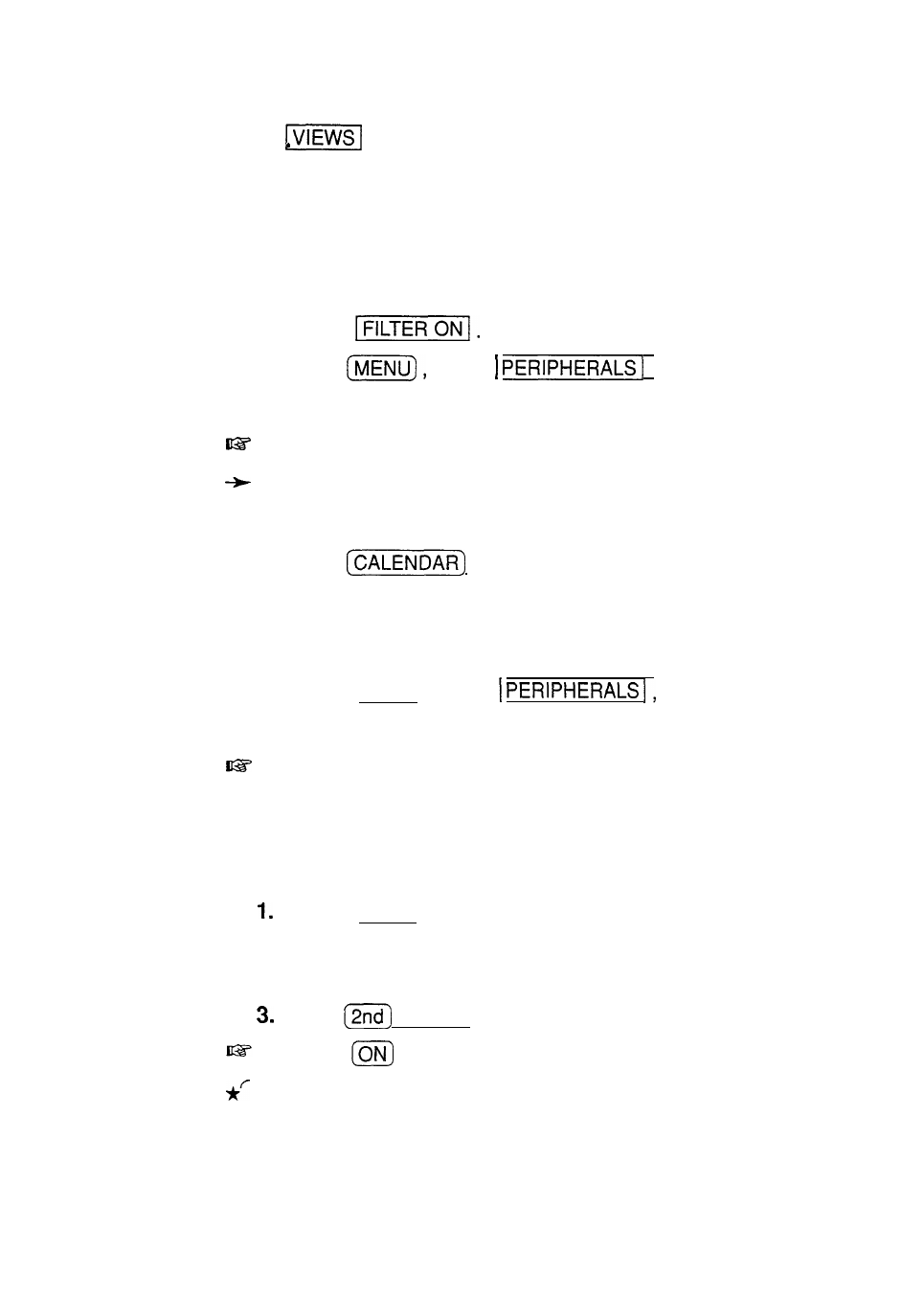
2. Select FILTER ON/OFF, then select TURN ON FILTER
from the submenu. Enter the information to define the
entries you want to print.
The more information you enter, the more selective the
filtering process will be.
3. Touch
4. Press
touch
, and select PRINT
5. Select ALL [application name] ENTRIES.
Press (ON) at any time to cancel printing.
For a full explanation of the Filter function, see p. 213.
Printing Schedule entries for specific periods
1. Press
to open the application.
2. Display and select the date containing the entries you
want to print, or a date that is included in the weekly or
monthly period of entries that you want to print.
3. Press (MENU), touch
and select PRINT.
4. Select ALL IN SELECTED DAY, . ..WEEK. or . ..MONTH.
Press (ON) at any time to cancel printing.
Printing using the Filer application
Using the Filer, you can print related entries
from
different applications.
Press (FILER).
2. Select the folder from the Filer Drawer that contains the
entries you want to print.
Press
(SEND).
Press
at any time to cancel printing.
You can also print folder contents using the
PERIPHERALS menu. After selecting the folder, select
PRINT from the menu, then ALL IN SELECTED FOLDER
from the submenu.
226
