Press (2nd) to paste the picture into the field – Sharp IQ-8900 User Manual
Page 132
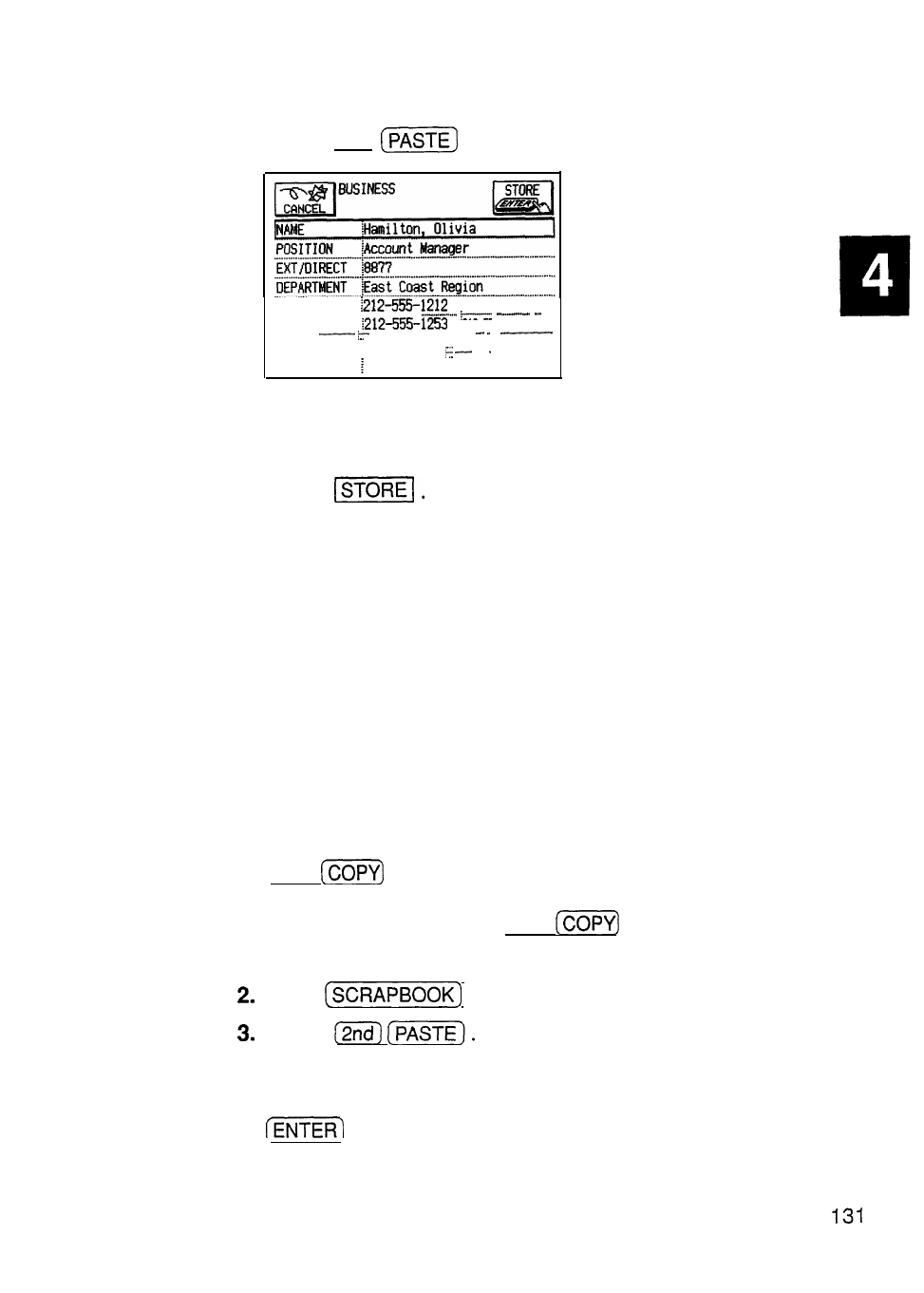
6. Press (2nd)
to paste the picture into the field.
TEL NUMBER
. . . . . . . . . . . . . . . . . . . . . . . . . . . . . . . . . . . . . .
. . . . . . . . . ..._.."
.
FAX NUMBER
. . . . . .
. . . . . . . . . . . ..." .
ADDRESS
Sharp Plaza, New Jersey
. . . . . . . . . . . . . . ..._.." . . . . . . . . . . . . . . . .
. . . . . . . . . . . . . . . I... . . . . . . . . . . . . . . . . . . . . . . . .
MAP
[Paste picture here]
Note that the message in the field changes from “Paste
picture here” to “Touch to view picture.”
7. Touch
Viewing the contents of picture fields
If you want to see the contents of the picture field, simply
touch the message “Touch to view picture”. This will
display the picture.
Editing the contents of picture fields
Contents of picture fields cannot be edited directly in the
Tel and User File applications. Amend them by replacing
the old picture with a new one, or edit by copying the
picture back to the Scrapbook application.
1. In the View mode touch the message “Touch to view
picture” to open the picture you want to edit, then press
(2nd)
.
If you are in the Edit mode, move the cursor to the
picture field, then press (2nd)
.
The picture is copied to the clipboard.
Press
to open the application.
Press
The picture is pasted to the drawing page.
4. Make any changes desired to the picture and press
