Sharp IQ-8900 User Manual
Page 109
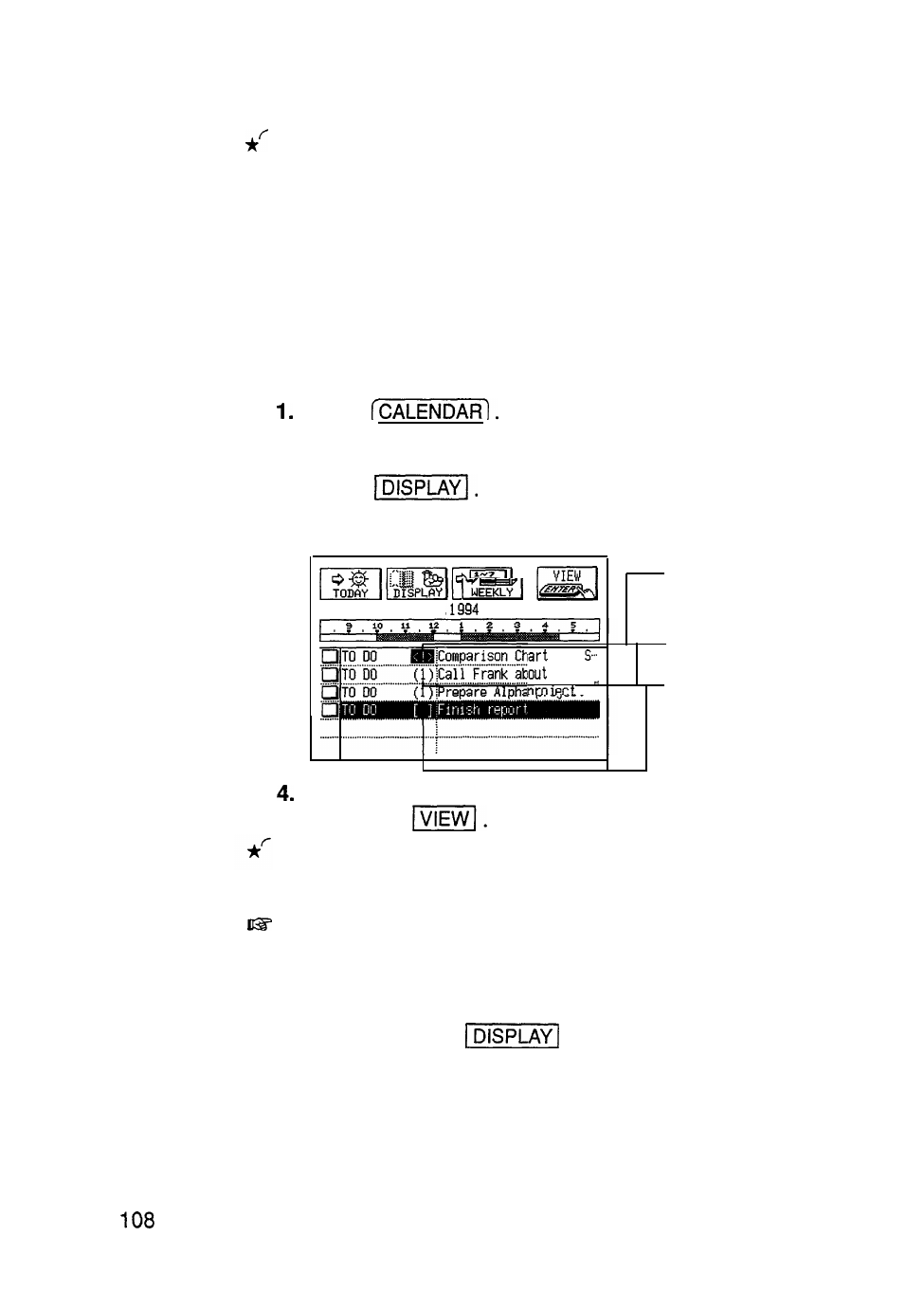
Touch the entry twice.
The entry is displayed in the View mode.
Using the Calendar views
To Do entries are indicated with an ! beside their due
dates in the Monthly view of the Calendar application.
In the Daily and Weekly views, you can get a clear
overview of the To Do entries by temporarily eliminating
all Ann and Schedule entries from the current view.
Press
2. Go to the Daily view.
3. Touch
All Ann and Schedule entries are hidden from view.
THURSDAY JAN 13,
4 ITEMS
Indicates an overdue
entry.
for
. . . . . . . . . . . . . . . . . . . . . . . . . . . . . .
Sales-
. . . . . . . . . . . . . . . . . . . . . . . .
Indicates priority of an
entry with no due date.
Indicates priority of an
entry with a due date
assigned (displayed on
its due date).
If you want see the details of an entry, select the entry
and touch
Touch the entry twice.
The entry is displayed in the To Do View mode.
l
Once the Ann and Schedule entries are hidden, this
setting will remain in effect and they will not be
displayed in either the Weekly or Daily views.
l
To return hidden Ann and Schedule entries to the
display, touch
again in the Weekly or Daily
view.
l
An overdue entry (an entry for which the due date has
passed) will always be shown on the display for today’s
date in addition to its due date in the Calendar views.
