Sharp IQ-8900 User Manual
Page 287
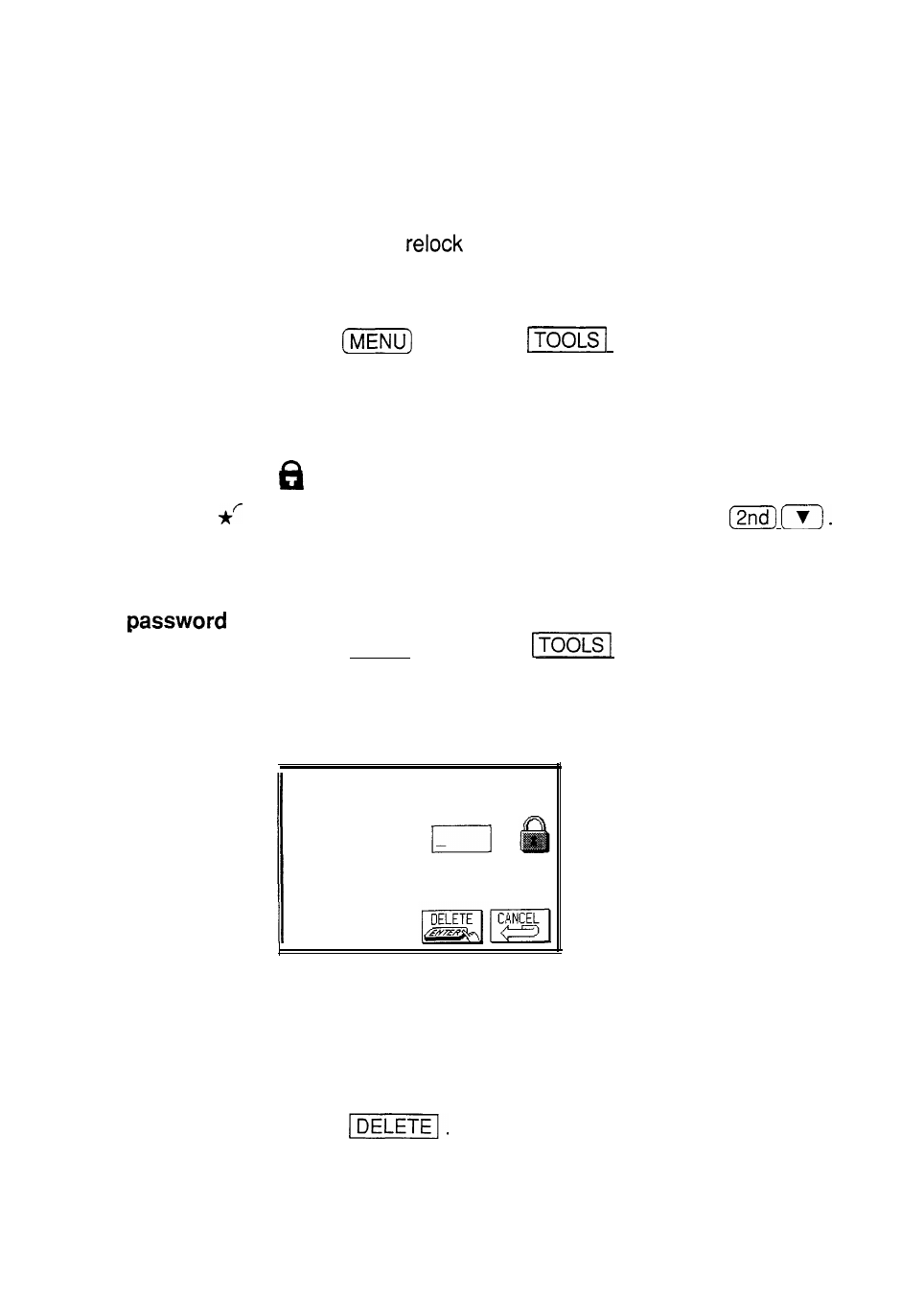
Locking the
Once a password has been registered, even though you
unit
unlock the unit using the procedure above, the unit will
automatically lock itself each time you turn it off. This
automatic lock feature guards your secret data in case
you forget to
the unit. The feature remains in effect
as long as a password is registered.
You can also lock the unit yourself at any time:
1. Press
and touch
to open the TOOLS
menu.
2. Select LOCK/UNLOCK ORGANIZER.
3. Select LOCK ORGANIZER.
appears, indicating that the unit is locked.
You can also lock the unit simply by pressing
Changing or
To register a new password, the current one must first be
deleting the deleted.
1.
Press (MENU) and touch
to open the TOOLS
menu.
2. Select DELETE PASSWORD.
DELETE PASSWORD
Enter your password:
Touching [DELETE]
will delete
your
password and UNLOCK the organizer.
3. Enter your password exactly as you registered it
(remember that the text box is case
sensitive-distinguishing between upper- and lower-case
letters).
4. Touch
286
