Sharp IQ-8900 User Manual
Page 268
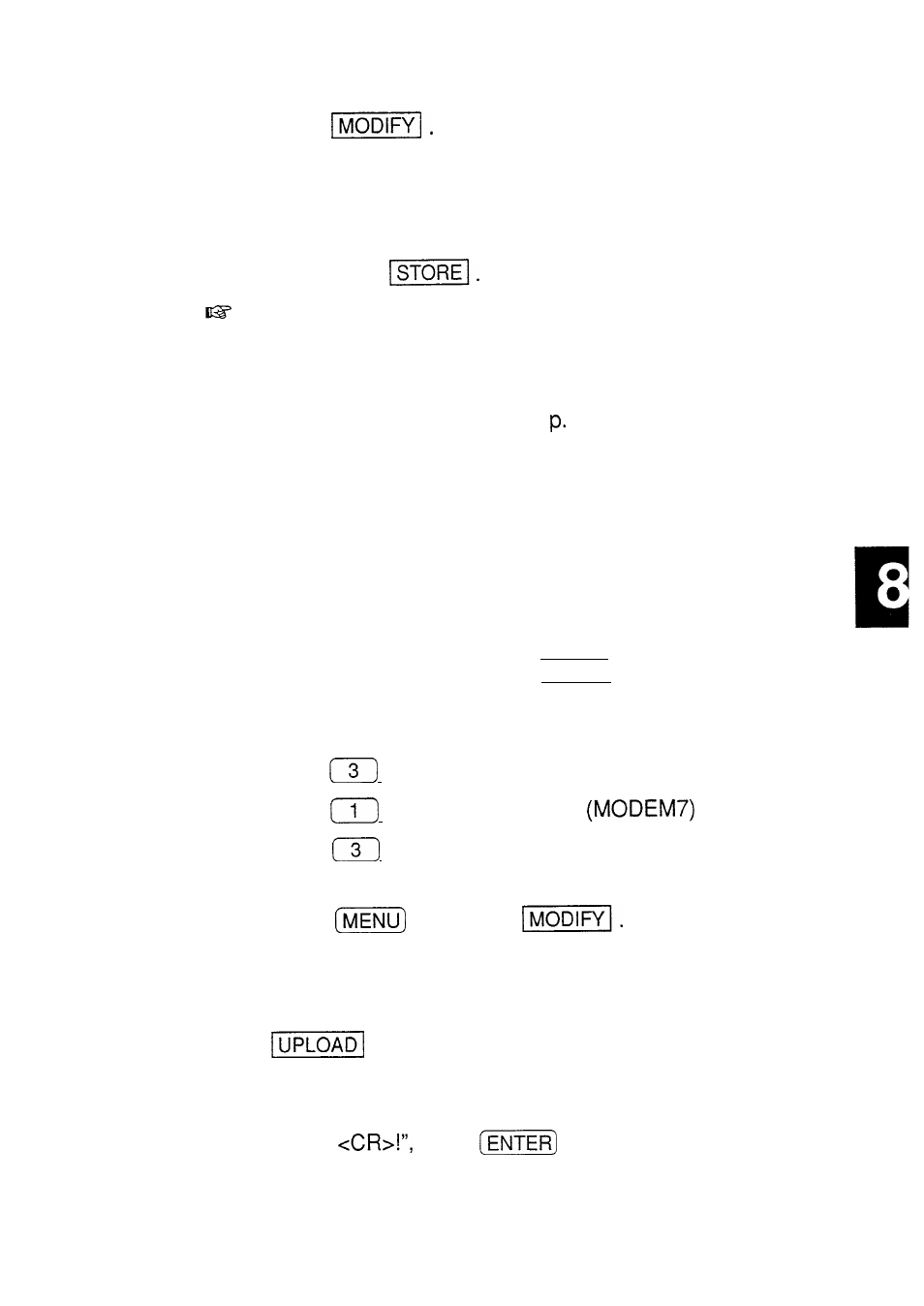
touch
5. Select STOP DOWNLOAD.
l
If you selected to download text using ASCII, a text box
opens at this time asking you to enter a name to store
the entry under. Enter a name up to 20 characters long
and touch
Certain computer information services require specific
log-on procedures before you can download data.
Consult the service provider whose system you are using
for details about this. You can automate the log-on
procedures if you wish. See 268, “Auto log-on.”
Data transfer via CompuServe
It is easy to upload a folder from your unit to
CompuServe, from where it can be downloaded by
friends or associates whenever they want.
To upload a folder:
1. Access CompuServe using the normal log-on procedure.
2. Type GO
EASY
and press (ENTER) to go to the
Electronic Mail Service.
The CompuServe Mail menu appears.
3. Press
to select UPLOAD a message.
4. Press
to select XMODEM
protocol.
5. Press
to select Binary.
The Transfer Type display appears.
6. Press
and touch
Select UPLOAD,
then select UPLOAD FOLDER (XMODEM).
The UPLOAD FOLDER window opens.
7. Select the folder you want to upload and touch
.
The uploading process begins.
8. When you see the message, “File Transfer Completed!
Press
press
.
267
