Sharp IQ-8900 User Manual
Page 249
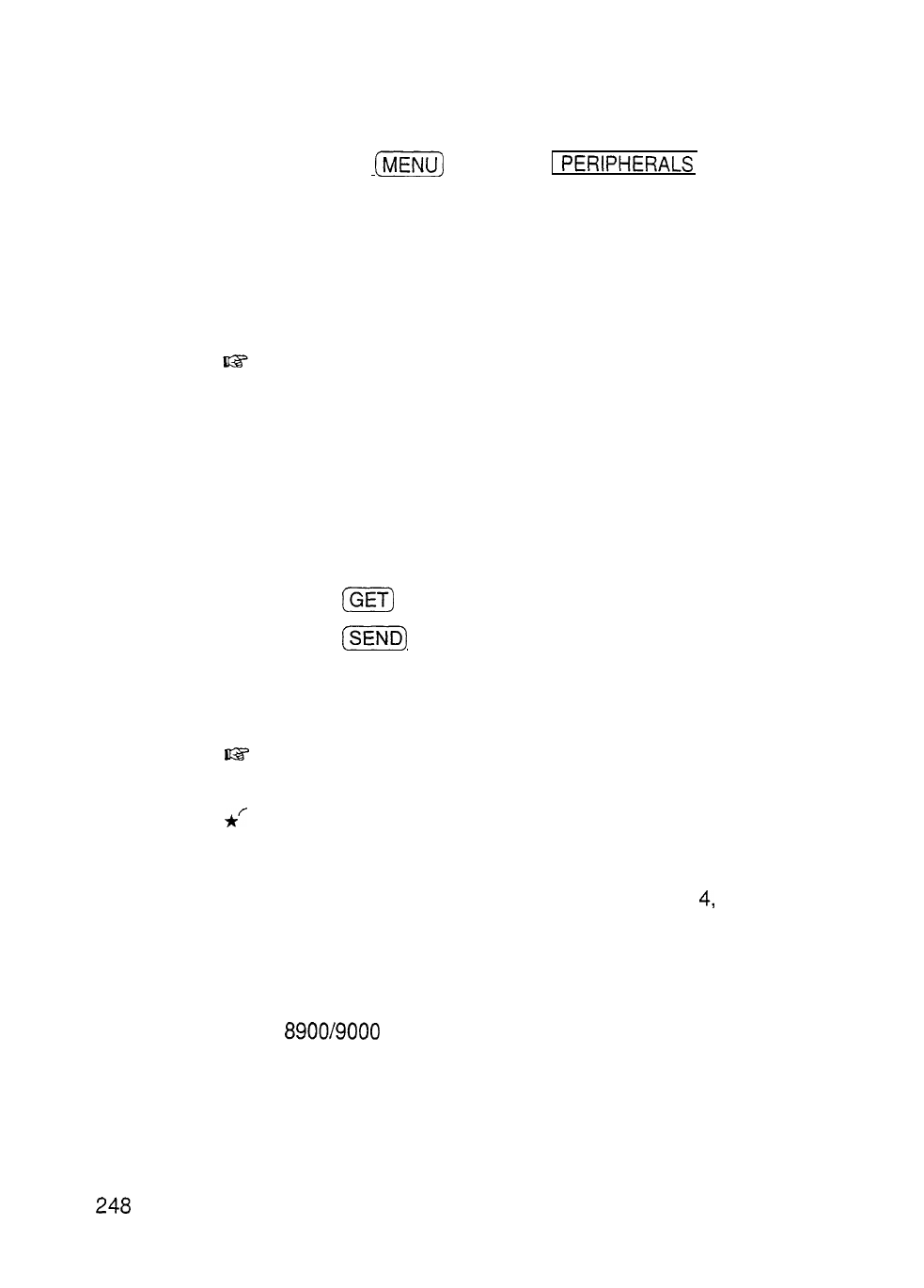
4. On the sending unit,
l
Press
and touch
.
l
Select UNIT TO UNIT TRANSFER.
A submenu opens.
l
Select SEND ALL IN THIS MODE, or SEND ALL IN
THIS FILE in the Tel and User File applications.
All entries in the application or in the selected file are
transferred.
In the Schedule, Tel and User File applications, if the
Filter function is turned on, only the filtered entries will be
transferred.
Transferring a Filer folder
1. Turn on both units.
2. On the sending unit, select the folder you want to send in
the Filer Drawer.
3. Press
on the receiving unit.
4. Press
on the sending unit.
The transferred entries are stored in the appropriate
applications and are also automatically assigned to the IN
folder on the receiving unit.
l
After completing the transfer, you should move the data
from the IN folder on the receiving unit to another folder.
You can also transfer folders using UNIT TO UNIT
TRANSFER in the PERIPHERALS menu. In step 3, after
opening the Filer application, select GET DATA (ADD TO
INBOX) on the receiving unit. Then, in step select
SEND SELECTED FOLDER.
Cable transfer
For more reliable data transfer, you can connect two
Series units using the optional CE-315L cable.
To set up the units with the cable,
1. Turn off both units.
