Sharp IQ-8900 User Manual
Page 100
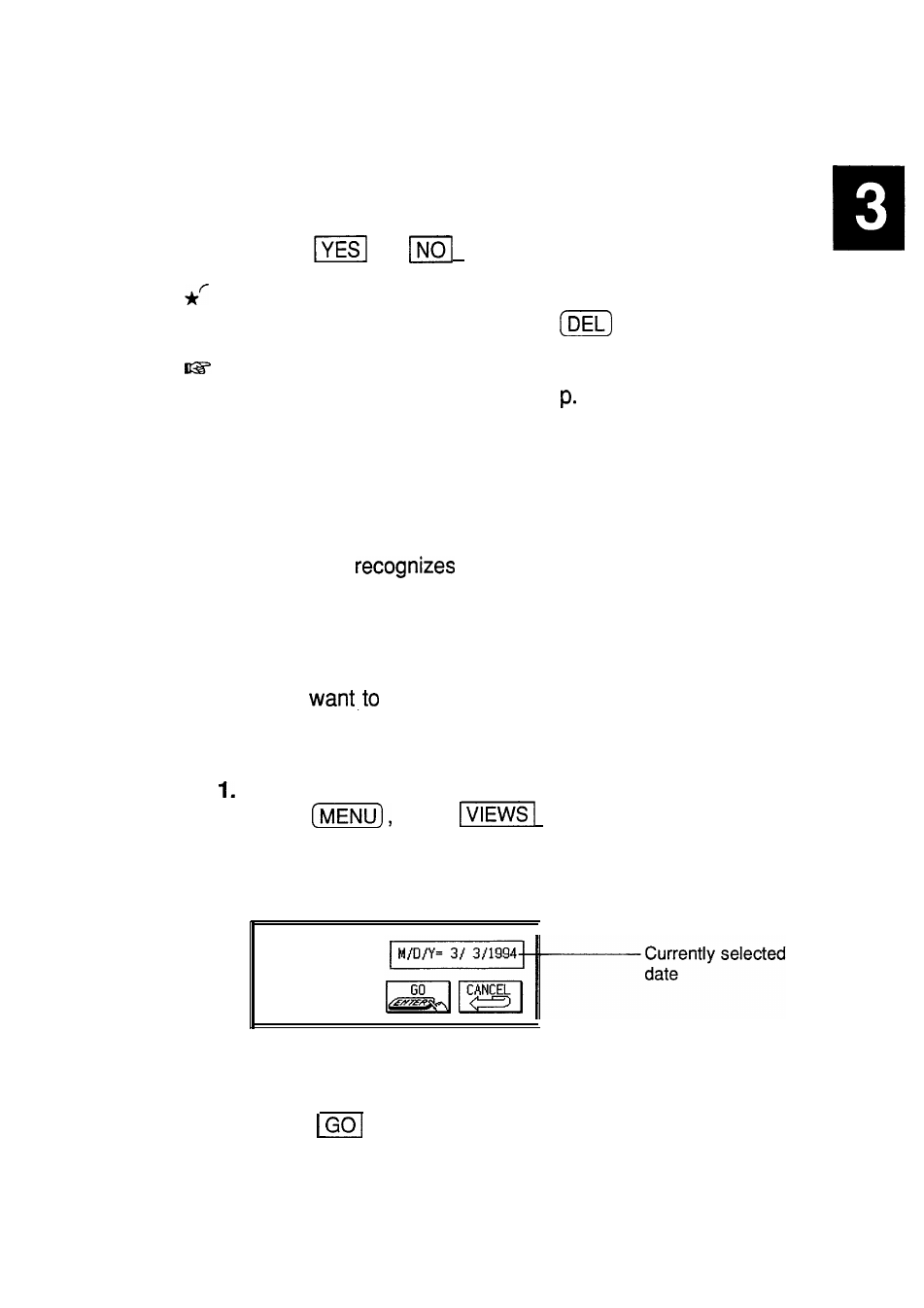
3. Select the desired period for deletion.
A warning message appears asking if you are sure you
want to delete all the entries for the selected period.
4. Touch
(or
to cancel the deletion).
You can also delete Schedule entries for the selected
date in any Calendar view with
.
l
Deletion of entries over a specific period cannot be
done if the unit is locked (see 282).
l
To delete all Schedule entries over a specific period,
you must be in a Calendar view which includes the
entire period you want to delete. For example, you
cannot delete entries for an entire week while in the
Daily view.
l
The unit
each Monday-to-Sunday interval as
one week. If you select a week for deletion, entries
over this period will be deleted even if a Monthly view is
displayed with a Sunday-to-Saturday format.
Selecting a
If you
jump to a specific date to find entries or
specific date
make a new entry, it can be selected easily using the
application menu.
In the Index or View mode of the Schedule application,
press
touch
, and select GO TO A
SPECIFIC DATE.
A date entry window appears.
GO TO A
SPECIFIC
DATE
2. Enter the date you want to go to.
3. Touch
.
The first entry on that day is selected in the Index mode,
or displayed in the View mode.
99
