Copying or moving entries – Sharp IQ-8900 User Manual
Page 210
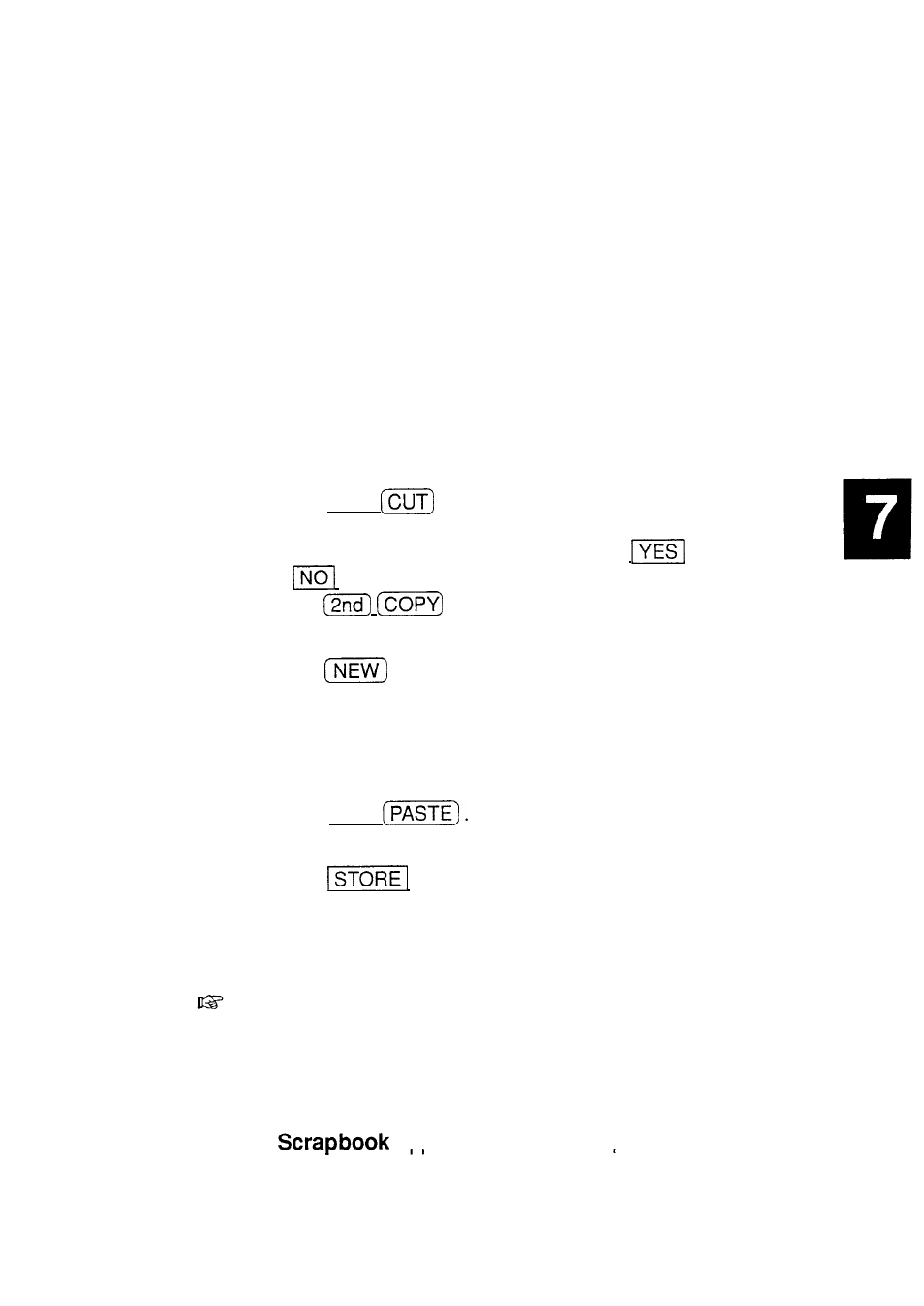
Copying or Moving Entries
1.
2.
3.
4.
5.
The CUT/COPY/PASTE function provides a quick,
convenient way for you to copy or move an entire entry to
another location. Entries do not have to be in the same
file or even in the same application-CUT/COPY/PASTE
works across virtually all applications including those on a
RAM card. Graphic entries, however, can be copied or
moved only within the Scrapbook or to a picture field in a
Tel or User File entry, or to the start-up display.
Display an entry that you want to copy or move in the
View mode, or select it in the Index mode.
Press (2nd)
if you want to move the entry. A
message will ask if you are sure you want to delete the
entry from its present location. Touch
to proceed
(or
to cancel the operation).
Press
if you want to make a copy of the
entry.
Press
in the application you want to move or
copy the entry to. You can also append the copied/cut
entry to an existing entry. Open an entry in the Edit
mode, and move the cursor to the position where you
want to append the entry.
Press (2nd)
Make any necessary changes to the moved/copied entry.
Touch
when you have finished to store the
entry.
The entry you selected is now moved or copied to the
new location.
l
In the View mode in the Outline application, to copy or
move an entire outline, you must first select its title.
If you select a topic in the outline, only the selected
topic and its subtopics will be copied.
l
Scrapbook entries can only be pasted within the
aoolication or into the picture field of a Tel
209
