Sharp IQ-8900 User Manual
Page 155
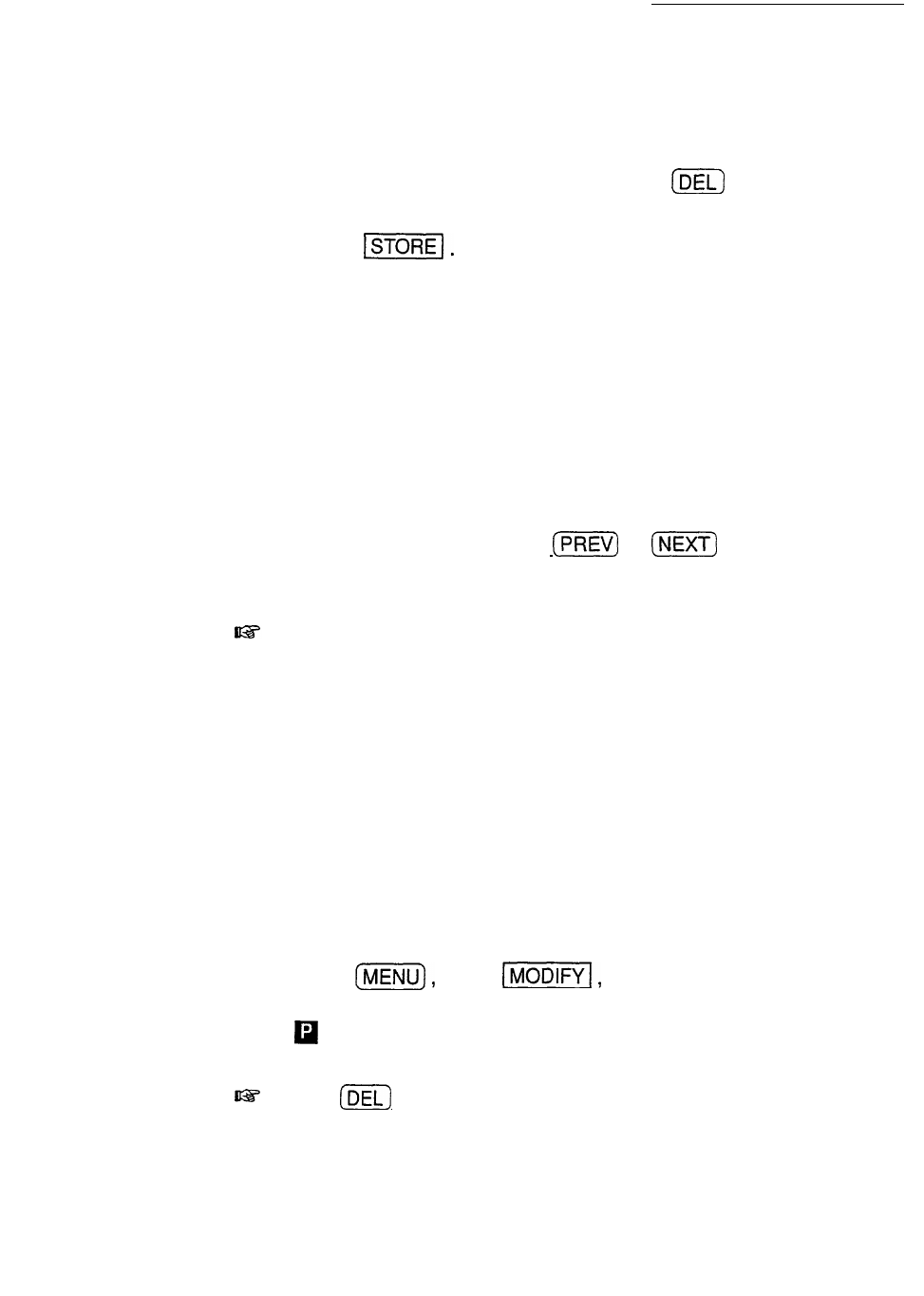
2. Move to the margin field you want to change-TOP,
BOTTOM, LEFT, or RIGHT-then use
to delete
the current values, and enter the desired ones.
3. Touch
The new page format for the entry is now stored.
With a page format that is larger than the unit’s display,
the display functions as a floating window and moves
around the page. You can type text continuously and the
display will automatically shift across the page.
To view text currently off the display in either the View or
Edit mode, use the cursor keys. In the View mode, the
display moves vertically one line at a time. In the Edit
mode, the display shifts in the same way as for typing in
text. You can also press
or
to move the
display up or down, respectively, one display screen at a
time.
The minimum margin setting is 0.5”.
Inserting a page break
The unit automatically inserts a page break at the end of
a page (according to the selected page size). A page
break is indicated on the display by a dotted line.
However, you can also insert a page break yourself for
layout purposes. These page breaks are entered as code
in the entry, and are also marked by dotted lines on the
display.
1. In the Edit mode, position the cursor at the location where
you want to insert a page break.
2. Press
touch
and select INSERT
PAGE BREAK.
is entered at the cursor position, and subsequent text
is moved to a new page.
Use
to delete
q
to cancel a user-created page
break.
154
