Menu options, Menu options 96 – IBM Oce TDS400 User Manual
Page 96
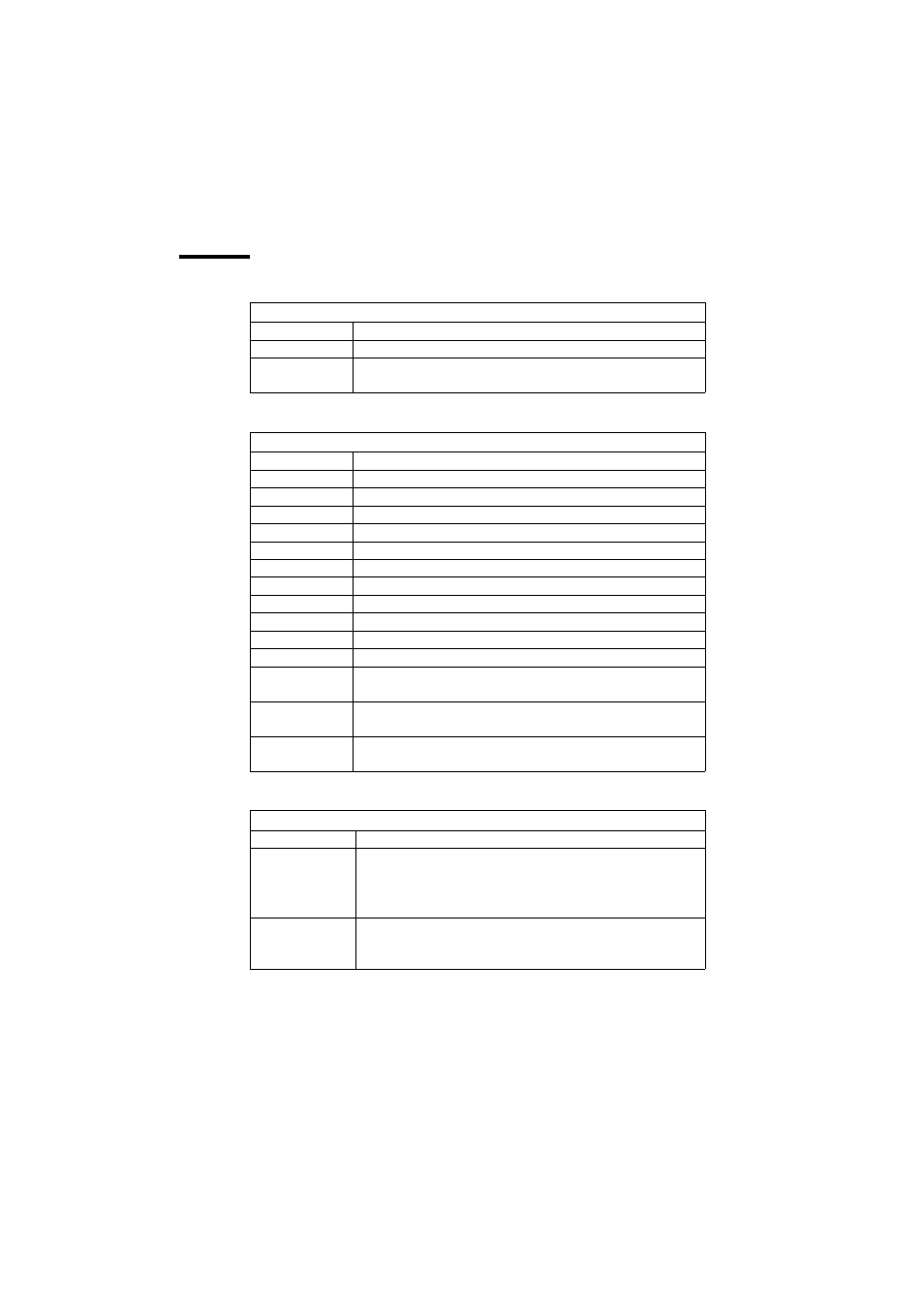
96
Océ TDS400 User Manual
Menu options
File menu
Command
What does it do
Close
Closes the active document
Properties
Provides technical information about, and allows you to change cer-
tain properties of the document.
[30]
View menu
Command
What does it do
Fit
Scales the image to fill the window.
1:1
Displays the image at a 1:1 scale factor.
Magnify
Zooms into the page.
Reduce
Zooms out of the page.
Refresh
Redraws all windows displaying the active document.
Invert
Reverses the black and white parts of the image.
Mirror
Mirrors the image.
Rotate 90 CCW
Rotates the image 90 degrees counter-clockwise.
Rotate 90 CW
Rotates the image 90 degrees clockwise.
Rotate 180
Rotates the image 180 degrees.
Sample
When active, displays only a sample of bilevel raster pixels.
Negate
Reverses the raster image pixels on display and changes which are
dominant for scaling.
Scale to gray
When active, displays the active bilevel raster image as though it
were a greyscale image.
Monochrome
An image or screen having only background and foreground colors.
Same as black-and-white or bilevel.
[31]
Preference menu
Command
What does it do
View ribbon
View Ribbon displays and removes the ribbon that contains but-
tons. The View Ribbon appears, by default, below the menu bar. It
serves as a fast means of selecting some File, View, and Preference
menu commands.
Status bar
Status Bar displays and removes the Status Bar at the bottom of the
Océ View Station LT window. The Status Bar displays the pointer
co-ordinates and a status line.
[32]
