IBM Oce TDS400 User Manual
Page 89
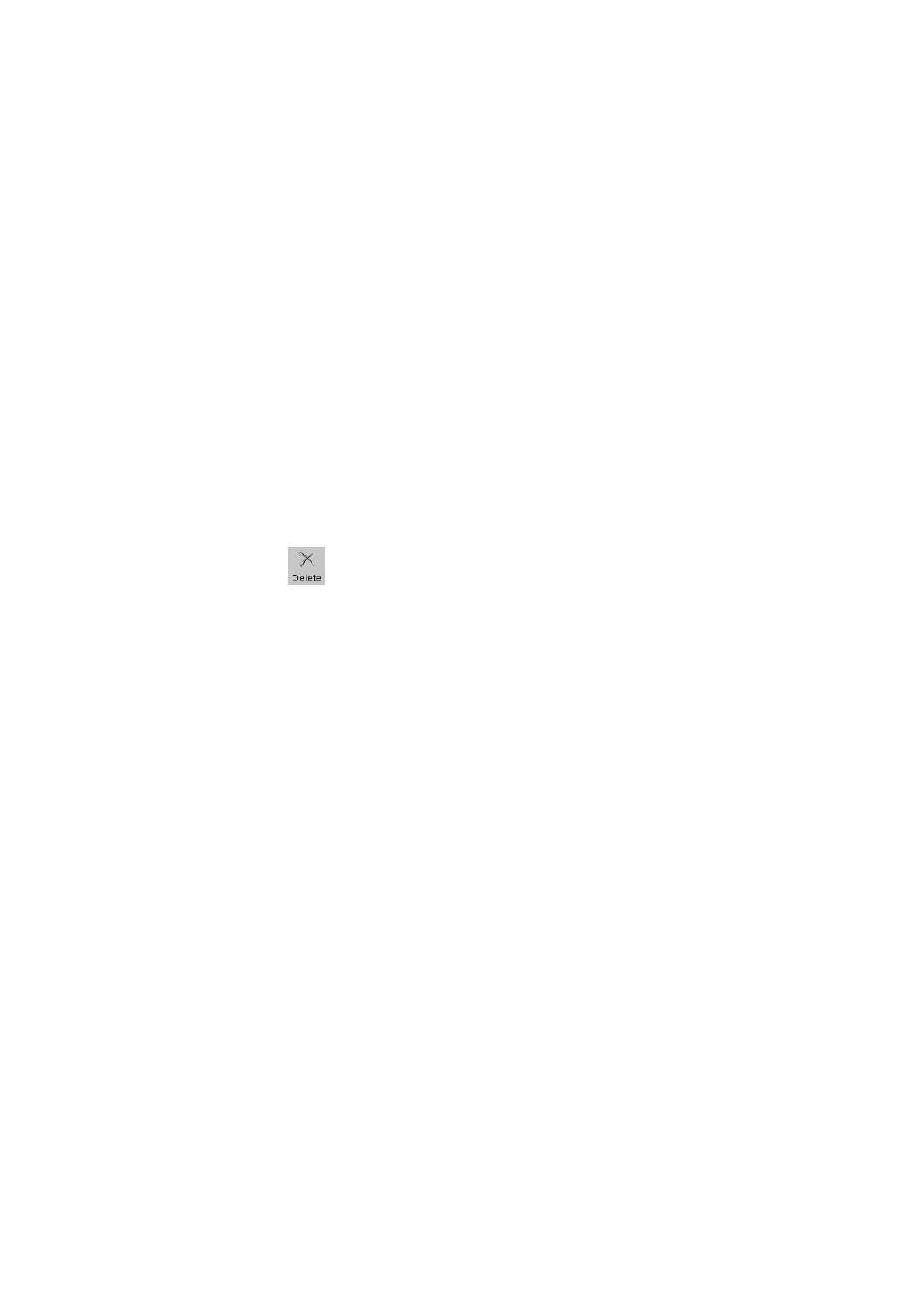
Using the Océ TDS400 to Scan-to-file
89
Note:
This option is only available if you are logged on as a Key operator (see
chapter 9, ‘Océ Account Center’ on page 145).
▼
Unlock a destination
1
Select a destination.
2
From the ‘File’ menu select ‘Properties’.
3
Uncheck the ‘Locked’ check box.
4
Click ‘OK’ to accept the destination settings.
The destination properties are now unlocked.
Note:
This option is only available if you are logged on as a Key operator (see
‘Océ Account Center’ on page 145).
▼
Delete a destination
1
Select a destination.
2
Open the ‘File’ menu and select ‘Delete’ or click the ‘Delete’ button on the
toolbar (see Figure 21).
[21] ‘Delete’ button on the toolbar
The selected destination is deleted.
Note:
This option is only available if you are logged on as a Key operator or
as a Repro operator.
Note:
You are not able to delete the last destination.
▼
Define a file name
1
Select a destination.
2
From the ‘File’ menu select ‘Properties’.
The ‘Destination properties’ screen appears (see Figure 20 on page 87).
3
Enter a name in the ‘Base name’ text box.
Note:
The ‘Base name’ may contain ‘###’ for automatic file naming. The
‘###’ will be replaced by an ascending number. You may place as many
dots in the ‘Base name’.
4
Select or clear the check box ‘Add correct file extension’ to add or leave out
the file extension. Set the file extension in the Océ Settings Editor.
5
Click ‘Apply’ or press Enter to accept the settings.
When you scan, the scanner operator panel displays the file name.
Before a new scan-to-file job, enter a new file name or replace the file name
with ###. When the file name is not changed, the new scan-to-file job
overwrites the previous scan-to-file job.
