IBM Oce TDS400 User Manual
Page 39
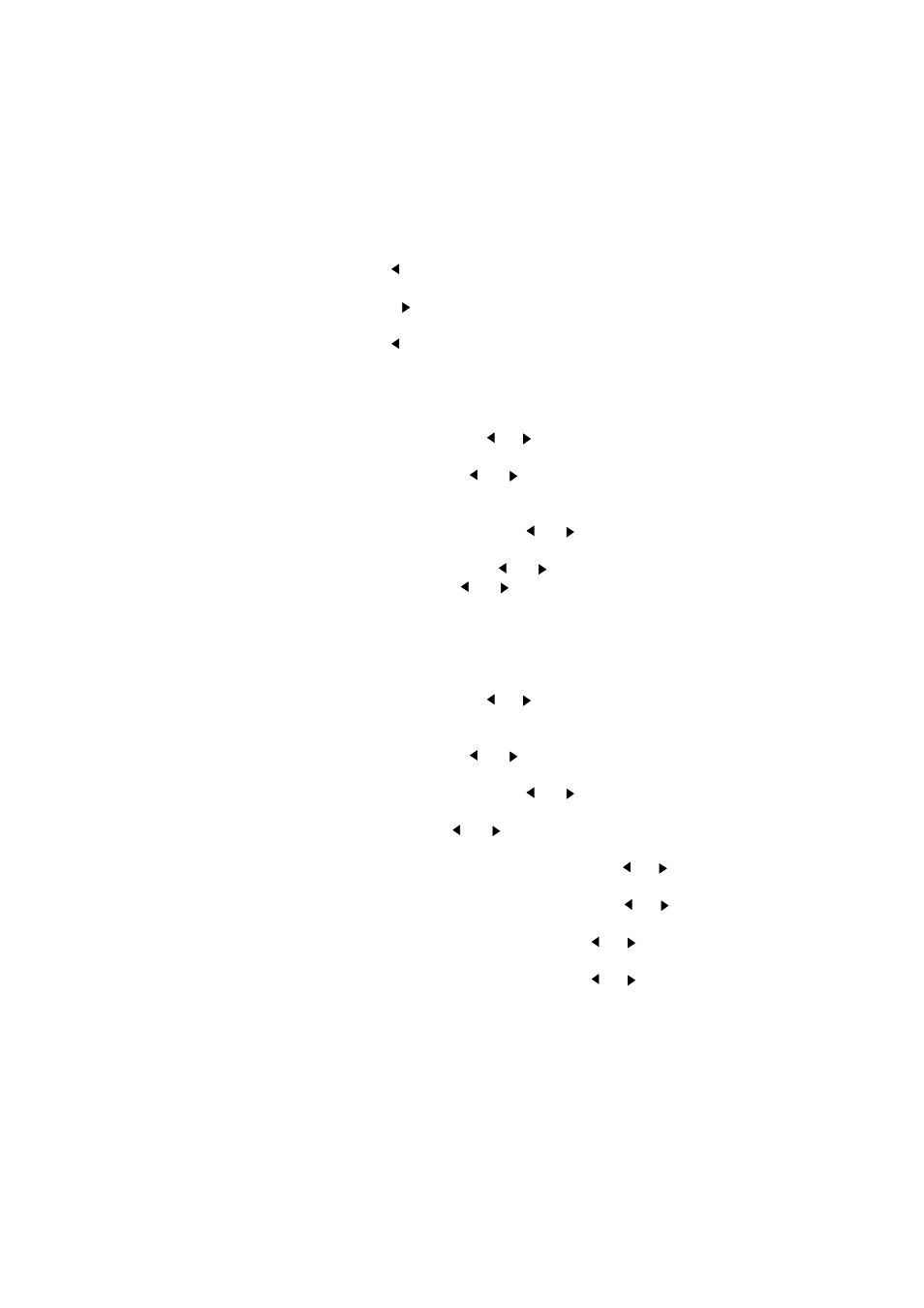
Using the Océ TDS400 to Print
39
▼
Enter the System menu
1
Press arrow left (
).
2
Press the Stop key.
3
Press arrow right (
).
4
Press the Stop key.
5
Press arrow left (
).
6
You can now enter the System menu.
▼
Set use DHCP server
1
Press the On-line key to put the printer off-line.
2
Select the ‘System’ item with the
or
key.
3
Press Next/select to enter the ‘System’ menu.
4
Select ‘Network sett.’ with the
or
key.
5
Enter password.
6
Press Next/select to enter the ‘Network sett.’ menu.
7
Select ‘adapter 1’ or ‘adapter 2’with the
or
key
8
Press Next/select to enter the ‘adapter 1’ or ‘adapter 2’ menu
9
Select ‘Use DHCP server.’ with the
or
key.
10
Select ‘Yes’ or ‘No’ with the
or
key.
11
Press Next/select to confirm.
12
Press On-line to put the printer on-line again.
▼
Set the IP address
1
Press the On-line key to put the printer off-line.
2
Select the ‘System’ item with the
or
key.
3
Press Next/select to enter the ‘System’ menu.
4
Enter password.
5
Select ‘Network sett.’ with the
or
key.
6
Press Next/select to enter the ‘Network sett.’ menu.
7
Select ‘adapter 1’ or ‘adapter 2’with the
or
key
8
Press Next/select to enter the ‘adapter 1’ or ‘adapter 2’ menu
9
Select ‘IP address’ with the
or
key
The first three digits flash.
10
Enter the first three numbers of the ‘IP address’ with the
or
key.
11
Press Next/select to confirm, the next digits flash.
12
Enter the next three numbers of the ‘IP address’ with the
or
key.
13
Press Next/select to confirm, the next digits flash.
14
Enter the next numbers of the ‘IP address’ with the
or
key.
15
Press Next/select to confirm, the next digits flash.
16
Enter the next numbers of the ‘IP address’ with the
or
key.
17
Press Next/select to confirm.
18
Press On-line to put the printer on-line again.
