Copying configuration files, Copying files, Copying configuration files - 53 – Motorola CAJUN P880 User Manual
Page 87: Copying files - 53
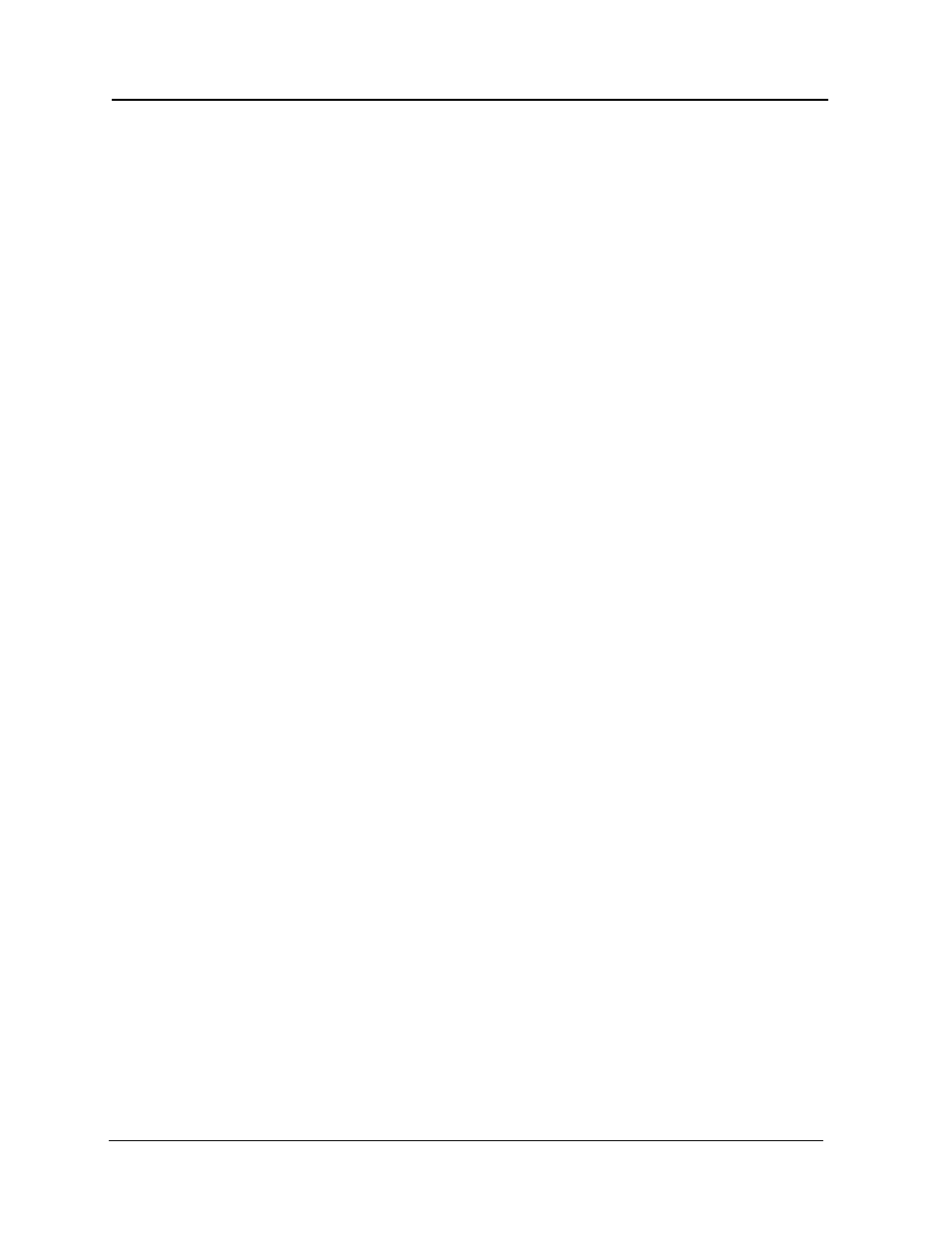
Cajun P880 Routing Switch Installation Guide
2 - 53
Copying Configuration Files
If you modify your running configuration through the Command
Line Interface (CLI) or the Web Agent, and you want your changes
to replace your startup configuration, copy your running
configuration to your startup configuration. Before you copy a
running configuration over your startup configuration, copy your
startup configuration to a file on the switch or on a TFTP server
using the Web Agent or the Command Line Interface. On the
switch, configuration files are automatically saved as text files using
the *.txt extension. On a TFTP server, you can edit the startup.txt file
using a text editor of your choice and save copies of it with or
without a file extension.
Copying Running
Configuration to
Startup
Configuration
To save your running configuration as your startup configuration in
NVRAM:
1. In the CLI Configuration section of the Web Agent window,
click
Config File Management.
2. Click Save to save your running configuration as your startup
configuration.
Or
In
privileged mode in the CLI, enter:
copy running-config startup-config
Copying Files
Using the Configuration File Management dialog box, you can copy
files to and from multiple locations. For example, if you modify your
running configuration and you want to reinstate your startup
configuration parameters, you can copy your startup configuration
to your running configuration in volatile RAM. Also, you can
upload configuration and other ASCII files from the switch to a TFTP
server. Likewise, you can download files by copying files from a
TFTP server directory to the switch or to a startup or running
configuration file.
To copy files:
1. In the CLI Configuration section of the Web Agent, click
Config File Management. The Configuration File Management
dialog box opens.
