Word devices – Motorola GT10 User Manual
Page 54
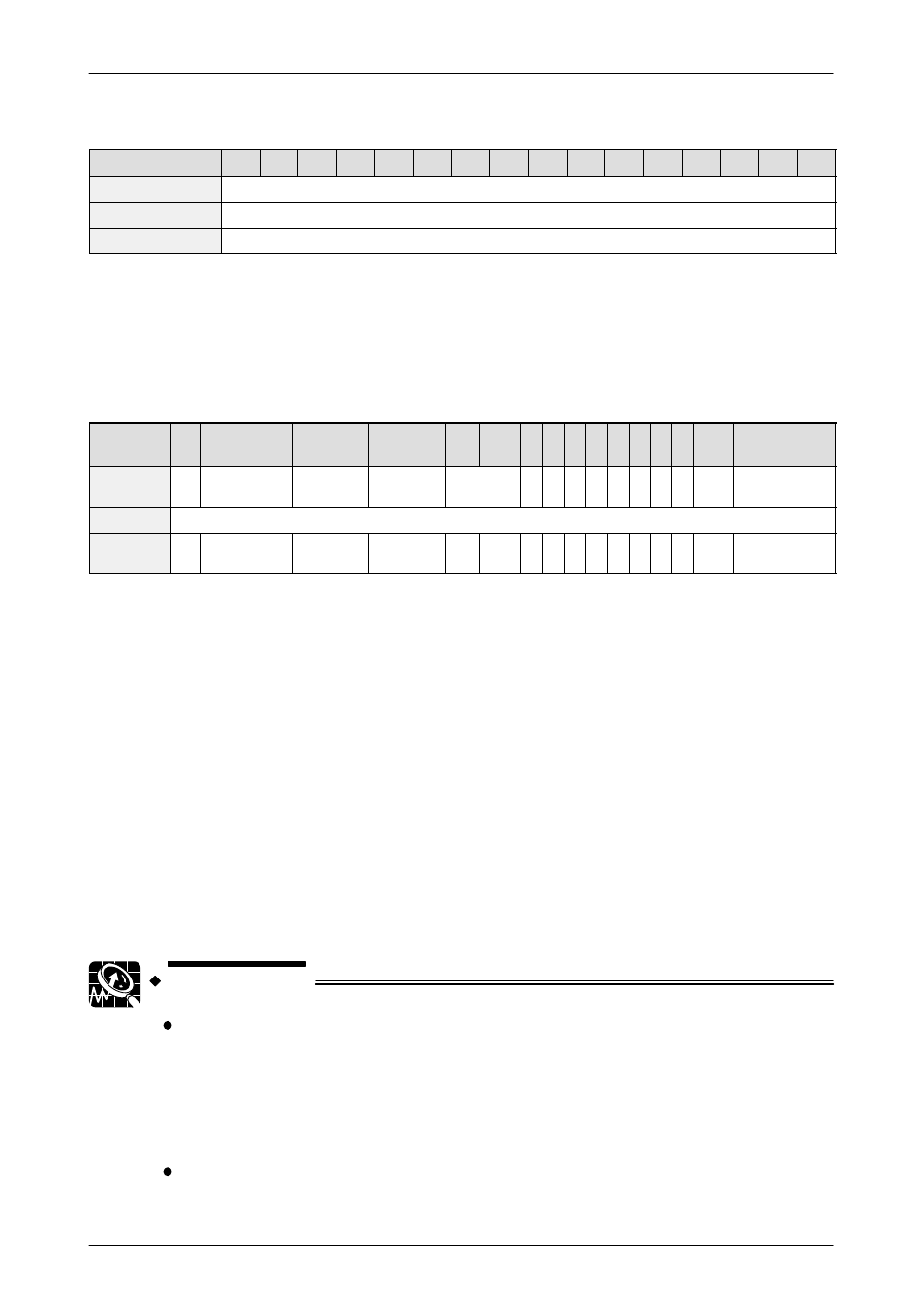
GT10/GT30
3.2 Setting the Basic Communication Area, GT10 and PLC
31
Word devices
Word position
F
E
D
C
B
A
9
8
7
6
5
4
3
2
1
0
N+0
Screen no. specified by PLC (area read by GT10 from PLC)
N+1
Usage prohibited
N+2
No. of currently displayed screen (area in which data is written from GT10 to PLC)
Explanation of system area
Screen no. specified by PLC ––– The screen number displayed on the GT10 is
specified from the PLC in hexadecimal format.
No. of currently displayed screen ––– The number of the screen currently
displayed on the GT10 is written to the PLC in hexadecimal format.
Bit devices
Word
position
F
E
D
C
B
A
9 8 7 6 5 4 3 2 1
0
N+0
BZ
Forced–
display flag
Backlight
Valid flag
Backlight
Flashing
Backlight
Color
N+1
Usage prohibited
N+2
BAT
Data Input In
Progress flag
Explanation of system areas
BZ ––– This turns on the buzzer.
Forced–Display flag ––– At the rise when the bit is turned on, the screen specified by
the PLC is forcibly displayed. (This is executed only when at the rise of the bit.)
Backlight Valid flag ––– When the bit is turned on, the backlight flashing/backlight
color control becomes effective.
Backlight Flashing ––– 0: Lighted (normal), 1: Flashing
Backlight Color ––– 00: Off, 01: Green, 10: Red, 11: Orange
BAT ––– This goes on if clock data and Hold PLC Device data held in the SRAM are
not being backed up normally. (This bit also goes on if the SRAM is not backed up by
the internal secondary battery.)
Data Input In Progress flag ––– This is 1 while data is being input, and 0 when data
input has been completed.
EXPLANATION
“IOP01” mode
The GT10 is equipped with an IOP01 mode for users with
conventional models (I.O.P. B01C / M01L / D01TL series).Using this
function enables compatibility with earlier models, so that
communication is possible between the GT10 and PLC, except for
one part of the basic communication area.
Entering settings for the IOP01 mode
Click on the “File” menu in GTWIN, and then select “Configuration”
from the displayed menu. Next, select “GT Configuration” from the
