7 gt configuration settings:fihold plc devicefl, Gt configuration settings: “hold plc device – Motorola GT10 User Manual
Page 105
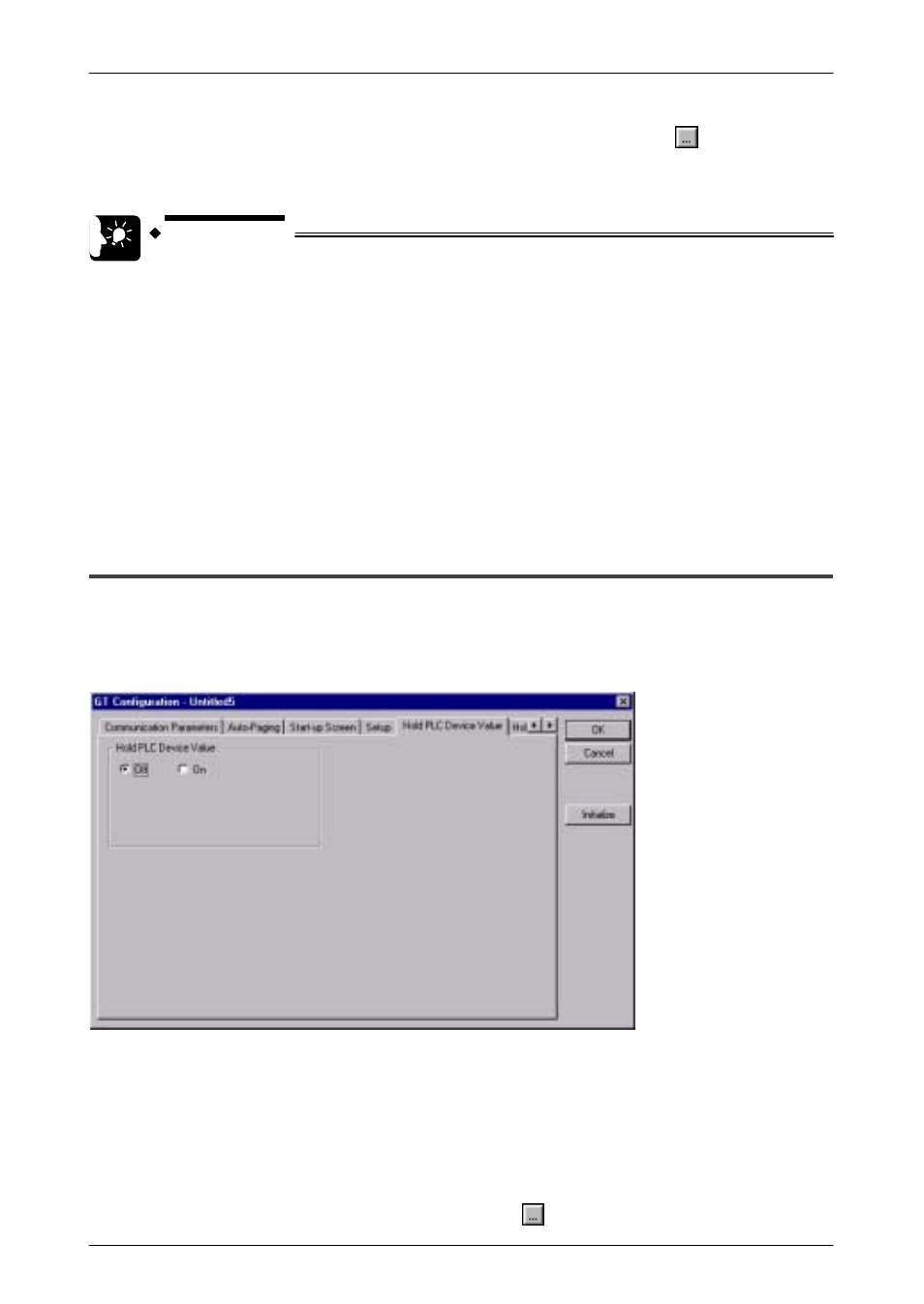
GT10/GT30
5.2
Entering Configuration Settings with GTWIN
82
If “On” is set for the above Auto–Off backlight feature, clicking on the
button displays
a screen where the time until the backlight goes off can be specified. Any time from one
minute to 30 minutes can be specified.
KEY POINTS
If the backlight is turned off automatically using the backlight control
function, touching the screen turns it on again. If a touch switch
happens to be located at that point on the screen, it will be invalid until
the backlight has gone on again.
Touch Sounds
This sets the touch sounds corresponding to GT10 screens as either invalid or valid.
Select one of the radio buttons.
Disable ––– Touch sounds are disabled.
Enable ––– Touch sounds are enabled.
5.2.7
GT Configuration Settings: “Hold PLC Device”
Clicking on the “Hold PLC Device” tab in the “GT Configuration” dialog box displays the
screen shown below. “Hold PLC Device” is a function that enables internal PLC device
values to be held on the GT10 side.
“Hold PLC Device” screen
Hold PLC Device
The Hold PLC Device function reads the values for the specified internal PLC device
to the SRAM in the GT10, and backs up the values.
Off ––– PLC devices are not held.
On ––– PLC devices are held (up to 24 words)
If “On” is selected for the above Hold PLC Device setting, “Device” and “Number of
Word” parameters are displayed. Clicking on the
button displays a dialog box like
