System problems – Gateway ALR 8300 User Manual
Page 97
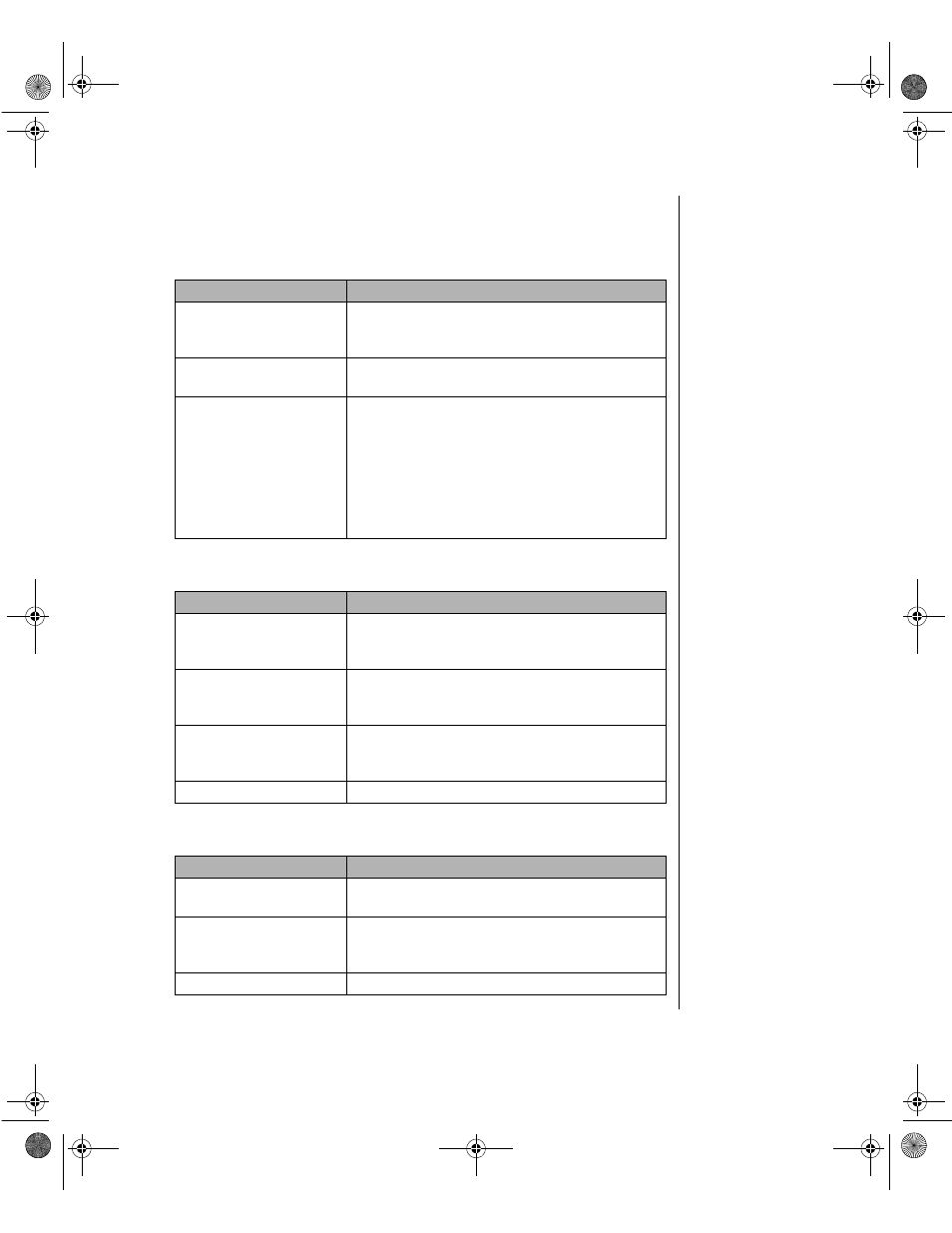
Troubleshooting 85
System problems
The system will not start up.
The keyboard doesn’t work.
The mouse doesn’t work.
Probable Cause
Solution
The system is not
connected to an AC
outlet.
Check the power cable(s) and make certain it is
connected to an AC power source.
Voltage selection switch
not set correctly.
Make certain the voltage selection switch reflects
the correct power source.
One power supply is not
supplying power to the
load share module.
Verify both power cords are plugged into working
AC outlets.
Verify that both power cords are fully plugged into
AC-in connectors on the back of the computer.
Verify that both power supplies are set to the
correct voltage range (115-V AC or 230-V AC).
Verify that both power supplies are turned on.
Replace defective power supply.
Probable Cause
Solution
A key was depressed
while the system was
starting up.
Clear the sticking key. Then turn off the system,
wait for a few seconds, and then turn the system
back on.
The keyboard is not
plugged in or connected
properly.
Check the cable. Make certain it is plugged in
correctly.
Something spilled into the
keyboard.
Turn off the system. Turn the keyboard upside
down to let it dry before turning the system back
on.
The keyboard is defective. Try a keyboard you know is working.
Probable Cause
Solution
The mouse is not plugged
in or connected properly.
Check the cable. Make certain it is plugged in
correctly.
The mouse driver did not
load when the system
booted.
Load the appropriate mouse driver manually or
contact technical support.
The mouse is defective.
Try a mouse you know is working.
4081TL.book Page 85 Tuesday, December 22, 1998 1:27 PM
