Replacing a 3.5-inch drive in the top drive bay – Gateway ALR 8300 User Manual
Page 52
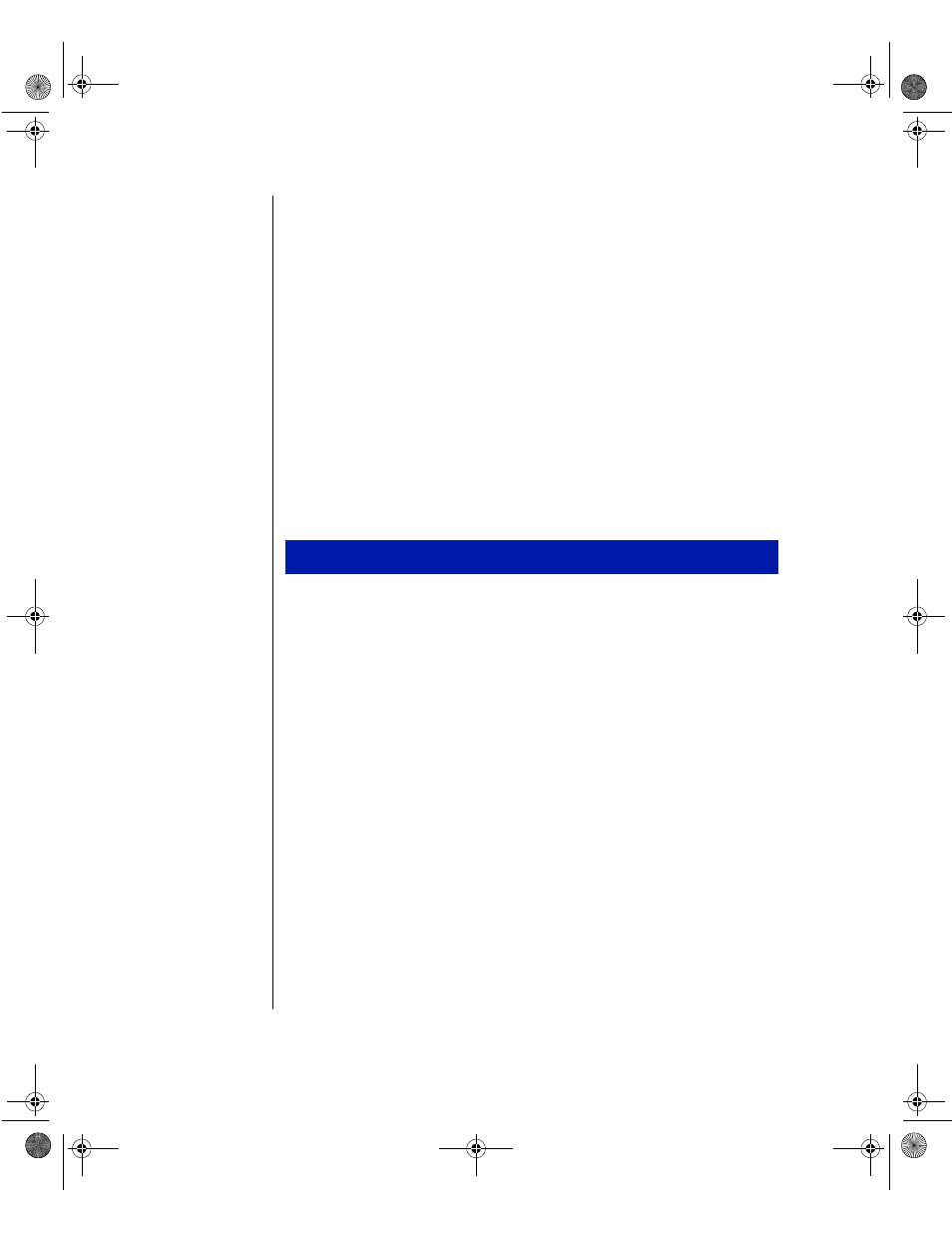
40 Maintaining and Troubleshooting the Gateway ALR 8300 Server
6.
Place the new 5.25-inch drive in the chassis and secure the drive to the
chassis using the screws you removed in Step 5.
7.
Connect the power and data cables to the back of the drive. (See drive
documentation for proper drive jumper settings and cable orientation.)
8.
Close the case, as described in “Closing the system” on page 7.
9.
Reconnect the power cord and turn on the system.
10.
Run the configuration software, if required.
Replacing a 3.5-inch drive in the top drive bay
Above the 3.5-inch diskette drive, there is a single bay for an internal
3.5-inch hard drive. This drive can be either IDE or SCSI.
1.
Turn off the system and disconnect the power cord.
2.
Open the case, observing the ESD precautions in “Static electricity
precautions” on page 2.
3.
Disconnect the data and power cables from the drive in the top drive
bay.
To Replace the 3.5-inch Drive in the Top Drive Bay
4081TL.book Page 40 Tuesday, December 22, 1998 1:27 PM
