Updating the bios – Gateway ALR 8300 User Manual
Page 84
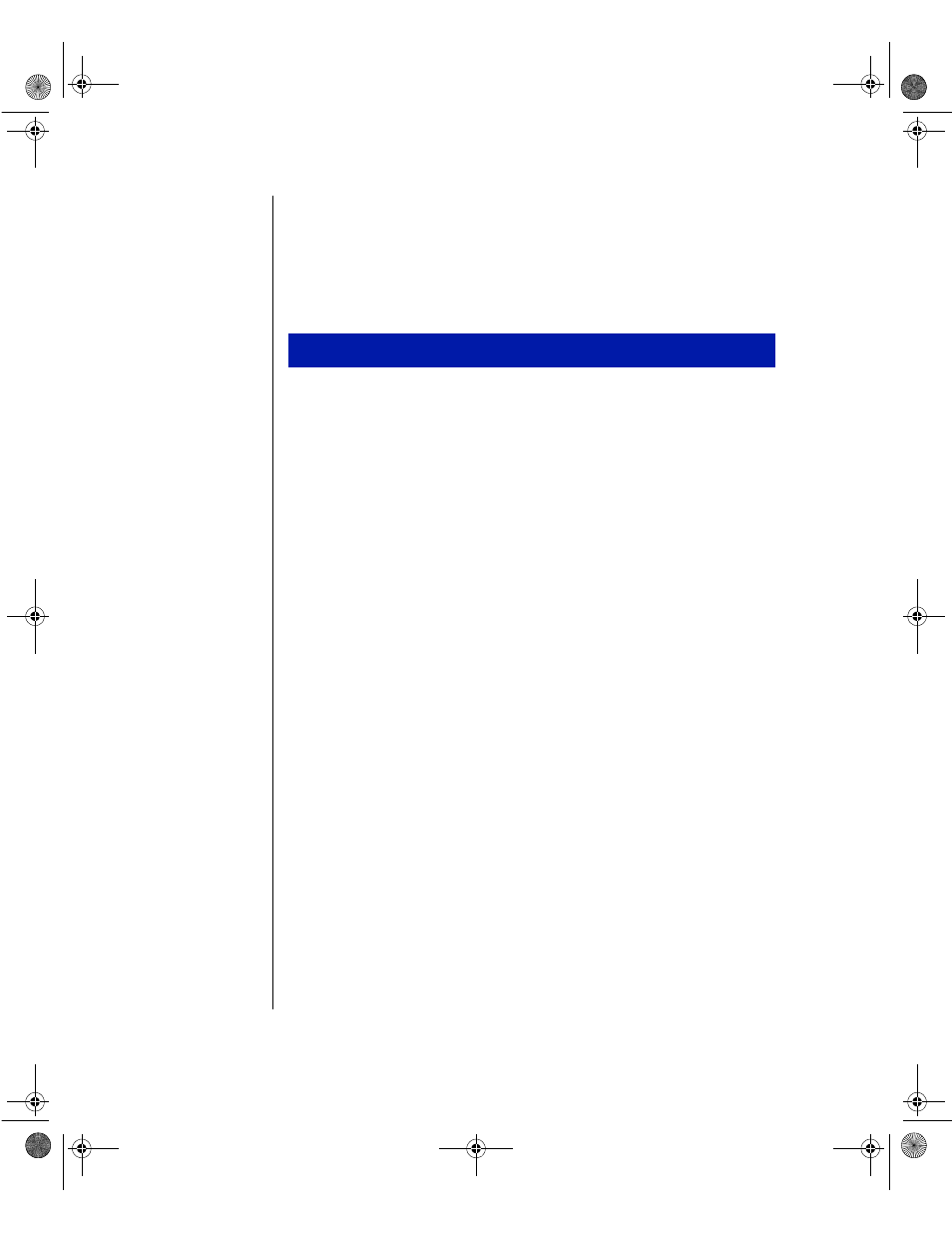
72 Maintaining and Troubleshooting the Gateway ALR 8300 Server
Updating the BIOS
Flash memory simplifies distributing BIOS upgrades. If you need a new
version of the BIOS, you can download the BIOS update from the technical
support web site and install the new version from a diskette.
1.
Enter BIOS Setup by pressing
F
1
when prompted during startup.
2.
Write down the settings for each of the parameters. (At the end of the
BIOS update process, reset the parameters to the correct values.)
3.
Exit the BIOS Setup program.
4.
Download the correct BIOS file from the technical support web site.
Directions are provided on the website.
5.
Uncompress the contents of the BIOS file you downloaded and copy
the contents onto a bootable disk.
6.
Verify that drive A is the first boot device or set it to be the first boot
device (see “Boot menu screen” on page 69).
7.
Place the bootable disk containing the BIOS files into drive A, then
restart the system with the disk in the drive. The BIOS Setup program
starts.
8.
Press
E
NTER
to go to the Main menu.
9.
Select
Update Flash Memory From a File
and press
E
NTER
.
10.
Select
Update System BIOS
and press
E
NTER
.
11.
Press
T
AB
to select the file name, then press
E
NTER
.
The system warns you that BIOS is about to be changed.
12.
Press
E
NTER
.
13.
Once the BIOS files have been loaded, remove the disk from drive A,
then press
E
NTER
when prompted to restart the system.
To Update the BIOS
4081TL.book Page 72 Tuesday, December 22, 1998 1:27 PM
