Clear cmos jumper – Gateway ALR 8300 User Manual
Page 45
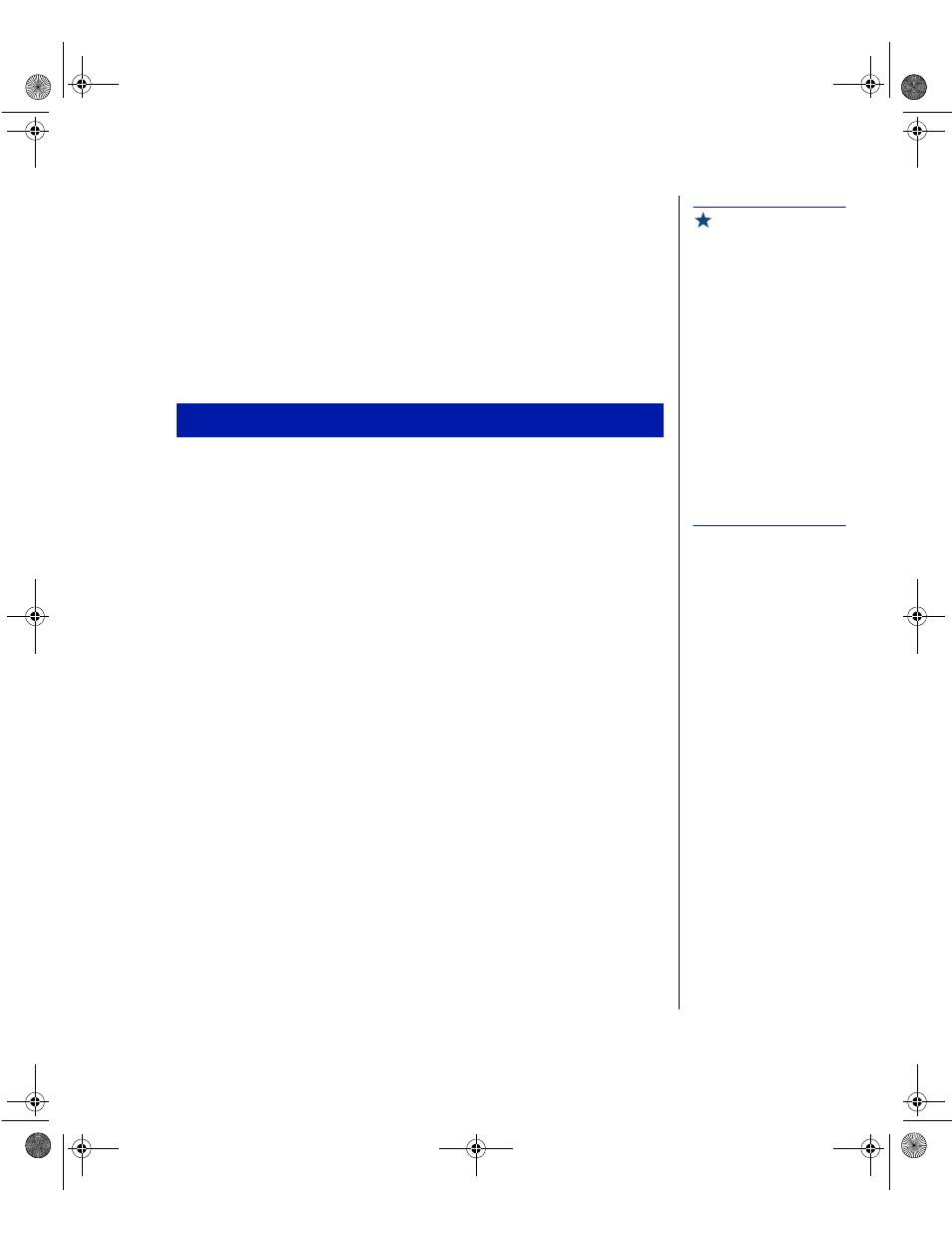
Installing Components 33
Clear CMOS jumper
JP15 lets you clear all current values in complimentary metal-oxide
semiconductor (CMOS) memory. CMOS memory stores all of the BIOS
Setup information and settings. Clearing the CMOS memory restores all
setup values to the original system defaults.
A jumper shunt connecting pins 1 and 2 supports normal operations. A
jumper shunt connecting pins 2 and 3 clears the CMOS memory.
1.
Turn off the system and disconnect the power cord.
2.
Open the case, observing the ESD precautions in “Static electricity
precautions” on page 2.
3.
Move the jumper shunt on the JP15 jumper to connect pins 2 and 3.
4.
Wait a few seconds (5–10) while the CMOS memory clears. It is not
necessary to start up the system to clear CMOS memory.
5.
Move the jumper shunt on the JP15 jumper back to its normal position
connecting pins 1 and 2.
6.
Close the case, as described in “Closing the system” on page 7.
7.
Reconnect the power cord and turn on the system.
Clearing the CMOS memory clears all passwords and all configuration
settings. You must reset any necessary values in BIOS Setup after you clear
the CMOS memory.
To Clear CMOS Memory
Important!
If the error message
“update table not found for
CPUxx, Stepping xxxx”
displays at boot up, run the
MULOADER utility located
on the disk included with
your processor kit. This
message may occur under
the following conditions:
When a new processor has
been added that does not
include the stepping
information in the table.
When the BIOS is flashed,
it may remove the stepping
information form the table
which will cause the error
message to appear.
4081TL.book Page 33 Tuesday, December 22, 1998 1:27 PM
