Skip/locate functions, Skipping by file, Skipping by cue point – Fostex PD-6 User Manual
Page 80: Locating to the beginning (abs 0) of a file, Locating to the end (rec end) of a file, Locating to the previous locate point
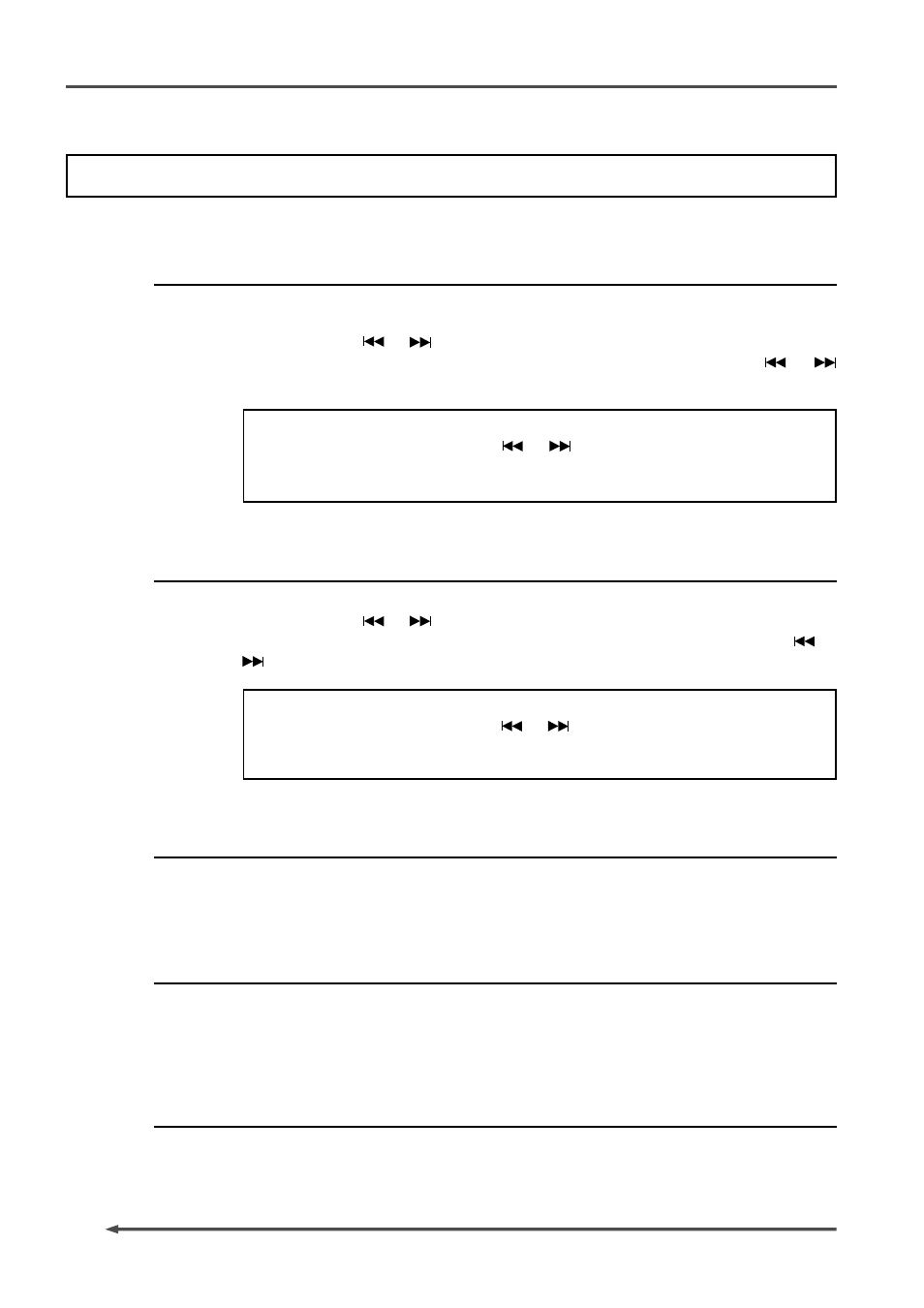
78
PD-6
DVD Location Recorder (Chapter 5: Recording/playback)
Skip/locate functions
The PD-6 offers comprehensive skip/locate functions.
Skipping by file
When more than one audio file is created on the current disk, you can quickly
skip to the beginning (ABS 0) of a desired track.
By pressing the
or
([SKIP/CURSOR]) keys while the recorder is stopped,
you can skip forward or backward a file. Therefore, pressing the
or
key as many times as required skips to the beginning of the desired file.
To skip by file when pressing the
or
key, the “Skip mode” menu in the
Setup mode must be set to “File”. The default setting is “File”. If it is set to “CUE”,
change the setting.
Skipping by cue point
You can quickly skip to a desired cue point on the current audio file.
By pressing the
or
([SKIP/CURSOR]) keys while the recorder is stopped,
you can skip to the next or previous cue point. Therefore, pressing the
or
key as many times as required skips to the desired cue point.
To skip by cue when pressing the
or
key, the “Skip mode” menu in the
Setup mode must be set to “CUE”. The default setting is “File”, so change the
setting to “CUE”.
Locating to the beginning (ABS 0) of a file
While the recorder is stopped, pressing the [REW] key while holding down
the [STOP] key locates to the beginning (ABS 0) of the current file quickly.
Locating to the end (REC END) of a file
While the recorder is stopped, pressing the [F FWD] key while holding down
the [STOP] key locates to the record end position (REC END) of the current
file quickly.
Locating to the previous locate point
While the recorder is stopped, pressing the [LOCATE] key locates to the
position where you located last time.
