Other connection examples, Example of pc connection, Example of usb keyboard connection – Fostex PD-6 User Manual
Page 56: Usb ieee1394
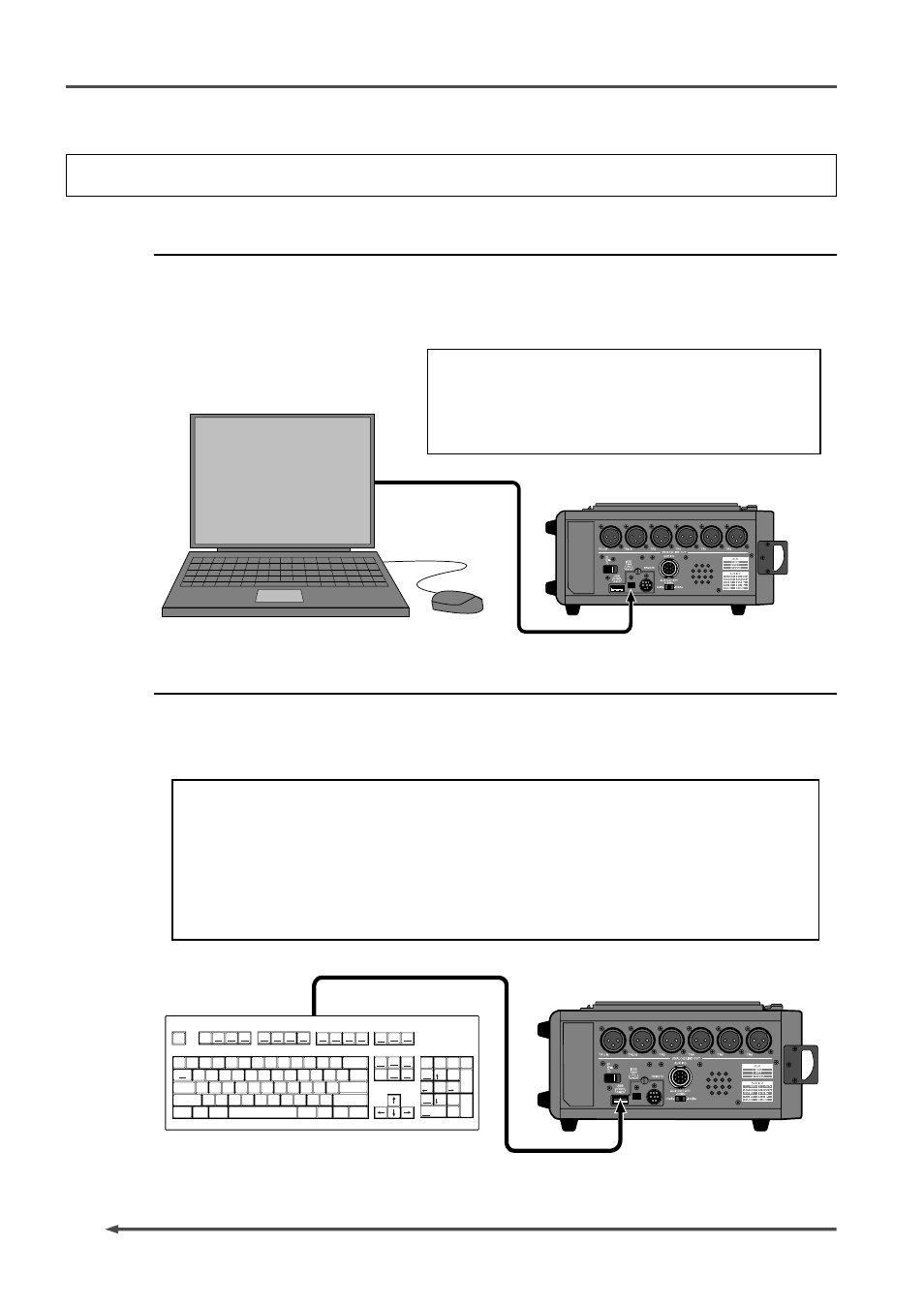
54
PD-6
DVD Location Recorder (Chapter 4: Basic connections)
PD-6
USB keyboard
PD-6
Personal Computer
supporting IEEE1394
ESC
~
`
!
1
@
2
#
3
$
4
%
5
^
6
&
7
*
8
(
9
)
0
_
-
+
=
|
/
}
]
{
[
P
O
I
U
Y
T
R
E
W
Q
A
S
D
F
Z
X
C
V
G
H
J
K
B
N
M
<
L
J
K
>
.
,
?
/
Alt
Ctrl
SHIFT
ENTER
Back Space
Insert
Home
Page
Up
Page
Down
End
Delete
Num
Lock
7
Home
/
*
-
+
0
8
9
4
5
6
1
2
3
.
Ins
Del
Enter
End
Pg Dn
Pg Up
Pause
Break
Scroll
Lock
Screen
SysReq
F12
F11
F10
F9
F8
F7
F6
F5
F4
F3
F2
F1
Help
TAB
Caps Lock
SHIFT
Ctrl
Alt
USB
IEEE1394
Other connection examples
Example of PC connection
The PD-6 provides the IEEE1394 connector. By connecting a personal computer to this
connector, you can control the PD-6 drive from the personal computer.
See page 135 for details about audio file export/import.
To use the PD-6 with a personal computer, make
setting of the “IEEE 1394” menu in the Utility mode
to “CONNECT”. See “Chapter 8: Utility mode” on page
121 for details.
Example of USB keyboard connection
The PD-6 provides the [USB] connector only for connecting a USB keyboard. By connecting
a USB keyboard to this connector, you can enter file and label names, as well as carry
out some of menu operations, from the keyboard.
• To control the PD-6 from the USB keyboard, make setting of the [Keyboard” menu in
the Setup mode appropriately (“US” or “JAPAN”) according to the keyboard connected.
See “Chapter 7: Setup mode” for details.
• With some keyboard, indicators may not light until pressing a key after connection.
• We cannot guarantee to work correctly if you use a keyboard with built-in USB hub,
USB mouse or PS2 mouse.
