FARGO electronic FARGO DTC 400 User Manual
Page 7
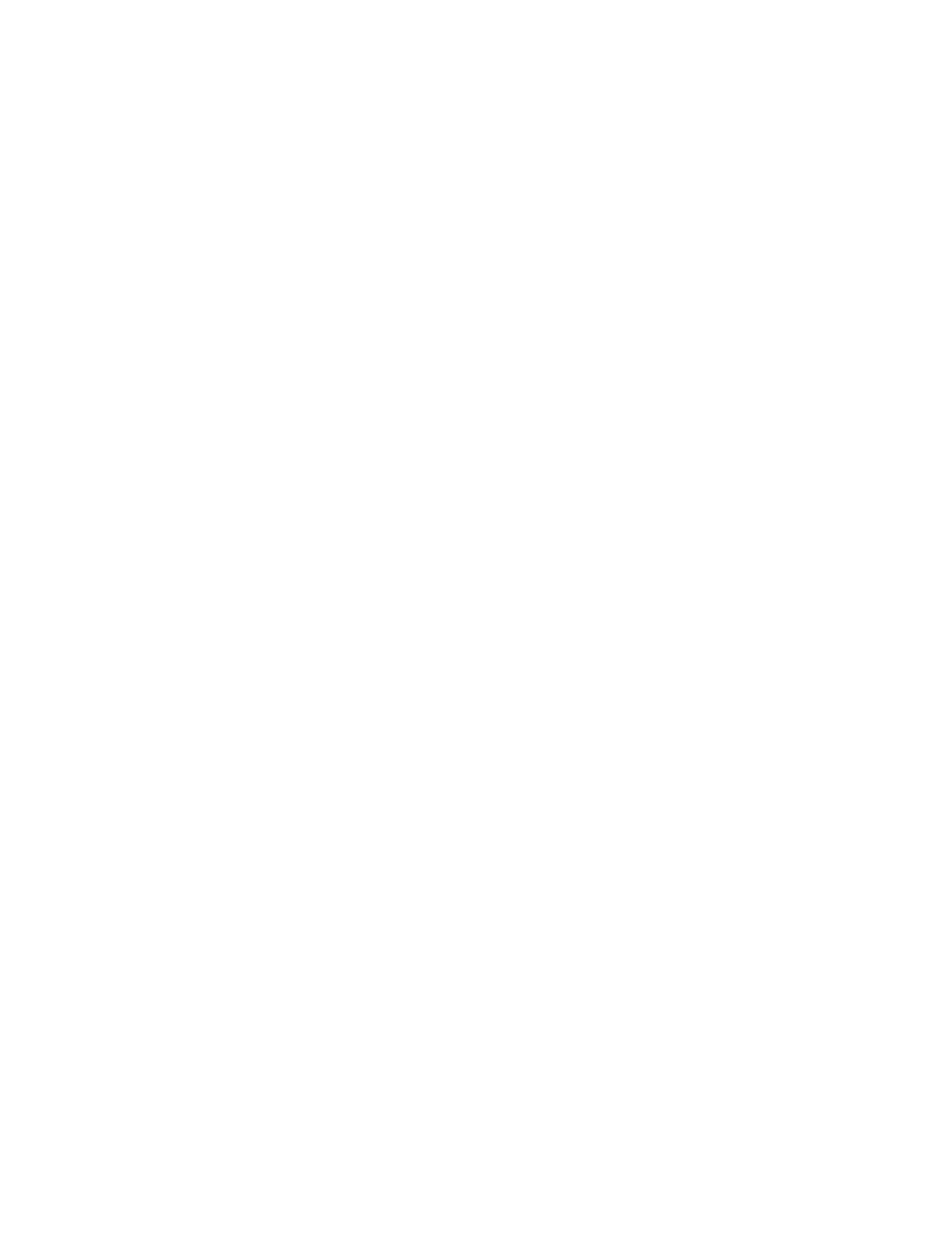
RESTRICTED USE ONLY
Fargo Electronics, Inc.
DTC400 Card Printer/Encoder User Guide (Rev. 2.6)
vii
Selecting the Full Card option (Front and Back options) __________________________________ 6-72
Selecting the Defined Area(s) option (Front and Back options)_____________________________ 6-73
Selecting the Undefined Area(s) option (Front and Back options)___________________________ 6-74
Selecting the Defined Area(s) function (Front and Back options) ___________________________ 6-75
Selecting the Print YMC under K and Print K Only options _______________________________ 6-82
Using the Printer Supplies tab (DTC400) ________________________________________________ 6-83
Reviewing the Ribbon Information __________________________________________________ 6-84
Reviewing the Ribbon Level Indicator ________________________________________________ 6-85
Using the Printer Calibration Utility (DTC400) ___________________________________________ 6-86
Using the Image Darkness Option ___________________________________________________ 6-87
Using the Print Top of Form Option__________________________________________________ 6-88
Using the Print End of Form Option__________________________________________________ 6-89
Using the Print Left of Form Option _________________________________________________ 6-90
Using the Magnetic Encoder Voltage Offset Option _____________________________________ 6-91
Adjusting the Hi-Co Voltage Offset __________________________________________________ 6-92
Adjusting the Lo-Co Voltage Offset__________________________________________________ 6-93
Using the Mag Top of Form Option __________________________________________________ 6-94
Using the Ribbon Tension Option ___________________________________________________ 6-96
Using the LCD Contrast Option _____________________________________________________ 6-96
Using the Flipper Home Offset Option________________________________________________ 6-97
Using the Flipper Center Offset Option _______________________________________________ 6-97
Using the Flipper Smart Angle Offset Option __________________________________________ 6-98
Section 7: Cleaning ________________________________________________________ 7-1
Safety Messages (review carefully)______________________________________________________ 7-1
Using the Required Supplies ________________________________________________________ 7-2
Cleaning Procedures _________________________________________________________________ 7-3
Cleaning the Printhead _____________________________________________________________ 7-3
Cleaning the Card Feed and Cleaning Rollers ___________________________________________ 7-4
Cleaning the Printer's Interior________________________________________________________ 7-5
Section 8: Packing the Card Printer __________________________________________ 8-1
Section 9: Board Level Diagnostics ___________________________________________ 9-1
Safety Messages (review carefully)______________________________________________________ 9-1
Sensor and Motor ___________________________________________________________________ 9-2
Reviewing the Sensor Location and Voltages ___________________________________________ 9-2
Reviewing the Motor Voltages (when active) ___________________________________________ 9-2
Section 10: Menu Option Tree ______________________________________________ 10-1
Accessing the Menu Option Structure Tree ____________________________________________ 10-1
Selecting from the Menu Option Structure Tree (displayed, below) _________________________ 10-1
Section 11: Fargo Workbench Printer Utility __________________________________ 11-1
Reviewing the Card tab and Diagnostic button _________________________________________ 11-1
Placing the Printer in the Firmware Upgrade Mode ________________________________________ 11-1
Section 12: Firmware Updates ______________________________________________ 12-1
Performing the Firmware Updates ___________________________________________________ 12-1
Section 13: Fargo Technical Support ________________________________________ 13-1
Contacting Fargo Technical Support____________________________________________________ 13-1
Reading the Serial Numbers on a Fargo Printer ___________________________________________ 13-2
Finding out when a Fargo Card Printer was manufactured ________________________________ 13-2
Reviewing Example No. 1: Serial Number 80453289____________________________________ 13-2
Reviewing Example No. 2: Serial Number A1280224 ___________________________________ 13-2
Section 14: Glossary of Terms ______________________________________________ 14-1
