Printing a test print image, Printing a test print image -26 – FARGO electronic FARGO DTC 400 User Manual
Page 55
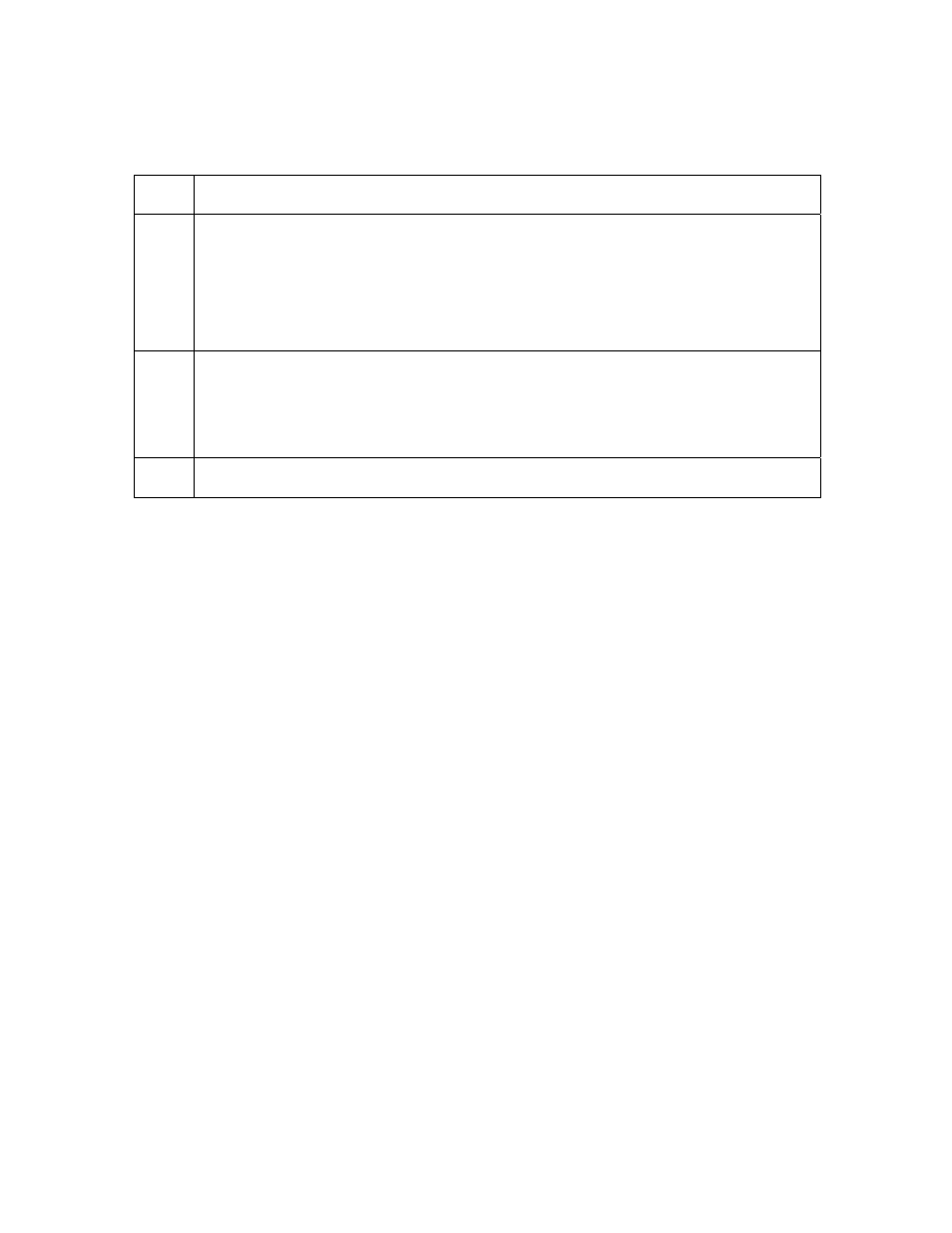
RESTRICTED USE ONLY
Fargo Electronics, Inc.
DTC400 Card Printer/Encoder User Guide (Rev. 2.6)
3-26
Printing a Test Print Image
Step Procedure
1
a. From your computer’s startup menu, select Settings > Printers and Faxes
(Windows XP).
b. Double click on the DTC400 Card Printer under the Printers window.
c. Select
Printing Preferences under the Printer drop-down menu. This will
bring up the DTC400 Printing Preferences window.
2
a. Select the Card tab, then click on the Test Print button, as shown on the
next page. (Note: Ensure that the Ribbon is installed before proceeding.
The correct Ribbon type is selected in the Device Options tab.)
b. When
the
Test Print button is selected, an image is copied to the Printer.
3
This completes the DTC400 Card Printer/Encoder installation procedure.
