Shutting down the fortigate unit, System status, Viewing cpu and memory status – Fortinet FortiGate 100 User Manual
Page 86: Shutting down the fortigate unit system status
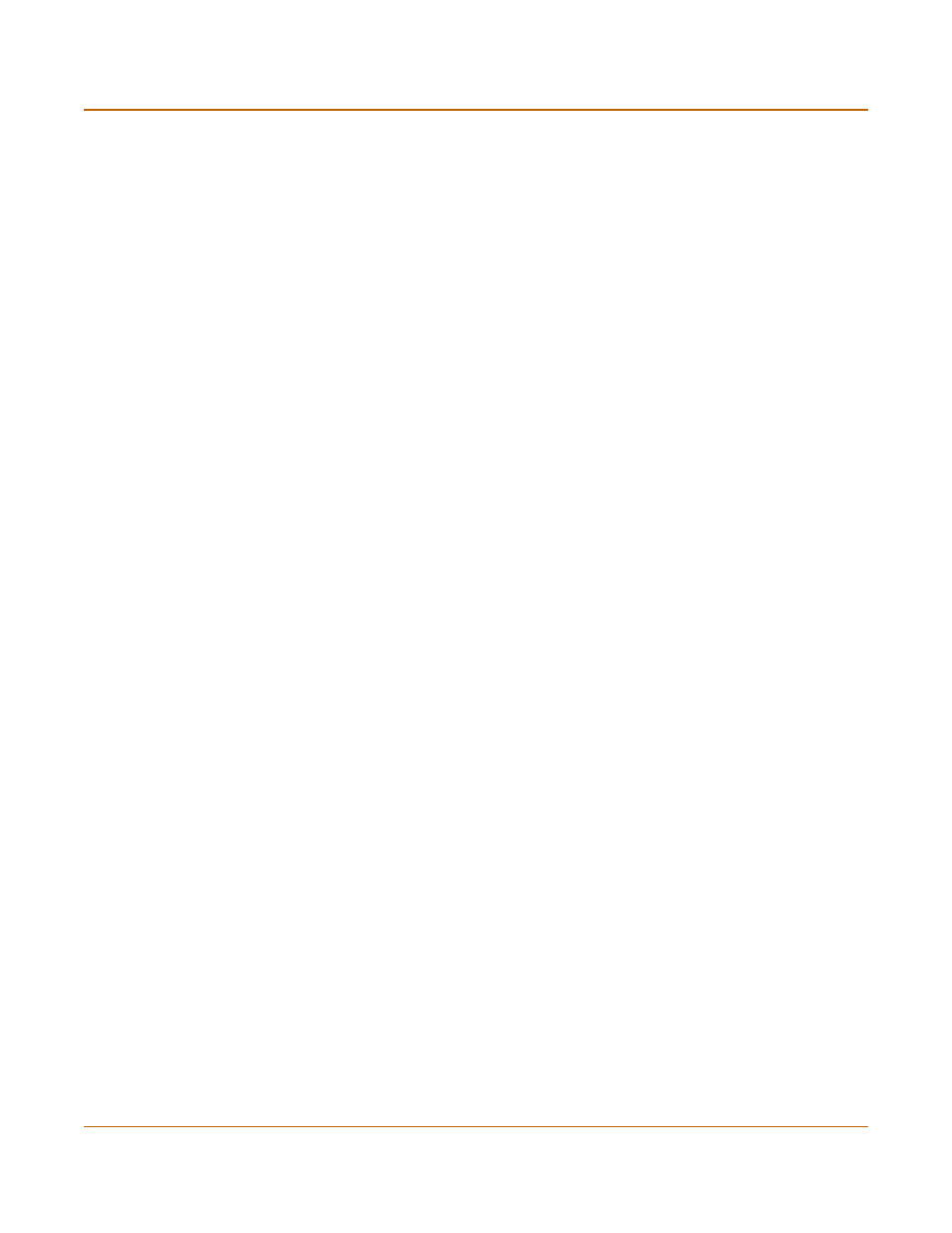
86
Fortinet Inc.
Viewing CPU and memory status
System status
Shutting down the FortiGate unit
1
Go to System > Status.
2
Select Shutdown.
The FortiGate unit shuts down and all traffic flow stops.
The FortiGate unit can only be restarted after shutdown by turning the power off, then
on.
System status
You can use the system status monitor to display FortiGate system health information.
The system health information includes memory usage, the number of active
communication sessions, and the amount of network bandwidth currently in use. The
web-based manager displays current statistics as well as statistics for the previous
minute.
You can also view current virus and intrusion status. The web-based manager
displays the current number of viruses and attacks as well as a graph of virus and
attack levels over the previous 20 hours.
In each case you can set an automatic refresh interval that updates the display every
5 to 30 seconds. You can also refresh the display manually.
•
•
Viewing sessions and network status
•
Viewing virus and intrusions status
Viewing CPU and memory status
Current CPU and memory status indicates how close the FortiGate unit is to running
at full capacity. The web-based manager displays CPU and memory usage for core
processes only. CPU and memory use for management processes (for example, for
HTTPS connections to the web-based manager) is excluded.
If CPU and memory use is low, the FortiGate unit is able to process much more
network traffic than is currently running. If CPU and memory use is high, the FortiGate
unit is performing near its full capacity. Placing additional demands on the system
could lead to traffic processing delays.
