Enabling antivirus protection, Registering your fortigate, Configuring virus and attack definition updates – Fortinet FortiGate 100 User Manual
Page 49: Configuration example
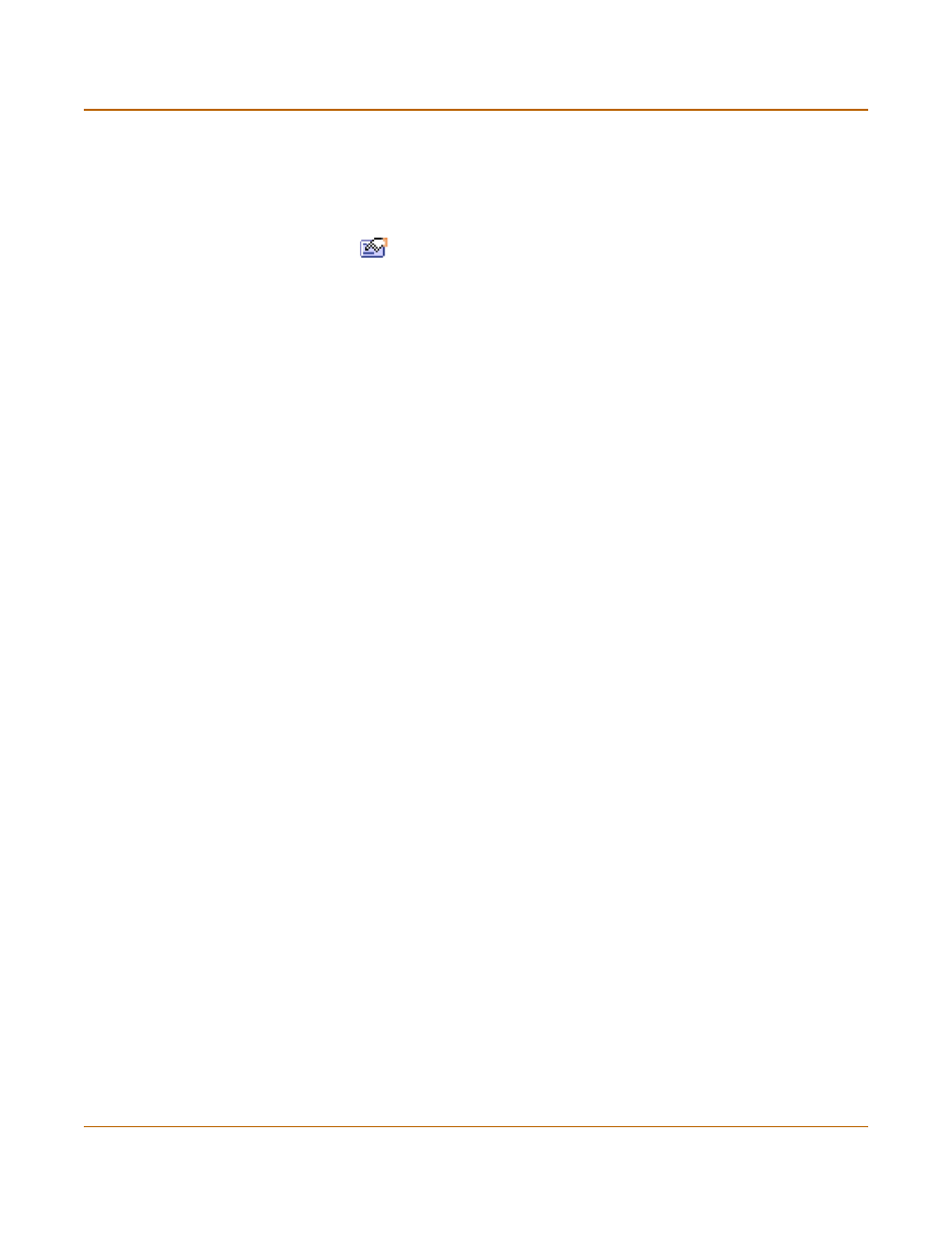
NAT/Route mode installation
Enabling antivirus protection
FortiGate-100 Installation and Configuration Guide
49
Enabling antivirus protection
To enable antivirus protection to protect users on your internal network from
downloading a virus from the Internet:
1
Go to Firewall > Policy > Int
->
Ext.
2
Select Edit
to edit this policy.
3
Select Anti-Virus & Web filter to enable antivirus protection for this policy.
4
Select the Scan Content Profile.
5
Select OK to save your changes.
Registering your FortiGate
After purchasing and installing a new FortiGate unit, you can register the unit by going
to System > Update > Support, or using a web browser to connect to
http://support.fortinet.com and selecting Product Registration.
Registration consists of entering your contact information and the serial numbers of
the FortiGate units you or your organization have purchased. Registration is quick and
easy. You can register multiple FortiGate units in a single session without re-entering
your contact information.
For more information about registration, see
“Registering FortiGate units” on
Configuring virus and attack definition updates
You can go to System > Update to configure the FortiGate unit to automatically check
to see if new versions of the virus definitions and attack definitions are available. If it
finds new versions, the FortiGate unit automatically downloads and installs the
updated definitions.
The FortiGate unit uses HTTPS on port 8890 to check for updates. The FortiGate
external interface must have a path to the FortiResponse Distribution Network (FDN)
using port 8890.
To configure automatic virus and attack updates, see
“Updating antivirus and attack
Configuration example: Multiple connections to the Internet
This section describes some basic routing and firewall policy configuration examples
for a FortiGate unit with multiple connections to the Internet (see
Figure 8
). In this
topology, the organization operating the FortiGate unit uses two Internet service
providers to connect to the Internet. The FortiGate unit is connected to the Internet
using the external and DMZ interfaces. The external interface connects to gateway 1,
operated by ISP1 and the DMZ interface connects to gateway 2, operated by ISP2.
By adding ping servers to interfaces, and by configuring routing you can control how
traffic uses each Internet connection. With this routing configuration is place you can
proceed to create firewall policies to support multiple internet connections.
