Adding port forwarding virtual ips, Ding port forwarding virtual ips – Fortinet FortiGate 100 User Manual
Page 161
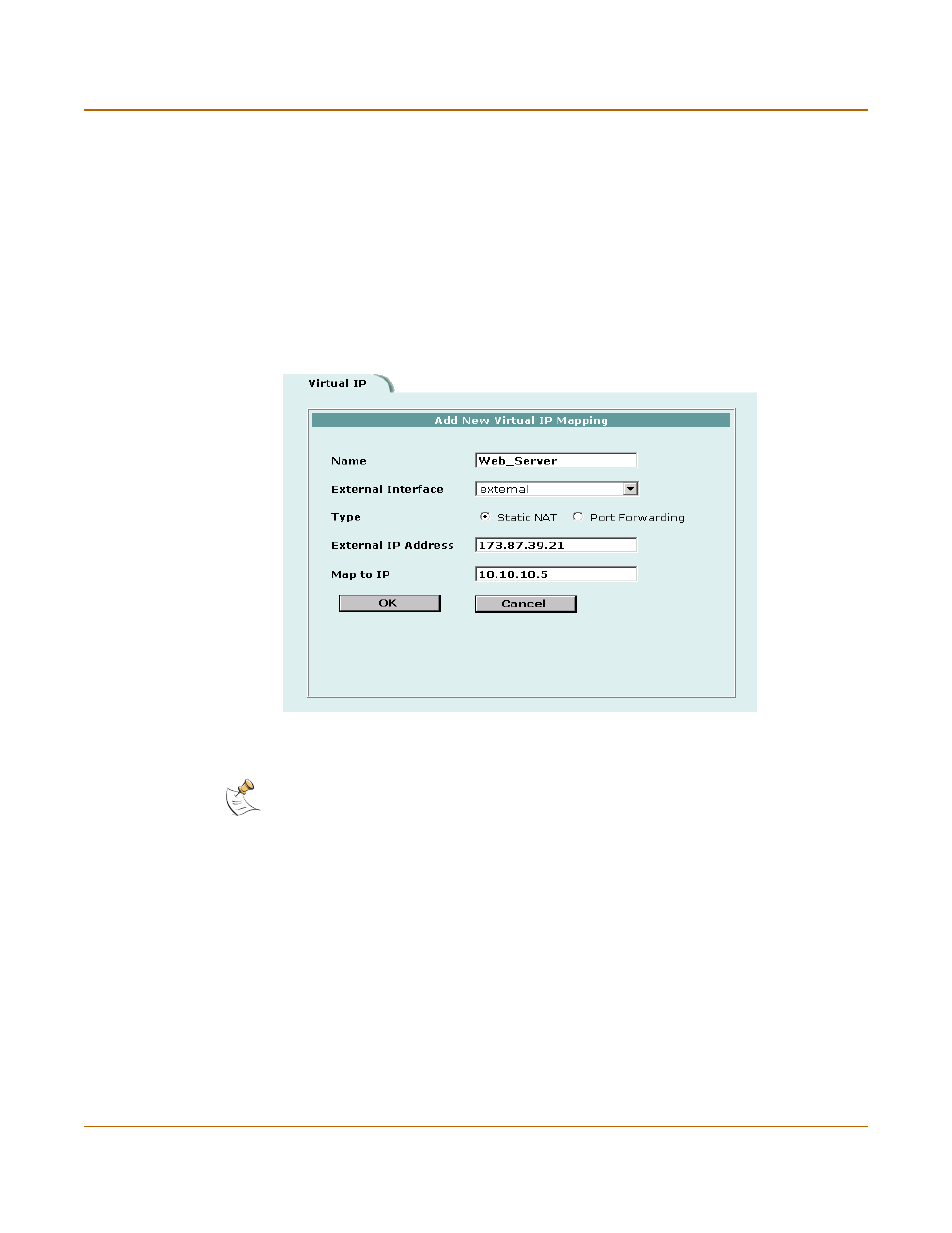
Firewall configuration
Adding port forwarding virtual IPs
FortiGate-100 Installation and Configuration Guide
161
6
In the External IP Address field, enter the external IP address to be mapped to an
address on the destination network.
For example, if the virtual IP provides access from the Internet to a web server on a
destination network, the external IP address must be a static IP address obtained from
your ISP for your web server. This address must be a unique address that is not used
by another host and cannot be the same as the IP address of the External Interface
selected in step
. However, this address must be routed to this interface.
If the IP address of the External interface selected in step
is set using PPPoE or
DHCP, you can enter 0.0.0.0 for the External IP Address. The FortiGate unit
substitutes the IP address set for this external interface using PPPoE or DHCP.
Figure 12: Adding a static NAT virtual IP
7
In the Map to IP field, enter the real IP address on the destination network, for
example, the IP address of a web server on an internal network.
8
Select OK to save the virtual IP.
You can now add the virtual IP to firewall policies.
Adding port forwarding virtual IPs
1
Go to Firewall > Virtual IP.
2
Select New to add a virtual IP.
3
Enter a Name for the virtual IP.
The name can contain numbers (0-9), uppercase and lowercase letters (A-Z, a-z), and
the special characters - and _. Other special characters and spaces are not allowed.
Note: The firewall translates the source address of outbound packets from the host with the
Map to IP address to the virtual IP External IP Address, instead of the firewall external address.
